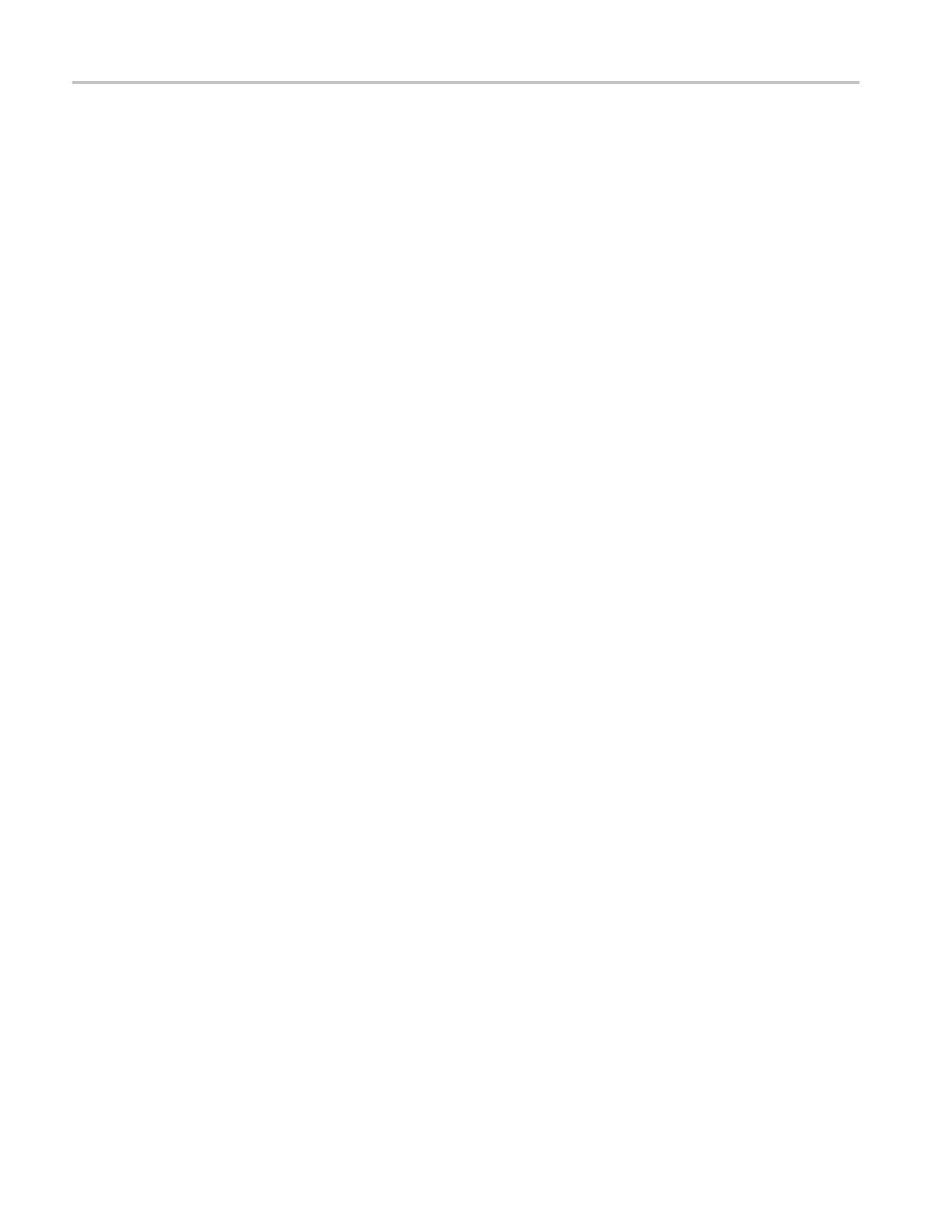Video and General Performance Verification Procedures
8. The E DH Error di
splay on the Video Session screen should indicate an EDH
Error on at least one of the switch transitions.
9. Record Pass or Fail in t
he test record.
Cable Length Accommodation.
10. Set the cable clone for minimum cable length (all switches to the “out”
position.)
11. On the TG2000 DVG1, set the output to the SDI Matrix signal.
12. You should see a stable picture and waveform on the waveform monitor
display. All the EDH parame t ers on the Video Session Status screen should
read OK.
13. Adjust the cable clone to find the longest length of “cable” that does not
generate any EDH errors in a 10 second period.
14. Divide the length of Belden 8 281 cable by 10 to calculate the attenuation in
dB at 135 MHz.
15. Record the value in the test record.
16. Repeat the test using SDI B input on the waveform monito r.
17. Record this level in the test record.
SD Pixmon Multiburst
Frequency Response
This test uses a VM5000 to test the frequency response at the Pixmon output.
1. Set the waveform monitor to the factory presets. (See page 60, Restore the
Factory Presets.)
2. Connect the TG2000 DVG1 output to the waveform monitor SDI A input.
3. Select the VM5000 Matrix (525 59.94) test signal from the DVG1.
4. Press Input A.
5. Set the SD Alg PixMon to RGB:
a. Press the CONFIG button.
b. Select Outputs, SD Anlg PixMon,andthenRGB.
6. Connect the waveform monitor PIXMON output to the VM5000, as described
in the VM5000 manual.
7. Start the VM5000 HD and SD application, and set the number of Averages
to 4.
8. Set the format to 480i/60, RGB.
9. Set the Measurement to Multiburst.
10. Run the measurement.
100 Waveform Monitors Specifications and Performance Verifi cation
