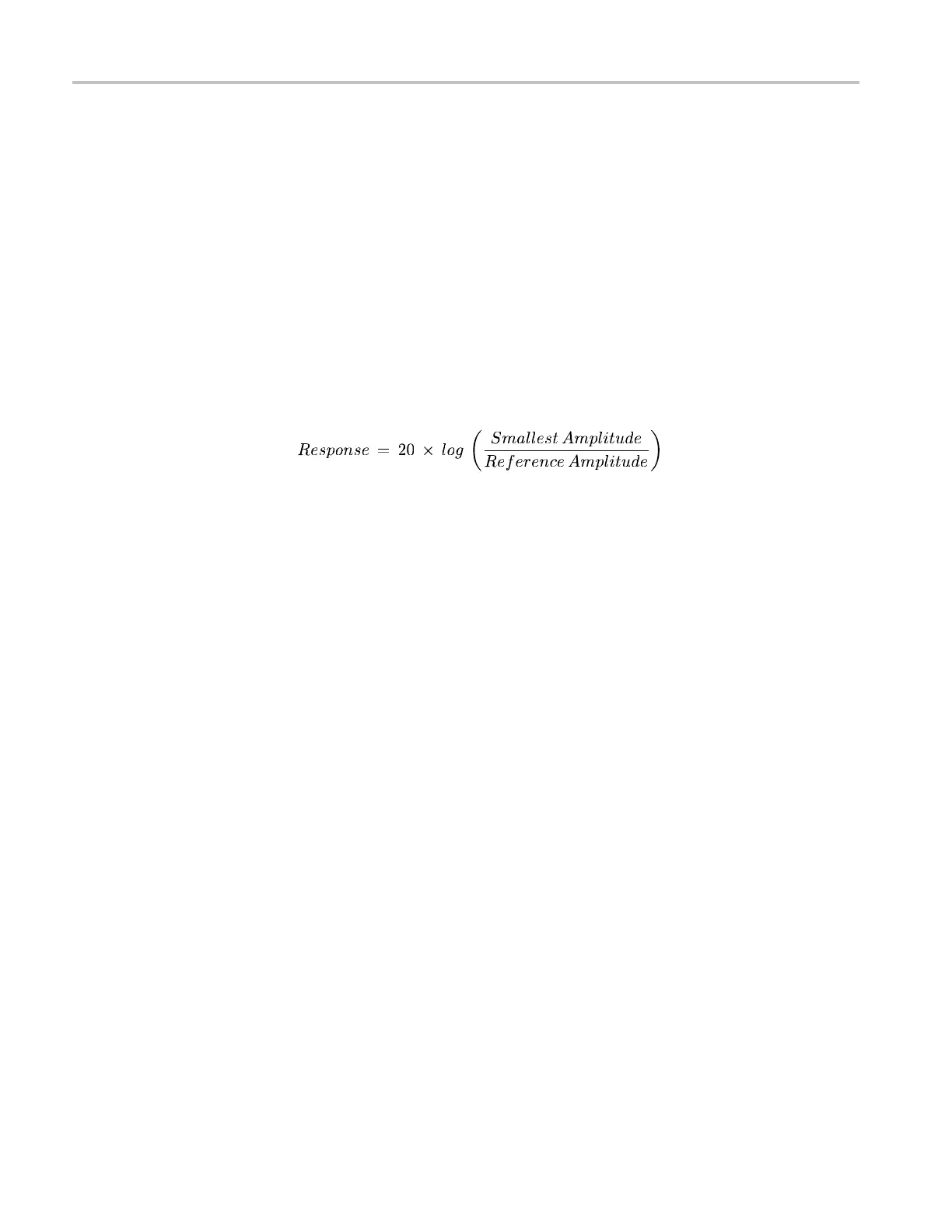Video and General Performance Verification Procedures
This value must
be greater (more positive) than –3 dB.
16. Record the 2.5 GHz response in the test record.
17. Set the RF Generator to 100 MHz.
18. Set the RF generator output level to the corresponding setting. (See Table 66
on page 119.)
19. While observing the waveform, increase the RF generator frequency in
10 MHz steps to 2.5 GHz. Find the frequency that results in the minimum
waveform amplitude.
20. Set the RF generator level to the nearest corresponding setting. (See Table 66
on page 119.)
21. If the waveform amplitude falls below that measured in step 11, calculate the
response in dB, as follows:
Record this result in the test record as “minimum response”. This value must
be greater (more positive) than –3.0 dB.
22. Move the s ignal source output to the SDI B input.
23. From the Calibration status screen, select Eye Gain Adjust SDI B.
24. Set the RF Generator to 100 MHz.
25. Set the RF generator output level to the corresponding setting. (See Table 66
on page 119.)
26. Repeat steps 11 through 21 for the Digital B input.
27. When the calibration process is complete, press and hold the STATUS button
and select Exit to exit calibration.
SD Vi
deo Tests
SD SDI Input Level Low
and High
This test uses the serial output w ith adjustable level to verify that the waveform
moni
tor can accept serial signals of various amplitudes.
1. Set the waveform monitor to the factory presets. (See page 60, Restore the
Factory Presets.)
2. Connect a cable to the Opt S1 output of the TG2000 DVG1. The Opt S1
output is typically the second BNC from the top of that module.
3. Connect the other end of the cable to the SDI A input connector on the
waveform monitor.
4. On the TG2000 DVG1, set the output to the S DI Matrix signal.
5. Press the Display Select 4 button and then press the FULL button.
98 Waveform Monitors Specifications and Performance Verification