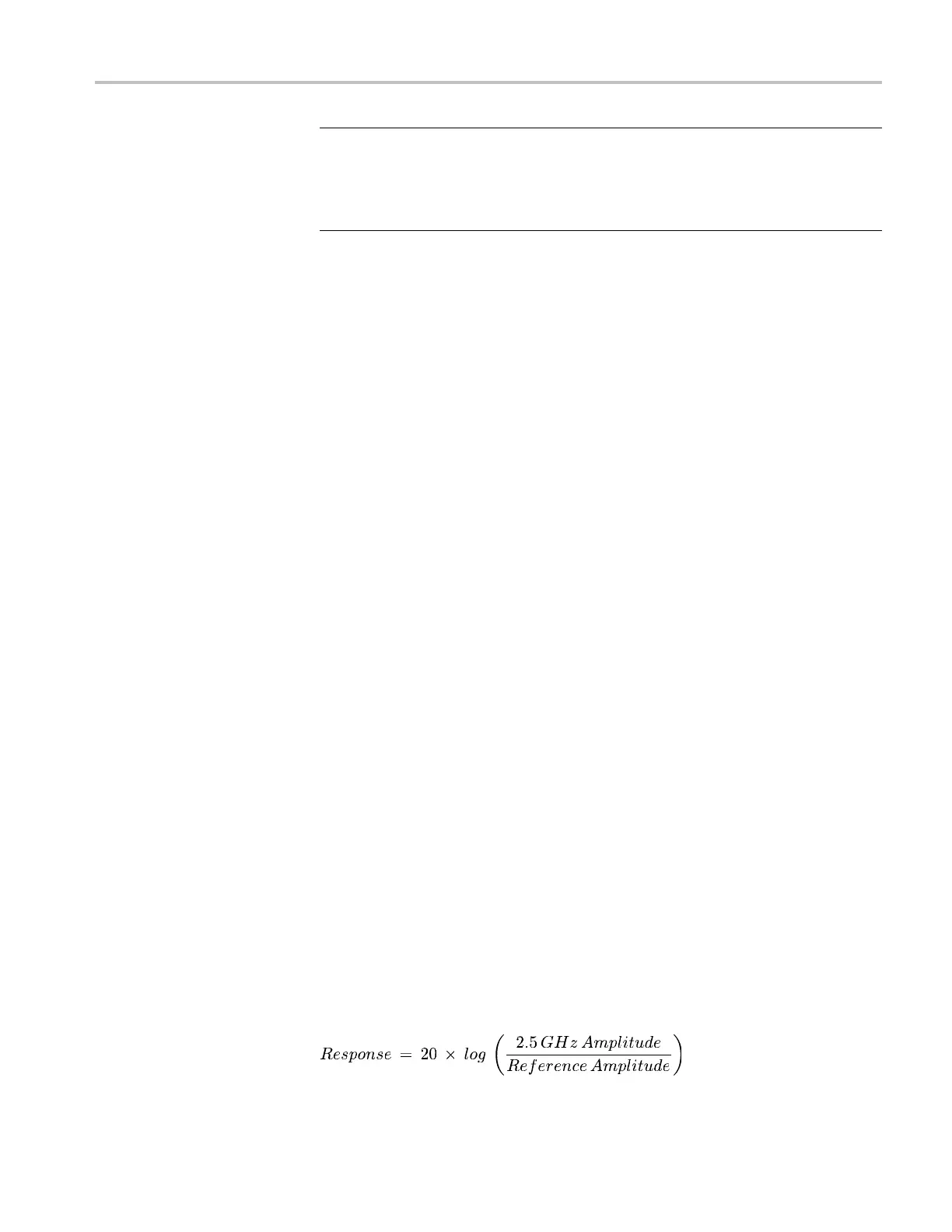Video and General Performance Verification Procedures
Eye Signal Ban
dwidth
(Option EYE or PHY)
NOTE. The level
accuracy of the RF generator and the frequency response of
the cable and matching pad directly affect the following check. To accurately
verify this specification with the recommended equipment, the combination of
generator, pad, and cable must be characterized. (See page 118, Signal Source
Characterization for Eye Signal Bandwidth.)
1. Assemble the signal source set-up as characterized in Signal Source
Characterization for Eye Signal Bandwidth Verification. (See page 118,
Signal Source Characterization for Eye Signal Bandwidth.)
2. Set the RF generator frequ
ency to 100 MHz.
3. Set the RF generator level as indicated in the characterization table. (See
Table66onpage119.)
4. Connect the signal source output to the waveform monitor SDI A input.
5. Press the Input A button.
6. Check that the RF generator’s RF output is on, with no modulation.
7. Press the Display Select 1 button and then the EYE button.
8. Press the FULL button.
9. Press the SW EEP button to see the 10 Eye readout on the display screen.
10. Select the Bandwidth Test:
a. Press the CONFIG button.
b. Select Utilities, Calibration, and then press the SEL button.
c. Use the down arrow key to scroll through the Calibration status screen
and select Eye Gain Adjust SDI A.
d. Press the SEL button to start the calibration.
11. Use the cursors to measure the waveform amplitude, and note this as the
reference amplitude. (If Option PHY is installed, the Eye Amplitude readout
may be used instead of the cursors.)
12. Set the RF generator frequency to 2.5 GHz.
13. Set the RF generator output level to the corresponding setting. (See Table 66
on page 119.)
14. Measure the 2.5 GHz waveform amplitude using cursors. (If Op t. PHY is
present, the Eye amplitude readout value may be used in place of the cursor
measurement.)
15. Calculate the 2.5 GHz response as follows:
Waveform Monitors Specifications and P erformance Verification 97