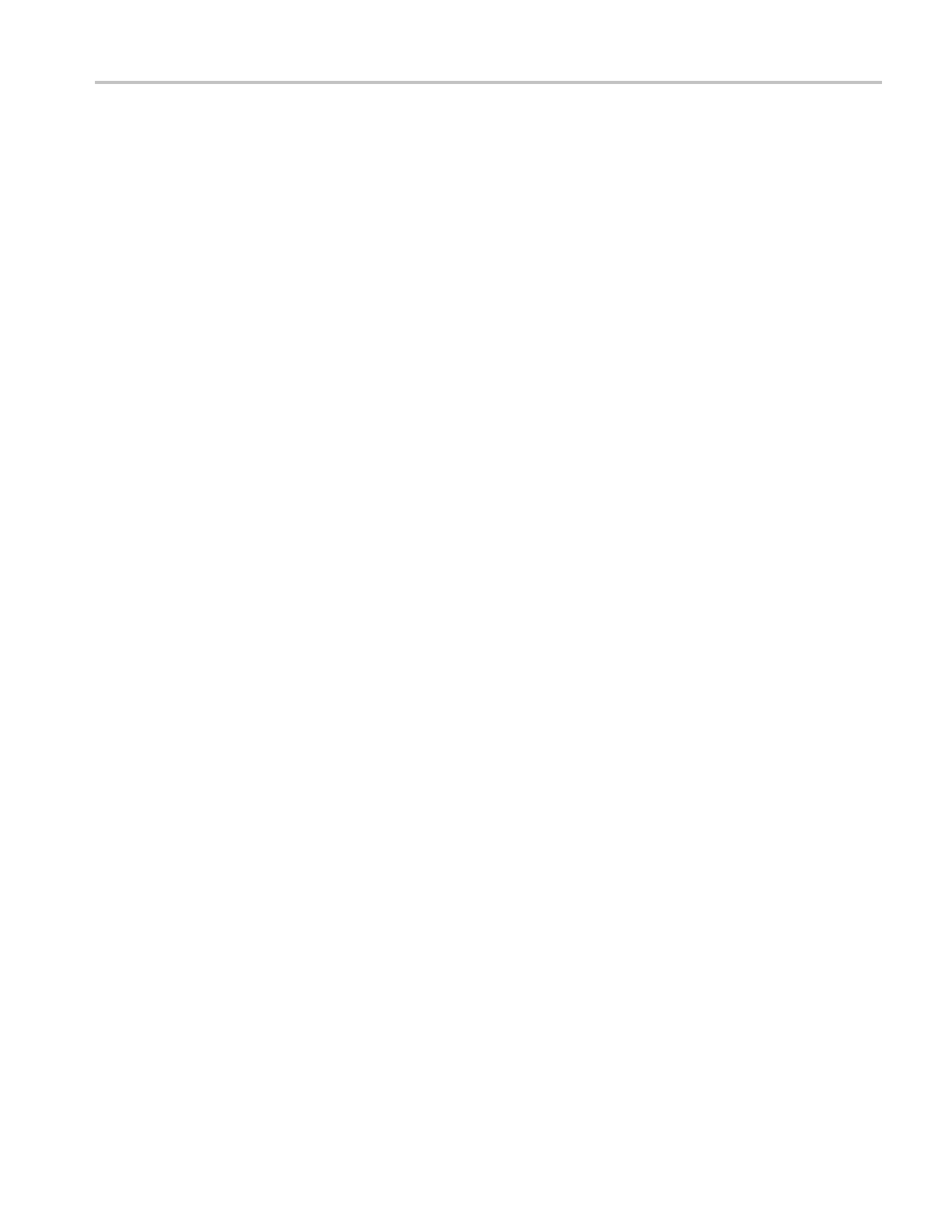Video and General Performance Verification Procedures
13. Next, adjust th
e upper cursor to align with the top of the largest packet of
the waveform.
14. Use the Ver tica l knob to move the baseline of the waveform to the 0 IRE
graticule. The other cursor should also be near the zero graticule mark.
15. Use the General knob to adjust the lower cursor to align with the bottom o f
the largest packet of the waveform.
16. Note the cursor delta value for the amplitude of the largest packet.
17. Adjust the lower cursor to align with the bottom of the smallest packet of
the waveform.
18. Use the Vertical knob to adjust the vertical position to align the top of the
waveform to the 0 IRE graticule.
19. Use the General knob to adjust the upper cursor to align with the top of the
smallest packet of the waveform.
20. Note the cursor delta value for the amplitude of the smallest packet.
21. In the test record, record the deviation from reference that has the largest
magnitude, either largest-reference or smallest-reference.
Adjust.. If the Frequency Response is outside the specification, press the
CONFIG button, select Calibration, and then press the SEL botton. Use the
downarrowtonavigatetoComposite Freq Peak, and then follow the on-screen
instructions to adjust the response. Follow the instructions at the bottom of the
screen to Save and Exit calibration mode. Afterwards, repeat the above test for
Analog Frequency Response and record the new value in the test record.
Composite Analog Delay
Variation Over Frequency
(Group Delay) (Option
CPS)
Use a 5.75 MHz 5T multi-pulse signal and cursors to measure group delay. This
signal is provided on the User Documents CD.
1. Set the waveform monitor to the factory presets. (See page 60, Restore the
Factory Presets.)
2. Connect the precision video generator to one of the CMPST A input
connectors and terminate the other connector with the p recision terminator.
3. Set the precision generator for 5.75 MHz multi-pulse. This is a custom test
signal with more packets for better coverage.
4. Press the Input C button to select the Composite A input.
5. Press the FULL button to make the WFM tile the full screen display.
6. Press the CURSORS buttontoturnonthecursorcontrols.
7. Use the arrow keys to navigate to Volt1 and Volt2. Adjust the cursors to be
near the zero portions of the waveform using the GENERAL knob.
8. Press and hold the GAIN button, select Gain Settings, and then select x10.
Waveform Monitors Specifications and P erformance Verification 111