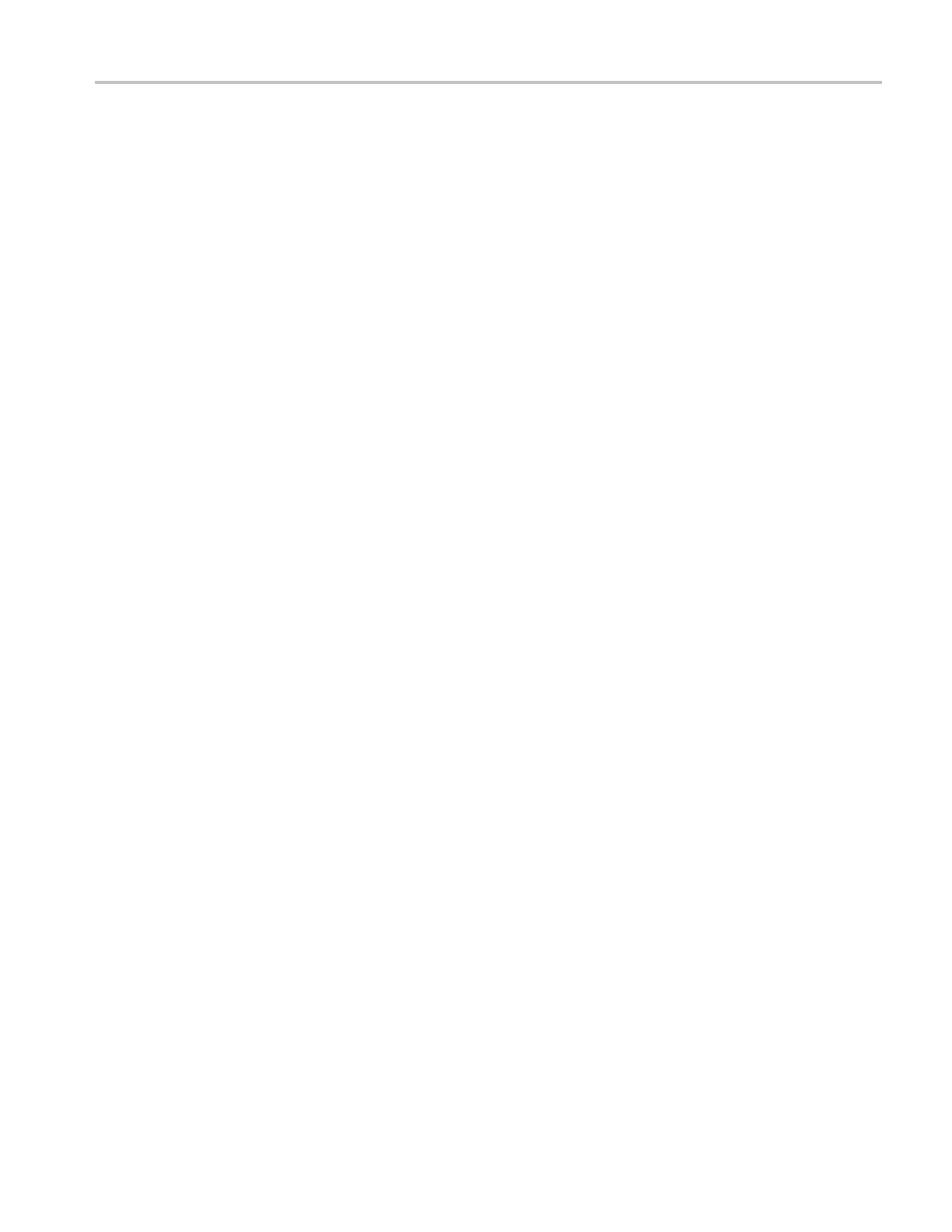Video and General Performance Verification Procedures
Composite Analog Input
Clamp Off Check (Option
CPS)
Apply a small DC
voltage and verify it is not clamped to zero.
1. Set the waveform monitor to the factory presets. (See page 60, Restore the
Factory Prese
ts.)
2. Disconnect all cables and terminators from the Composite inputs.
3. Connect a cable from a CMPST A input connector to the retractable hook clip.
4. Switch DC Restore off:
a. Press the CONFIG button.
b. Select Composite Input, DC Restore, and then select Off.
5. Press the
Input C button to select the Composite A input.
6. Press the FULL button to make the WFM tile the full screen display.
7. Press the Input C button.
8. Press and hold the GAIN button.
9. Select VA R G ai n and press the right arrow key to select Enable.
10. Press the GAIN button to close the menu.
11. Use th
e GENERAL knob to reduce the gain to 0.5X.
12. Hold the hook tips on a battery (D, C, or AA), red to positive, black to
nega
tive.
13. Verify that the waveform is offset up by about 1.5 volts and is not being
cla
mped to ground.
14. Record Pass or Fail in the test record.
Co
mposite Analog
Input DC Restore Hum
Attenuation (Option CPS)
Apply hum, then measure the attenuation with clamp in all three modes.
1. Set the waveform monitor to the factory presets. (See page 60, Restore the
Factory Presets.)
2. Connect an NTSC color bar signal to the video input of the AVC1. Route the
video output of the AVC1 (not the precision video output) to the CMPST A
input of the waveform monitor, and terminate the loopthrough in 75 Ω.
3. Press the Input C button.
4. Press the FULL button to make the WFM tile the full screen display.
5. Set the AVC1 for 0 dB of 60 Hz hum.
6. Press and hold the SWEEP button and select 2F. If you cannot get 2 field,
makesurethedisplaystyleissettoOverlay (press and hold the WFM button
and select Overlay).
Waveform Monitors Specifications and P erformance Verification 115
