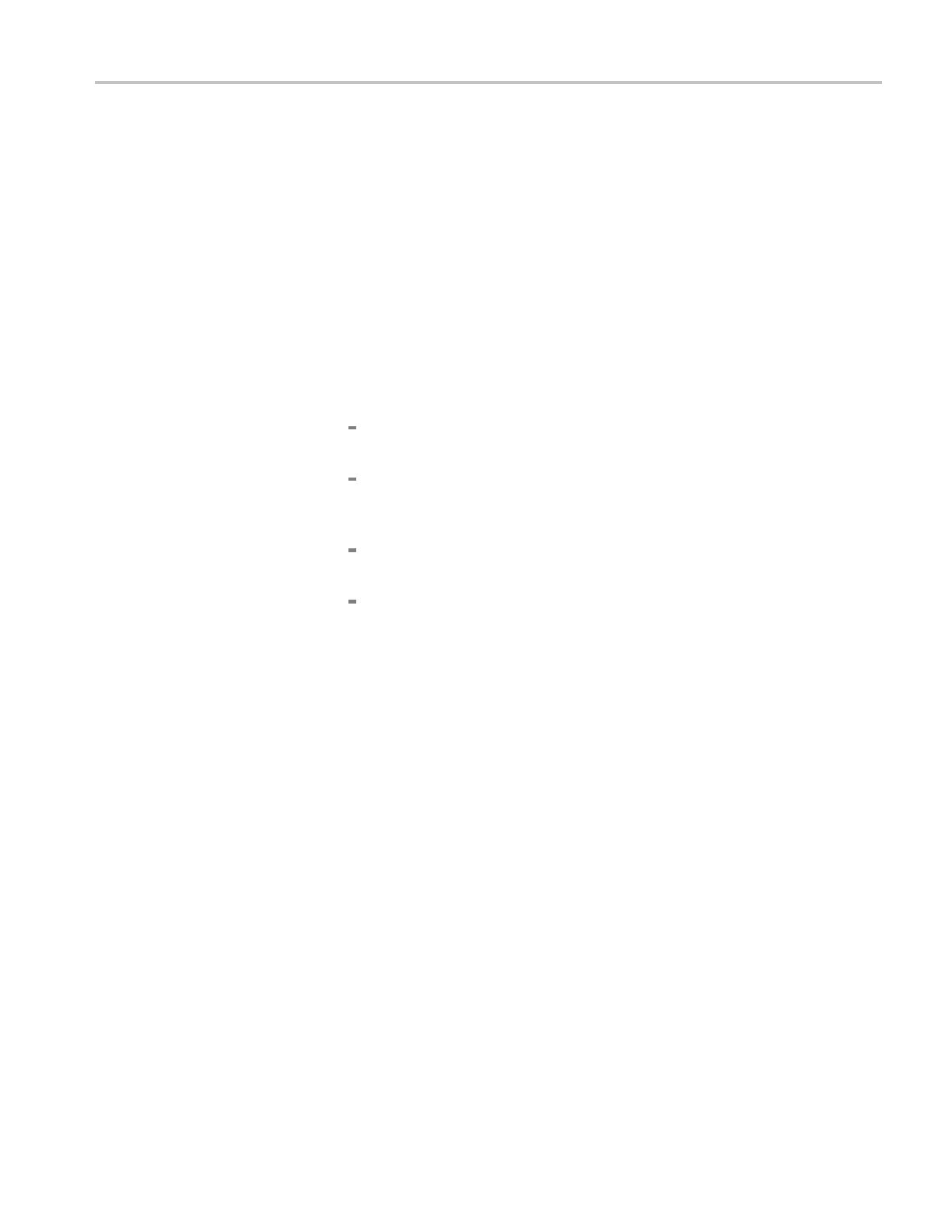Incoming Inspection
LCD Color Palette and
Advanced Diagnostics
Test
1. Run the Advance
d Diagnostics:
a. Press the CONFIG button.
b. Select Utilities > Run Advanced Diags.
c. Press the SEL button.
d. Select Continue in the Advanced Diagnostics message window.
e. Press the SEL button.
LCD Color Palette.
2. Verify the LCD Color Palette by observing the white and red ramps at the top
of the screen, and the green and blue ramps at the bottom of the screen:
The topmost ramp is white. It should vary smoothly from black on the left
side of the screen to white on the right side of the screen.
The ramp just below the white ramp is red. It should vary smoothly from
black on the left side of the screen to bright red on the right side of the
screen.
The bottom ramp is blue. It should vary smoothly from black on the left
side of the screen to bright blue on the right side of the s creen.
The ramp just above the blue ramp is green. It should vary smoothly from
black on the left side of the screen to bright green on the right side of
the screen.
Foreachoftheserampsitisnormaltohavesomediscretestepsinthe
brightness. The width of these steps s hould not exceed 0.1 inches. Some very
fine lines may be visible in the ramps. This is normal.
3. Record Pass or Fail in the test record for the LCD Color Palette test.
Waveform Monitors Specifications and P erformance Verification 63