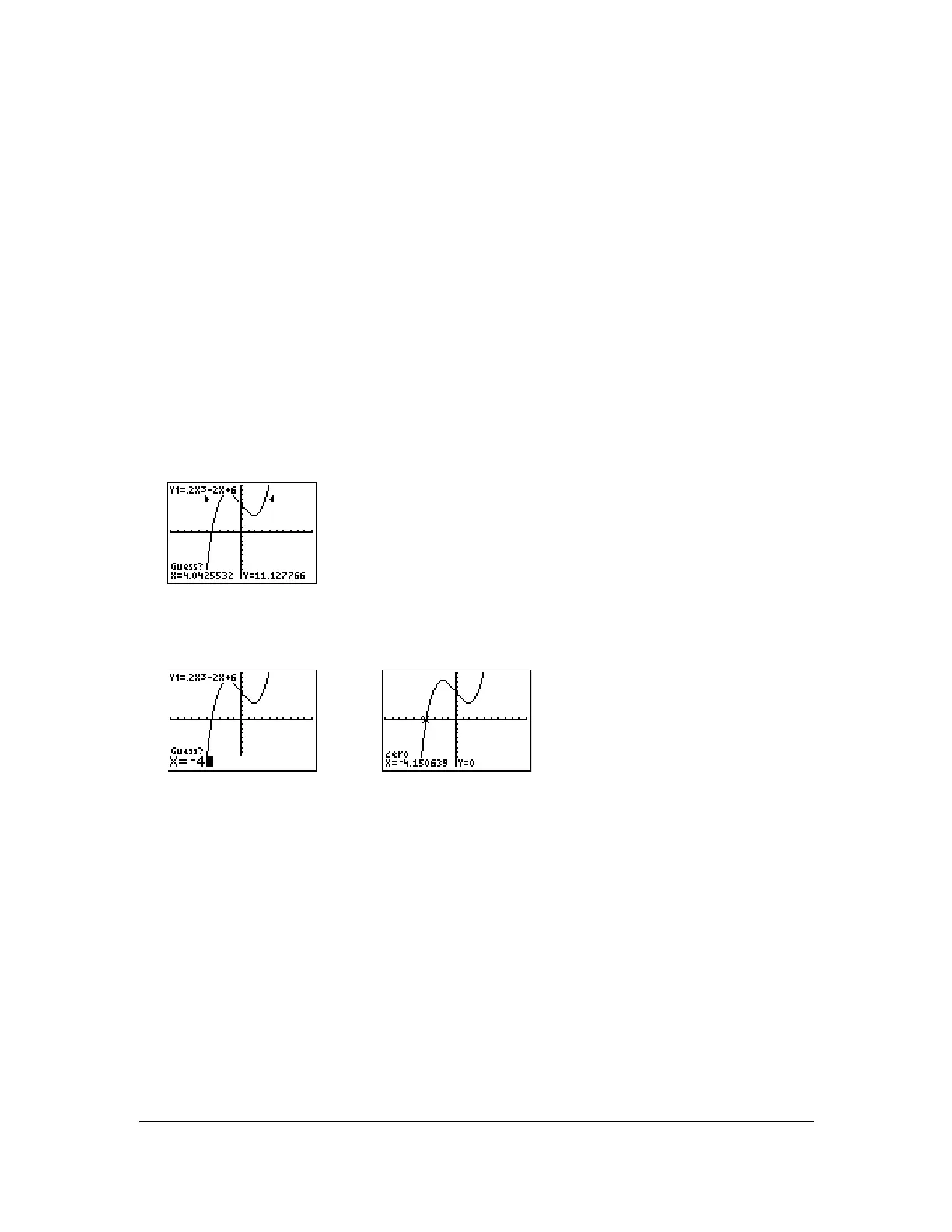Chapter 3: Function Graphing 88
zero
zero finds a zero (x-intercept or root) of a function using solve(. Functions can have more than one
x-intercept value;
zero finds the zero closest to your guess.
The time
zero spends to find the correct zero value depends on the accuracy of the values you
specify for the left and right bounds and the accuracy of your guess.
To find a zero of a function, follow these steps.
1. Select 2:zero from the CALCULATE menu. The current graph is displayed with Left Bound? in
the bottom-left corner.
2. Press } or † to move the cursor onto the function for which you want to find a zero.
3. Press | or ~ (or enter a value) to select the x-value for the left bound of the interval, and then
press
Í. A 4 indicator on the graph screen shows the left bound. Right Bound? is
displayed in the bottom-left corner. Press
| or ~ (or enter a value) to select the x-value for
the right bound, and then press
Í. A 3 indicator on the graph screen shows the right
bound.
Guess? is then displayed in the bottom-left corner.
4. Press | or ~ (or enter a value) to select a point near the zero of the function, between the
bounds, and then press
Í.
The cursor is on the solution and the coordinates are displayed, even if CoordOff format is
selected. To move to the same x-value for other selected functions, press } or †. To restore the
free-moving cursor, press | or ~.
minimum, maximum
minimum and maximum find a minimum or maximum of a function within a specified interval to a
tolerance of 1âL5.
To find a minimum or maximum, follow these steps.
1. Select 3:minimum or 4:maximum from the CALCULATE menu. The current graph is displayed.
2. Select the function and set left bound, right bound, and guess as described for zero.
