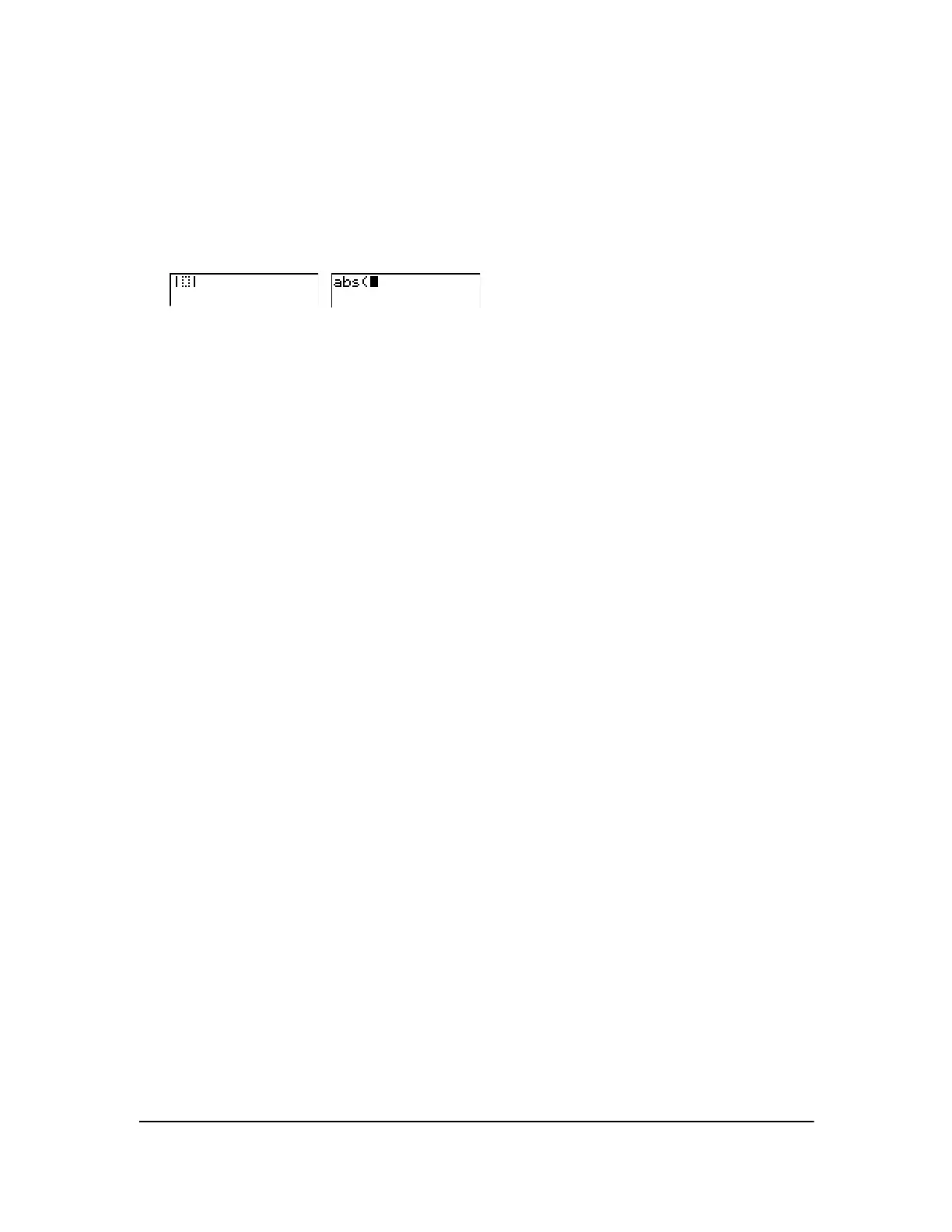Chapter 15: CATALOG, Strings, Hyperbolic Functions 267
Note:
• From the top of the CATALOG menu, press } to move to the bottom. From the bottom, press
†to move to the top.
• When your TI-84 Plus is in MathPrint™ mode, many functions will paste the MathPrint™
template on the home screen. For example,
abs( pastes the absolute value template on the
home screen instead of
abs(.
Entering and Using Strings
What Is a String?
A string is a sequence of characters that you enclose within quotation marks. On the TI-84 Plus, a
string has two primary applications.
• It defines text to be displayed in a program.
• It accepts input from the keyboard in a program.
Characters are the units that you combine to form a string.
• Each number, letter, and space counts as one character.
• Each instruction or function name, such as
sin( or cos(, counts as one character; the TI-84
Plus interprets each instruction or function name as one character.
Entering a String
To enter a string on a blank line on the home screen or in a program, follow these steps.
1. Press ƒ [ã] to indicate the beginning of the string.
2. Enter the characters that comprise the string.
• Use any combination of numbers, letters, function names, or instruction names to create
the string.
• To enter a blank space, press ƒ O.
• To enter several alpha characters in a row, press y 7 to activate alpha-lock.
3. Press ƒ [ã] to indicate the end of the string.
ãstringã
4. Press Í. On the home screen, the string is displayed on the next line without quotations. An
ellipsis (
...) indicates that the string continues beyond the screen. To scroll to see the entire string,
press
~ and |.
MathPrint™
Classic
