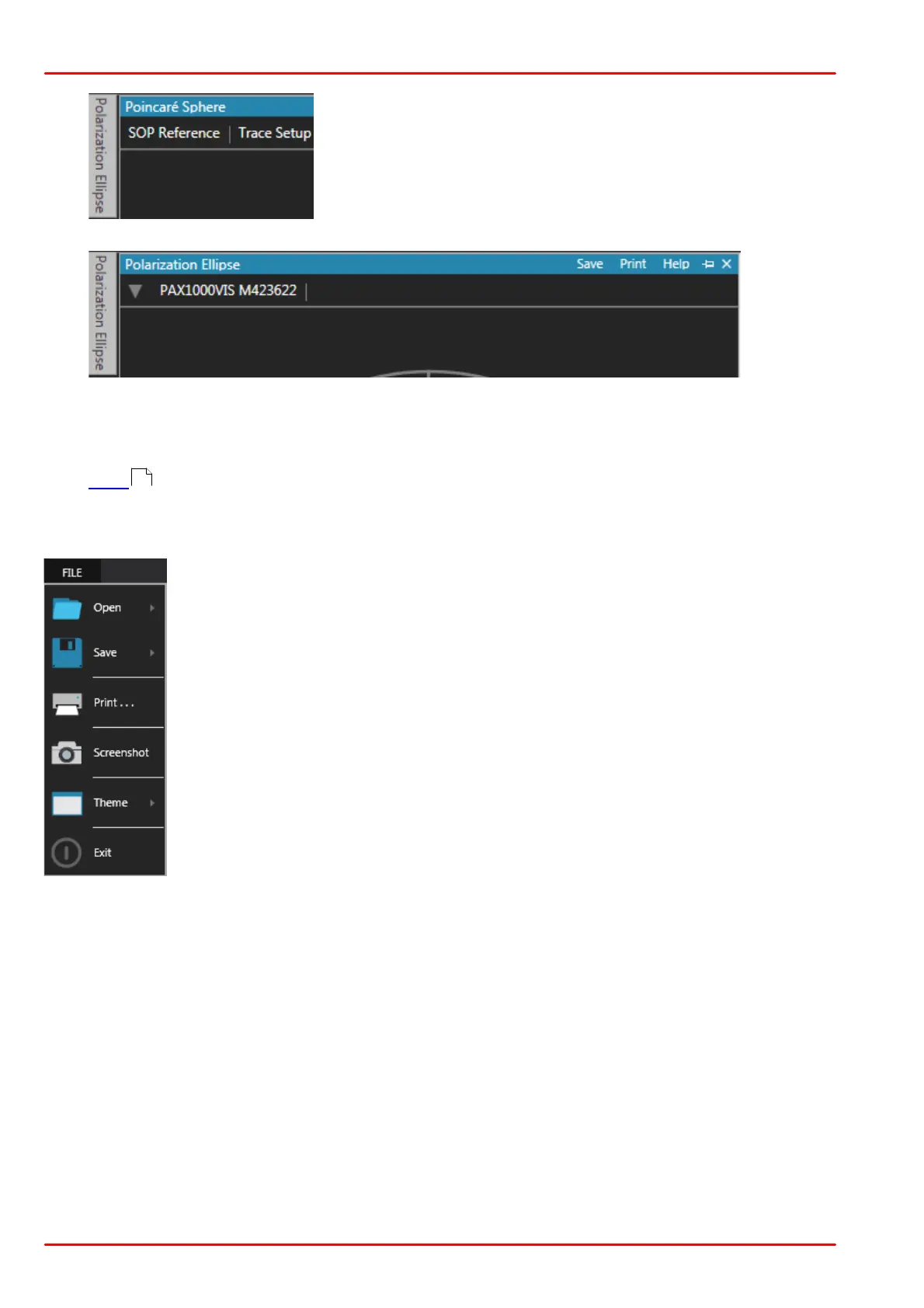© 2019 Thorlabs GmbH17
PAX1000
To recover the collapsed view, click to the bookmark and then the pin:
The collapsed view is recovered.
As all active views share the GUI area, the pin/unpin function is helpful to keep the GUI
clearly arranged and ensure a quick access to desired or often used view panels.
· The X in upper right corner allows to close the active view. They can be recalled in the
View menu by clicking the appropriate icon.
3.3 Menu File
Open / Save Here you can open or save either a configuration or a measure-
ment results file. For a detailed explanation, please see below.
Print... opens a new window with a screenshot of the actual GUI. This screen-
shot can be sent to any of your system printers, including PDF driver.
Screenshot creates a screenshot of the actual GUI and opens a dialog for sav-
ing this screenshot as JPG, PNG or BMP file.
Theme allows to toggle between a light or dark design of the GUI.
Exit closes the application. You can use the X icon in the upper right corner of
the GUI as well.
22