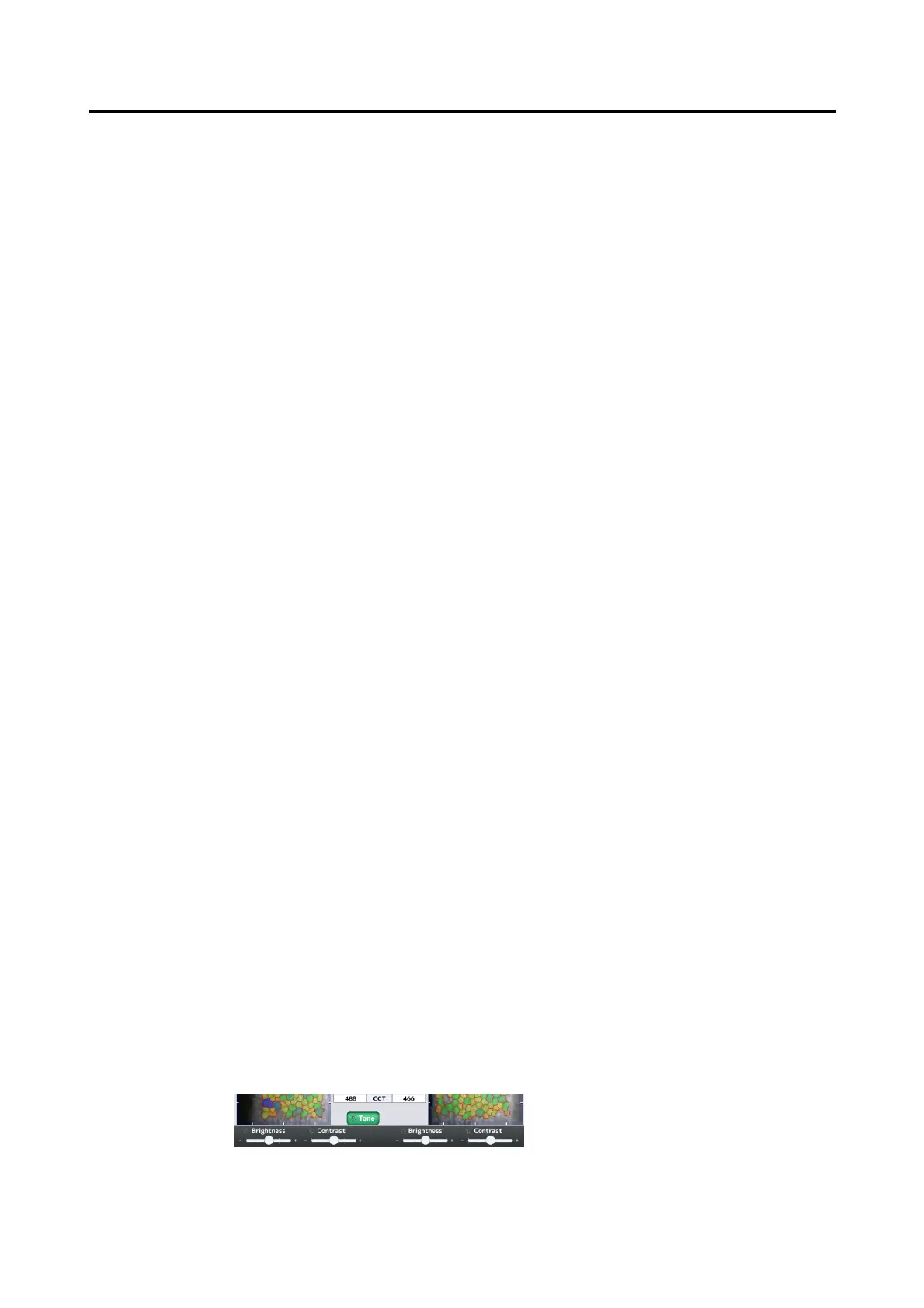2-9䢢
䕔
(1) Eye selection button
Shows the selected eye (right or left) by color. Touch this button to move to the single eye analysis screen.
(2) ExamDate
Displays the date and time when capturing the image.
(3) Image of endothelium
Touching the image switches selection of the eye. The endothelium image of the selected eye is outlined with
a color frame.
(4) “Photo/Trace/Area/Apex” buttons
Photo: Displays the captured image of the endothelium.
Trace: Displays extracted trace lines on the image of the endothelium.
Area: Displays an endothelium image color-coded according to cell sizes.
Apex: Displays an endothelium image color-coded according to cell shapes.
(5) Image of anterior chamber
Displays a captured image of the anterior chamber.
(6) Fixation light position
Displays the fixation light position when the image was captured.
(7) Analysis method
Displays the analysis method used for the displayed analysis results.
(8) Edit mark
Shown when the result of automatic analysis is edited.
(9) Reliability mark
The reliability level for automatic analysis is displayed. Refer to “3.4.1 Auto Analysis” for details of reliability.
(10) Analysis results
Displays the results of analysis of the displayed endothelium image.
Refer to “3.4.1 Auto Analysis” for details of each analysis result.
(11) Central corneal thickness
Displays the thickness in the center of the cornea of the captured image.
(12) “Tone” button
Brightness and contrast of the captured image can be adjusted. Touching this button shows the image quality
adjustment bar. Brightness and contrast can be adjusted within the range from -2 to +2. Touch the “Tone”
button again to return to the original screen.
