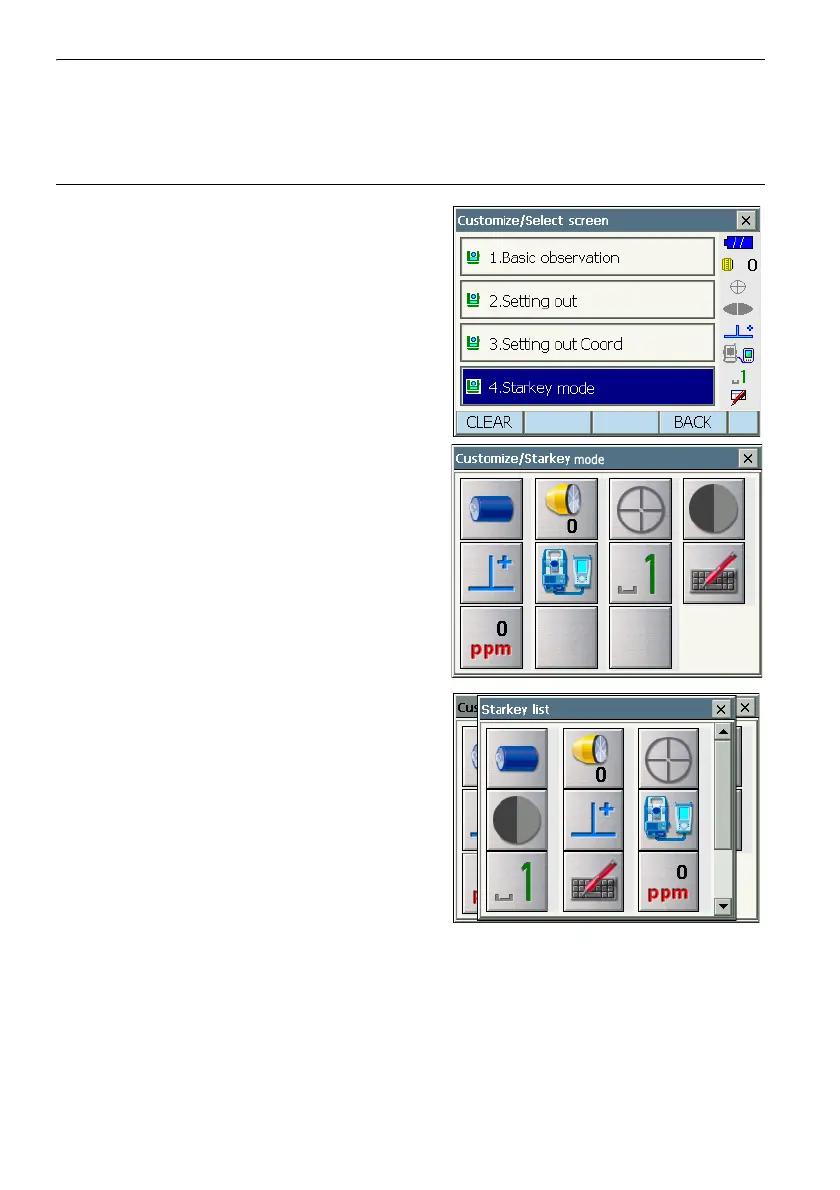20. CHANGING THE SETTINGS
138
Touch panel
Disk
No icon
PROCEDURE Changing icon allocations
1. Select "Customize" to display <Customize/Select
screen>.
Select "Starkey".
2. Select the icon (in the Starkey mode) you wish to
re-allocate. Tap the icon to display <Starkey list>.
3. Select the new icon from <Starkey list>.
The icon is allocated in the selected icon position.
4. Repeat steps 2 to 3 to perform further icon
allocations.
5. Press {ENT} to finish allocating icons. The
allocated icons are stored in memory and
<Customize/Select screen> is restored. The
newly allocated icons appear in the Starkey
mode.
