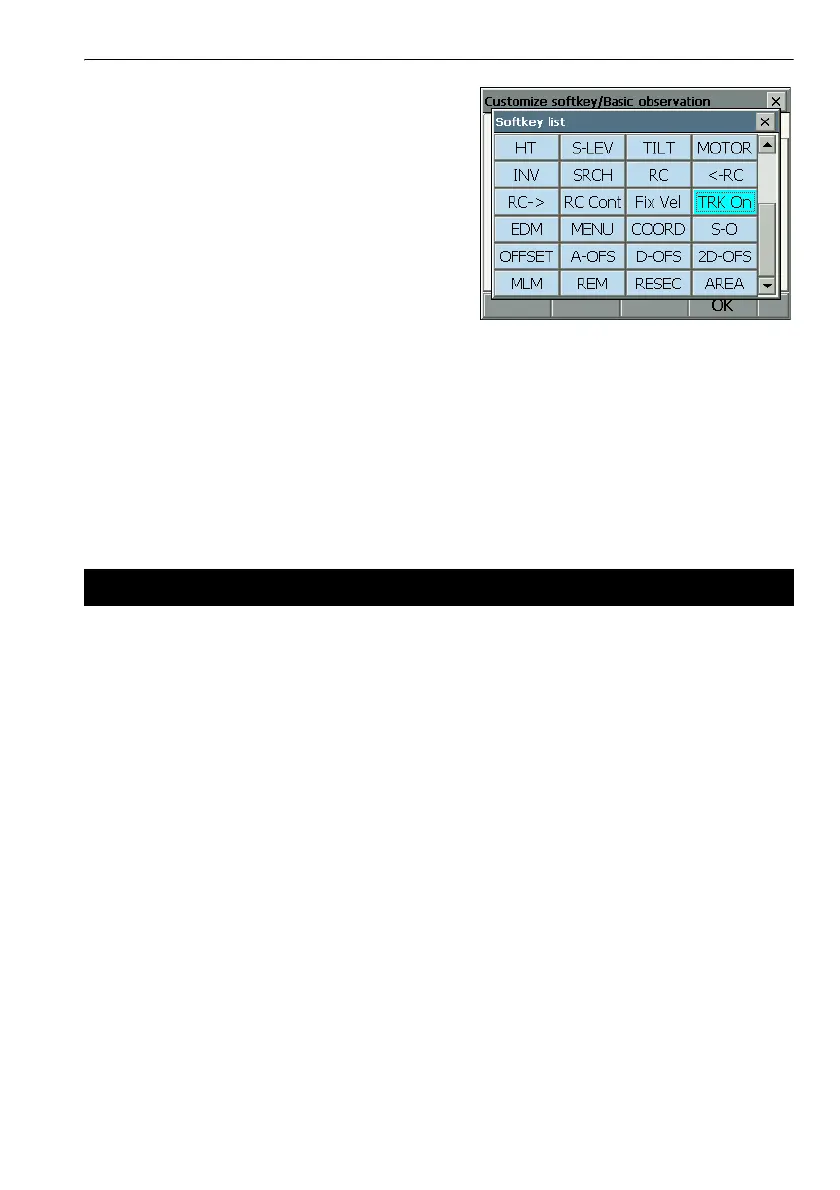137
20. CHANGING THE SETTINGS
3. Select the softkey whose allocation you want to
change. Tapping a softkey, or pressing {SPACE}
when the cursor is aligned with a softkey, will
display <Softkey list>.
4. Select the desired softkey from <Softkey list> to
allocate to the position specified in step 3.
5. Repeat steps 3 to 4 to perform further key
allocations.
6. Press [OK] to finish allocating keys. The allocated
keys are stored in memory and <Customize> is
displayed. The newly allocated keys appear in the
relevant measurement screen.
It is possible to preset icon allocations of the Starkey mode to suit various applications and the ways
that different operators handle the instrument.
• The current icon allocations are retained until they are revised again, even when the power is turned
off.
•Press [CLEAR] in <Customize/Select screen> to return all customized configurations including tab
pages, screen controls and softkey allocations to their previous settings.
G
• When icon allocations are recorded and registered, the previously recorded settings are cleared.
• When icon allocations are recorded and registered, the setting reflects to Status bar.
I Icons that can be allocated to the status bar
Remaining battery power
Target display
Motor
Laser-pointer/guide light
Tilt angle compensation
Communication status
Input mode
SIP (Input panel)
ppm (atmospheric correction factor)
20.7 Changing Starkey Mode Icons