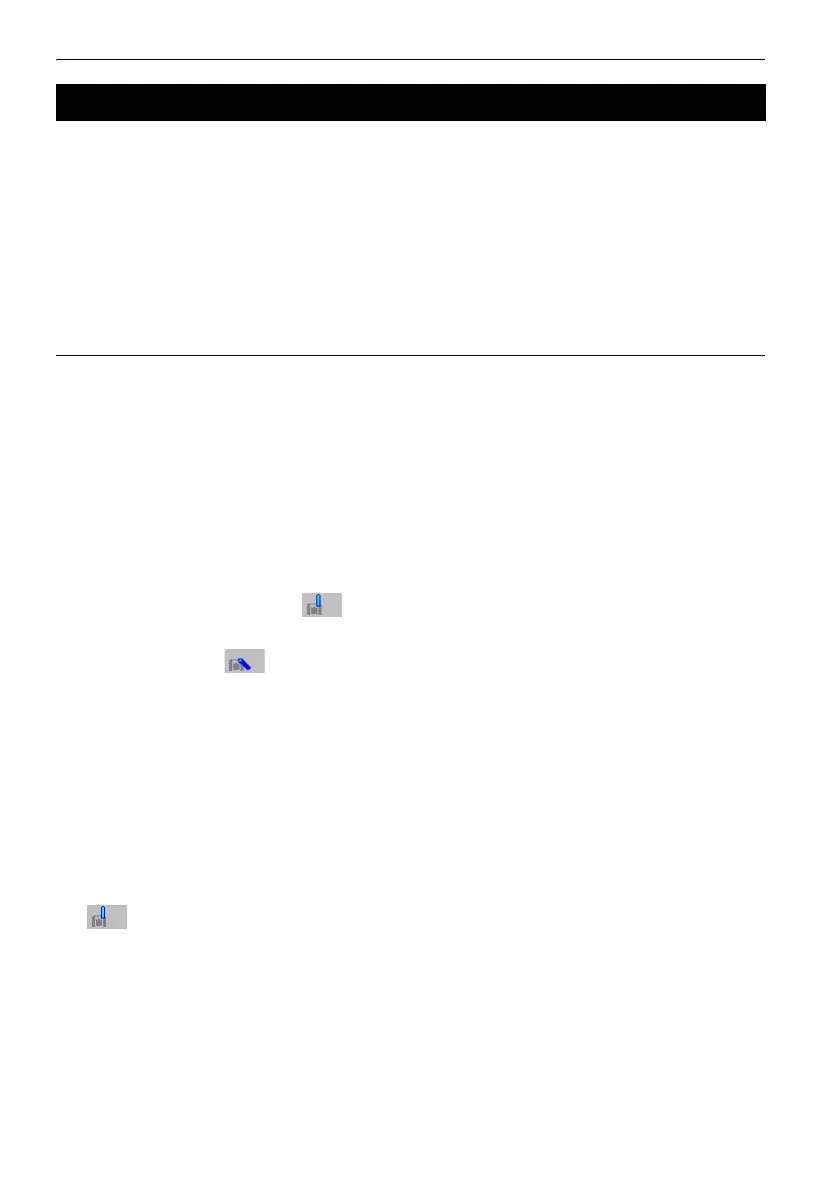9. CONNECTING TO EXTERNAL DEVICES
46
G
• Bluetooth communication causes instrument battery power to be depleted at a rate higher than that
for normal operation.
• Check that the companion device (data collector, computer, or cellular phone etc.) is turned on and
the relevant Bluetooth settings are complete.
• All communication settings will be changed to factory settings when a cold boot is performed.
Comms setup will need to be performed again.
C"9.1 Wireless Communication using Bluetooth Technology"
PROCEDURE Bluetooth communication
1. Complete the necessary PS settings for Bluetooth
communication.
C "9.1 Wireless Communication using
Bluetooth Technology"
2. Start communication
When PS is set as the "Master" device, the
[Connect] softkey is allocated to the fourth page
of Observation mode. When [Connect] is pressed
the PS searches for the device selected in "Link"
and a connection starts. When a connection has
been successfully established is displayed
in the status bar.
The establishing of a connection can also be
initiated by tapping in the status bar.
C Communication status:"5.4 Starkey Mode"
$
• When PS is set as the "Slave" device, the
establishing of a connection can only be
initiated/canceled by the companion device set
as "Master".
3. Press [Cancel] in the fourth page of Observation
mode to terminate the connection.
A connection can also be terminated by tapping
in the status bar.
9.2 Communication between the PS and Companion Device
