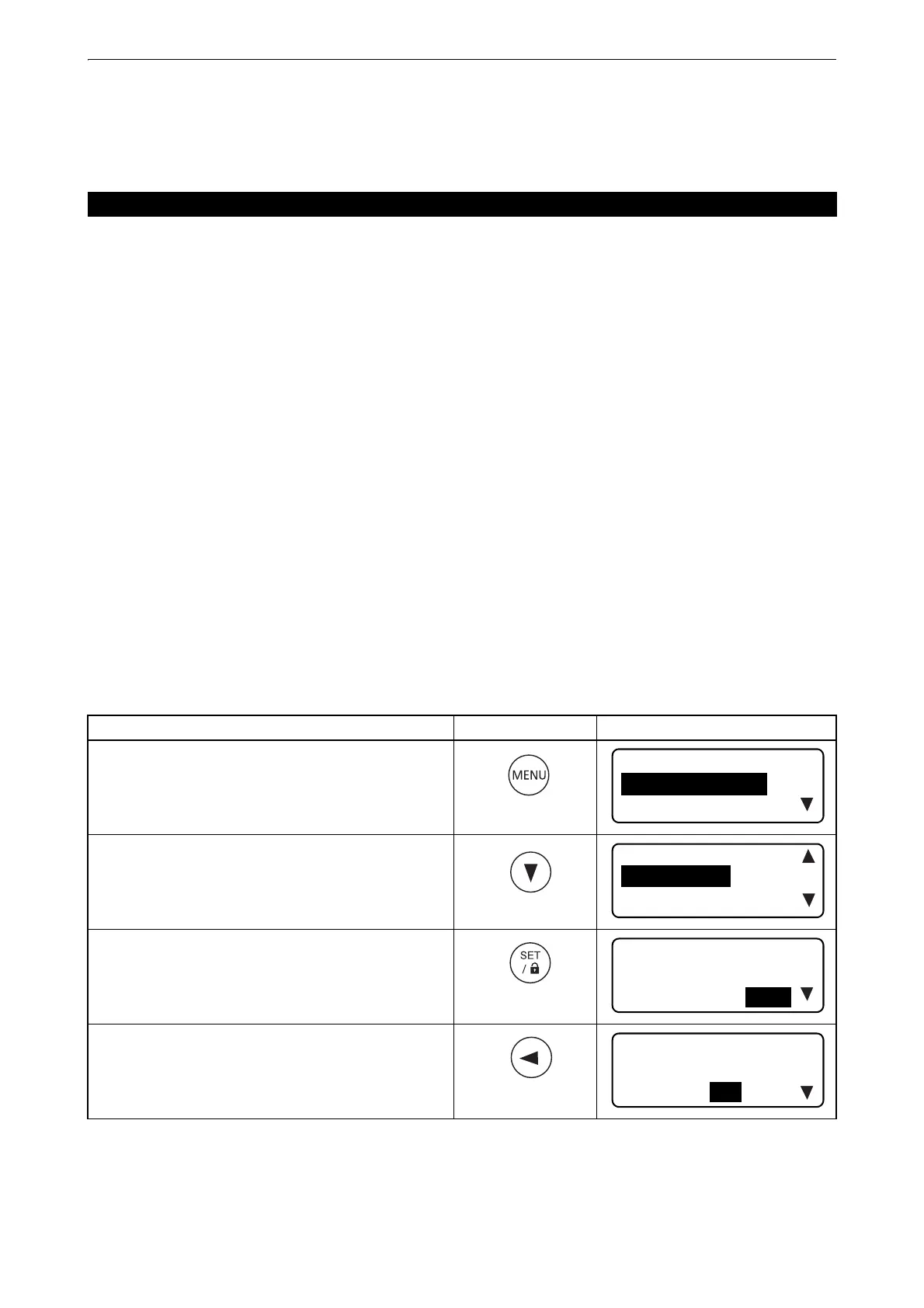32
6. BASIC OPERATION
* 1: Press [Menu mode] key, and the instrument returns to the “Basic screen” status.
* 2: Press [Menu mode] key, and the instrument returns to the “Procedure 2” status.
* 3: The menu number is changed according to models.
To operate the TP-L6W with smartphone, it is necessary to set Bluetooth connection (pairing).
After pairing is performed, connect to the smartphone.
• Pairing with smartphone is stored up to five units. When pairing with more than five smartphone units is done,
the pairing data are deleted from the oldest in the chronological order.
• When connected with a smartphone, the connection is held until the time mentioned below.
• When canceling the connection from the smartphone;
or
• When pairing is performed with any other smartphone.
• Laser Manager is an application on Android Mobile for remote control and support.
• If TP-L6W is not displayed during the pairing search in Laser Manager, please complete pairing on the OS.
After that, please do pairing again by Laser Manager.
• When pairing with some instruments on Laser Manager, Bluetooth connection between instrument and
Laser Manager may take some time. Please remove unnecessary instruments from Bluetooth connection
history list on Laser Manager.
• After disconnecting Bluetooth by Laser Manager, the instrument icon may not be displayed on the search
screen. Please wait for a while and re-enter the Bluetooth connection screen again.
■ Turning ON the Bluetooth power supply
When the Bluetooth power supply is ON, the "Bluetooth power ON" icon is indicated.
Factory setting: [OFF]
6.6 Setting Bluetooth Connection
Procedure Key operation Display
1. Press [Menu mode] key. *1
2. Press [Down] key four times. *1
3. Press [Set/Lock] key. *2
4. Press [Left] key. *2
BLUETOOTH(1/3)
BT POWER
ON OFF
BLUETOOTH(1/3)
BT POWER
ON OFF
