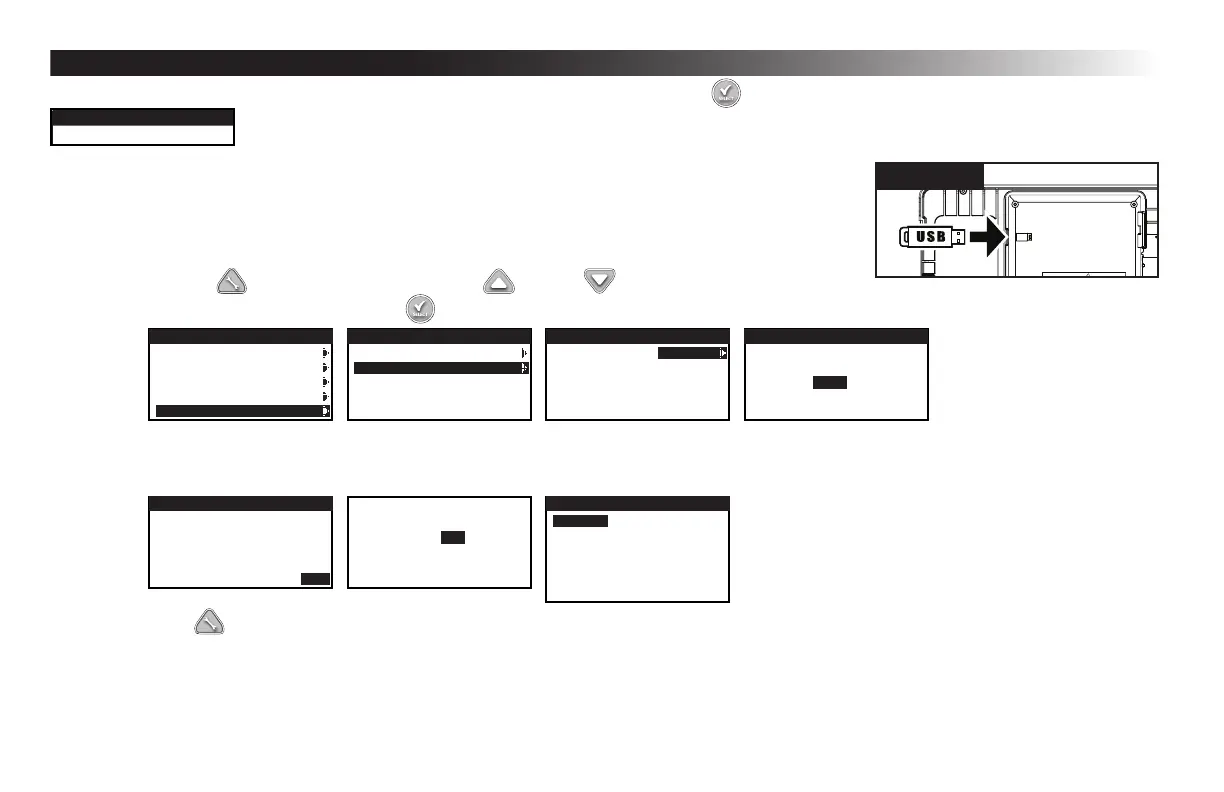17
Firmware
TheFirmwarefunctionallowsyoutoreviewthecontroller’srmwareversion.PressSELECT toaccessthermwareversion.
FIRMWARE
CONTROLLER 01.09
Firmware Update
USB
Figure 14
The EVOLUTION
®
controller’srmwarecaneasilybeupdatedbydownloadingthelatestsoftwarefrom
www.toro.com/evolution/.AUSBashdriveisneededforthisprocedure.Forfurtherhelp,lookforthe
rmwareupdatevideodemonstrationinthewebsite.
Step 1 – Connect USB to the controller. See Figure 14.
Step 2 – Click the ADVANCED button. Use the Up or Down arrows to select FIRMWARE.
Step 3 – Select UPDATE and Press SELECT . Select another UPDATE menu to start the process.
ADVANCED
SCHEDULE DETAILS
SENSORS
ADD/REMOVE DEVICE
DIAGNOSTICS
FIRMWARE
FIRMWARE
VERSION
UPDATE
FIRMWARE
CONTROLLER UPDATE
FIRMWARE
VERIFYING UPDATE
33%
Step 4 – Controllerdisplaysthermwareversioninthecontroller(current)andtheversionontheUSBdrive(update).Iftheupdateversionismoreup-
to-datethanthecurrentversion,pressSELECTonYES.Firmwareleisupdatedandastatusbarwillindicatetheprogress.Oncenished,the
controller does a soft reboot and the update process is complete.
ADVANCED
UPDATE VERIFIED
CUR. VERSION 02.10
UPDATE VERSION 02.20
CONTINUE UPDATE YES
SOFT BOOT MODE V2.20
USB DRIVE ATTACHED
WRITE: 33%
SETUP
REGION US/CAN
LANGUAGE ENGLISH
DATE FORMAT MM/DD/YY
CLOCK 12 HOUR
TIME 12:01AM
DATE 01/01/13
Step 5 – Press ADVACED,andselectFIRMWARE,thenVERSIONtoverifythermwareversion.