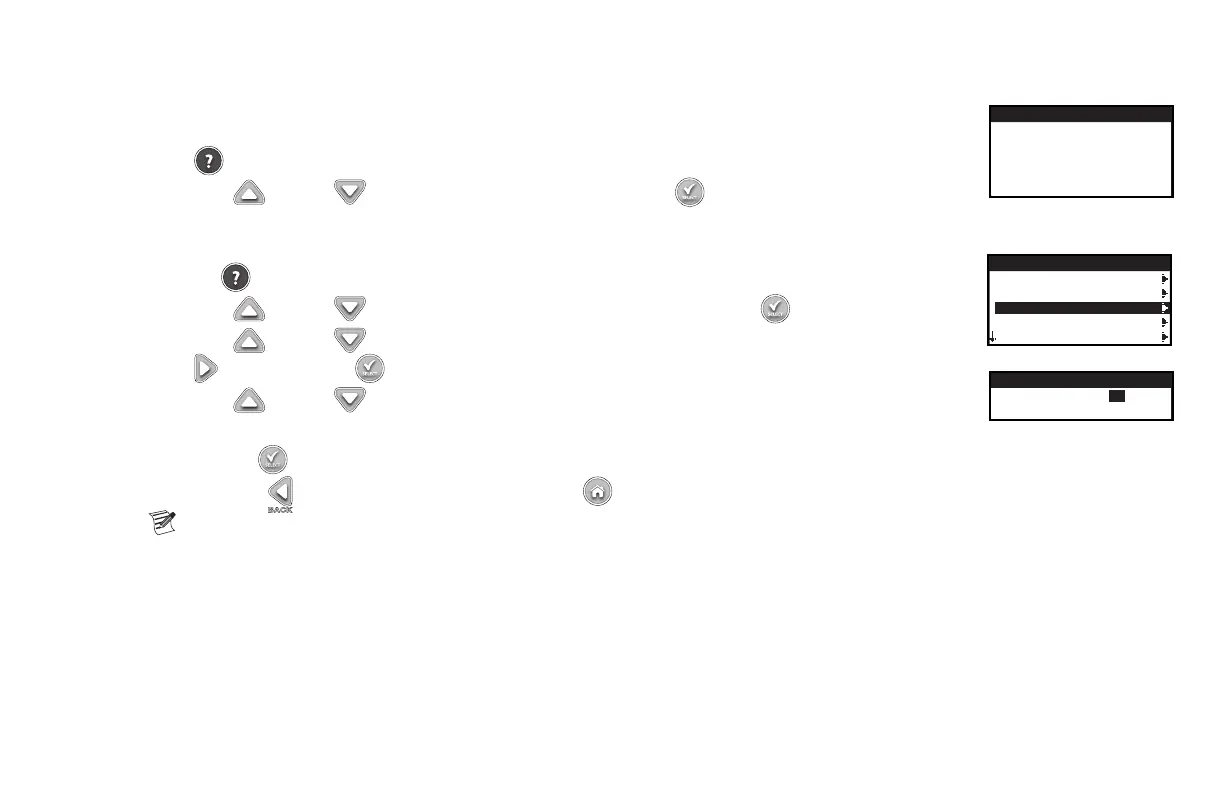19
Local Contact
This option is available only when your local distributor or dealer has programmed the local contact information in the controller.
Contact Toro
CONTACT TORO
US +1(800)367-8676
TORO.COM/EVOLUTION
FOR GLOBAL SUPPORT
SEND EMAIL TO
EVOLUTION@TORO.COM
Access Contact Toro to get the latest contact information.
Step 1 – Press HELP/SETUP.
Step 2 – Use the Up or Down arrows to select the Alerts. Press SELECT .
Set Time/Date
Step 1 – Press the HELP/SETUP button.
HELP/SETUP
ALERTS
CONTACT TORO
SET TIME/DATE
LOAD FROM USB
SAVE TO USB
Step 2 – Use the Up or Down arrows to navigate to SET TIME/DATE. Press SELECT .
Step 3 – Use the Up or Down arrows to select TIME or DATE. Navigate to the TIME or DATE parameters using the
Right arrow or SELECT .
SET TIME/DATE
TIME 11:25AM
DATE 05/01/13
Step 4 – Use the Up or Down arrows to modify the TIME’s Hour and Minutes or the DATE’s Month, Day and Year
(Day,MonthandYearforInternationalFormat).
Step 5 – Press SELECT to save the changes.
Step 6 – Press the BACK arrow to return to the previous menu or HOME to return to the main screen.
Note: You can change the Time and Date format in the PREFERENCES menu. See Set Clock Format and Set Date Format sections on
page 21 and 22.
