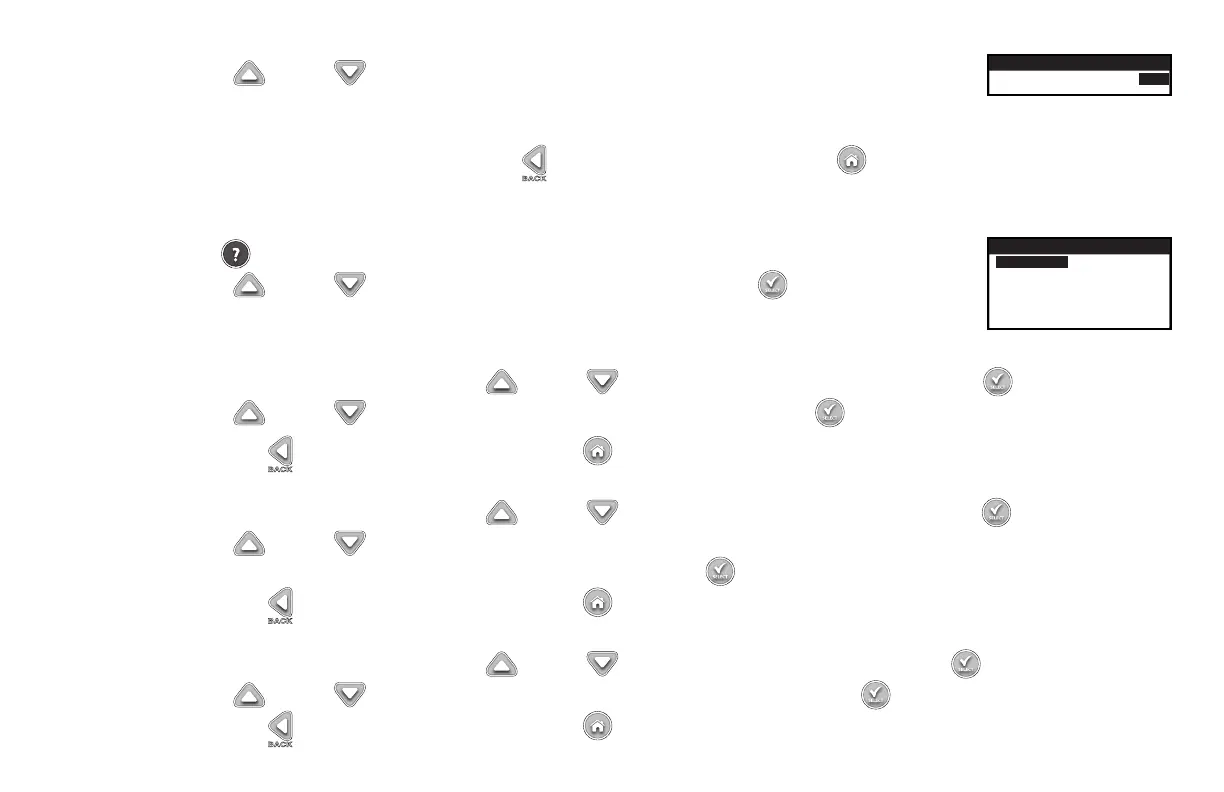21
Step 4 – Use the Up or Down arrowtoselectYESfromtheconrmationwindow.
SAVE TO USB
ARE YOU SURE? YES
The EVOLUTION
®
controller will automatically save the schedules in the USB drive under the name format
“EVOLUTIONMMDDHHMM.evo”(MM=Month,DD=Day,HH=HourandMM=Minute).
Step 5 – After the controller states Success, press the BACK arrow to return to the previous menu or HOME to return to the main screen.
Preferences
Accessing the Preferences Menu
Step 1 – Press the HELP/SETUP button.
PREFERENCES
LANGUAGE ENGLISH
CONTRAST 00
CLOCK 12 HOUR
DATE FORMAT MM/DD/YY
BEGIN WEEK SUNDAY
Step 2 – Use the Up or Down arrows to navigate to PREFERENCES. Press SELECT .
Set Language
YoucansettheuserinterfacetodisplayinEnglish(default),Spanish,French,German,ItalianorPortuguese.
Step 1 – While in the PREFERENCES menu, use the Up or Down arrows to navigate to LANGUAGE. Press SELECT .
Step 2 – Use the Up or Down arrows to navigate to your preferred language. Press SELECT .
Step 3 – Press the BACK arrow to return to the previous menu or HOME to return to the main screen.
Set Display Contrast
Step 1 – While in the PREFERENCES menu, use the Up or Down arrows to navigate to CONTRAST. Press SELECT .
Step 2 – Use the Up or Down arrowstoyourpreferreddisplaycontrast.Positive(+)settingwillincreasethecontrastandnegative(–)setting
willdecreasethecontrast.Onceyoundthedesiredcontrast,pressSELECT .
Step 3 – Press the BACK arrow to return to the previous menu or HOME to return to the main screen.
Set Clock Format (12 Hour/24 Hour)
Step 1 – While in the PREFERENCES menu, use the Up or Down arrows to navigate to CLOCK. Press SELECT .
Step 2 – Use the Up or Down arrowstoselect12-Hour(default)or24-Hourformat.PressSELECT .
Step 3 – Press the BACK arrow to return to the previous menu or HOME to return to the main screen.
