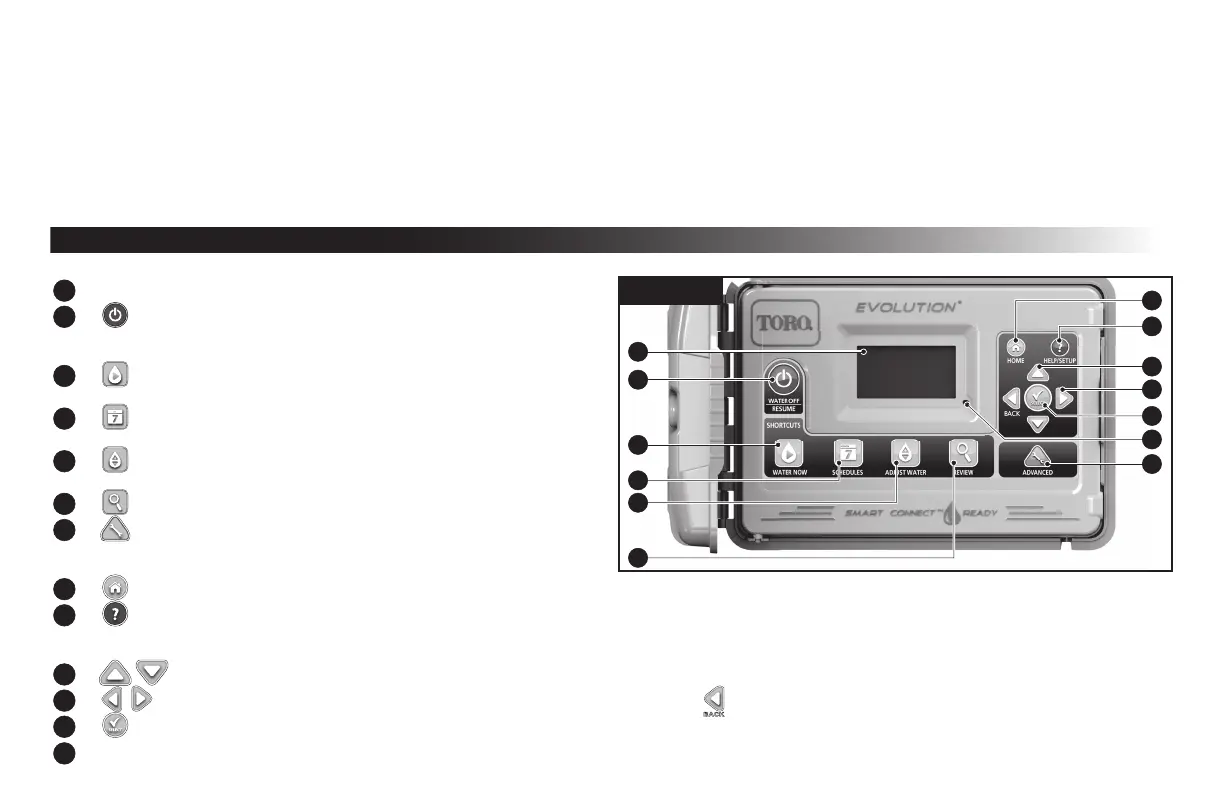4
Thank you for purchasing Toro’s new award-winning EVOLUTION
®
Series irrigation controller, delivering unprecedented control and ease-of-use of your
irrigation system!
Based on years of customer research, the EVOLUTION
®
Series controller has the perfect balance of simplicity and sophistication. The modern-day
programming, unique USB functionality, and smart capability make it an ideal choice for users seeking an advanced irrigation control without the complexity.
With the addition of Smart Connect
TM
, there are multiple options available to upgrade the controller to automatically adjust watering, or control other devices
such as lighting or water features. Using the Smart Connect
TM
Weather Sensor, the EVOLUTION
®
controller meets the requirements of the
EPA WaterSense
®
Program. You can even set your programs using a computer by utilizing the simple-to-use EVOLUTION
®
Scheduling Advisor which can be
downloaded from the www.toro.com/evolution website.
If you have any questions about the controller, please call us toll-free at 1-877-345-8676 and we will be happy to help. From locations outside North America,
please send your questions to the evolution@toro.com email address.
Controller Introduction
Timing Mechanism
1
2
3
4
5
6
7
13
12
11
10
9
8
Figure 1
– LCD Screen
– WaterOButton.Usetoturnoscheduledandmanuallyactivated
watering.Forextendedwateringo,youcanselect1-14daysor
RemainsO.
3
– WaterNowButton.Usetomanuallyactivateaschedule,specic
zone(s)orAllZonesTest.
– SchedulesButton.Usetosetyouractivewateringday(s),schedule
start(s)andzoneruntime(s).
– Adjust Water Button. Adjust your watering percentage per schedule
or zone runtimes.
6
– Review Button. Use to review your schedule parameters.
7
–
Advanced Button. Use to access the controller’s advanced
features from zone and schedule details to sensor setup and controller
diagnostics.
– Home Button. Use to display the controller’s activity and alert messages.
– Help/Setup Button. Use to access and clear alerts, set the controller’s time and date, locate Toro contact information and local service information, as
well as modify controller preferences such as the display language and time and date format. Use Setup also to save or load a schedule to or from your
USB thumb drive.
–
Up and Down Arrow Buttons. Use to navigate up or down through the menu items. They are also used to modify parameters.
–
Left and Right Arrow Buttons. Use to navigate between menu parameters. The
button is also used to revert back to previous menu selections.
– Select Button. Use to select a menu item or enter and save parameters.
–LEDIndicator.IndicatesthatWaterOisactive(constantlylit)oranAlertconditionisdetected(ashing)
.