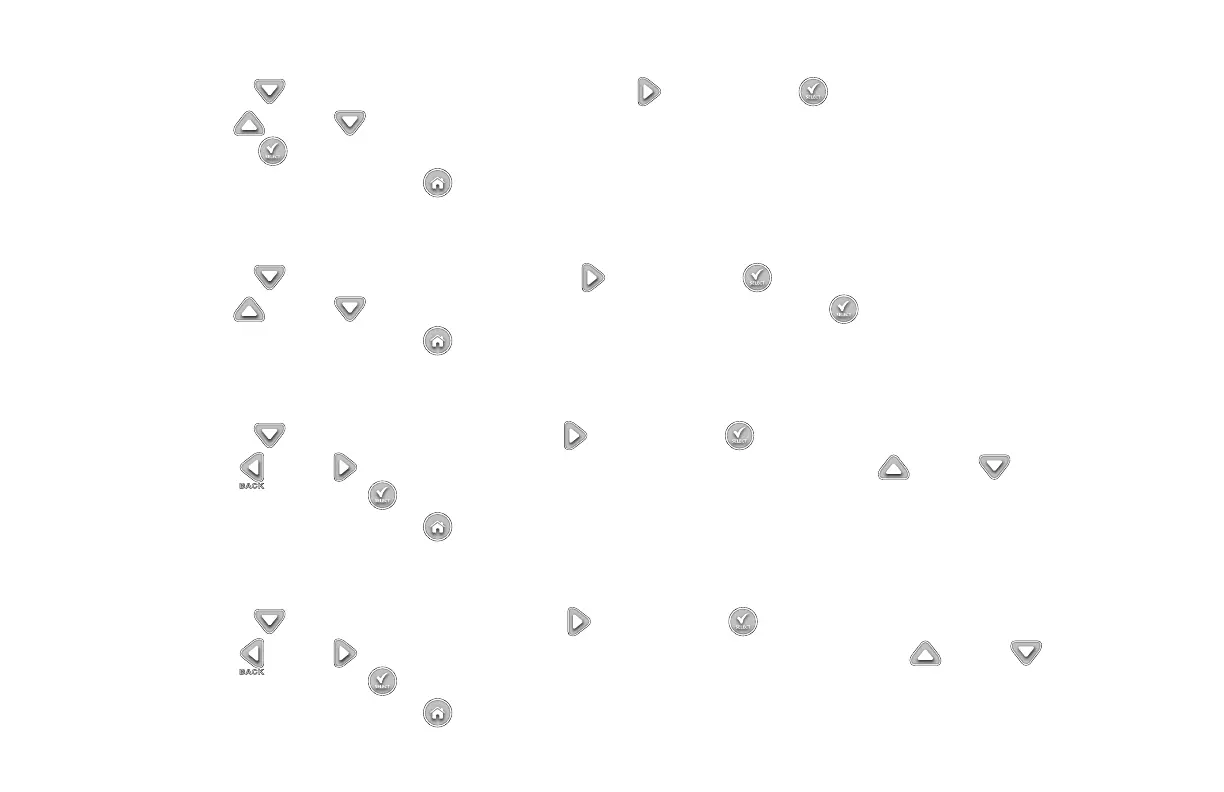8
Set Date Format
Step 1 – Use the Down arrow to select DATE FORMAT. Press the Right arrow or SELECT .
Step 2 – Use the Up or Down arrowstoselectMM/DD/YY(Month/Day/Year)(default)orDD/MM/YY(Day/Month/Year).
Press SELECT .
Step 3 – Navigate to the next item or press the HOME button to return to the main screen if setup is complete.
Set Clock Format
Step 1 – Use the Down arrow to select CLOCK. Press the Right arrow or SELECT .
Step 2 – Use the Up or Down arrowstoselect12HOUR(default)or24HOUR.PressSELECT .
Step 3 – Navigate to the next item or press the HOME button to return to the main screen if setup is complete.
Set the Current Time
Step 1 – Use the Down arrow to select TIME. Press the Right arrow or SELECT .
Step 2 – Use the Left or Right arrows to navigate between the Hour and Minute positions. Use the Up or Down arrows to set the
correct values. Press SELECT whennished.
Step 3 – Navigate to the next item or press the HOME button to return to the main screen if setup is complete.
Set the Current Date
Step 1 – Use the Down arrow to select DATE. Press the Right arrow or SELECT .
Step 2 – Use the Left or Right arrows to navigate between the Month, Day and Year positions. Use the Up or Down arrows to set the
correct values. Press SELECT whennished.
Step 3 – Navigate to the next item or press the HOME button to return to the main screen if setup is complete.
