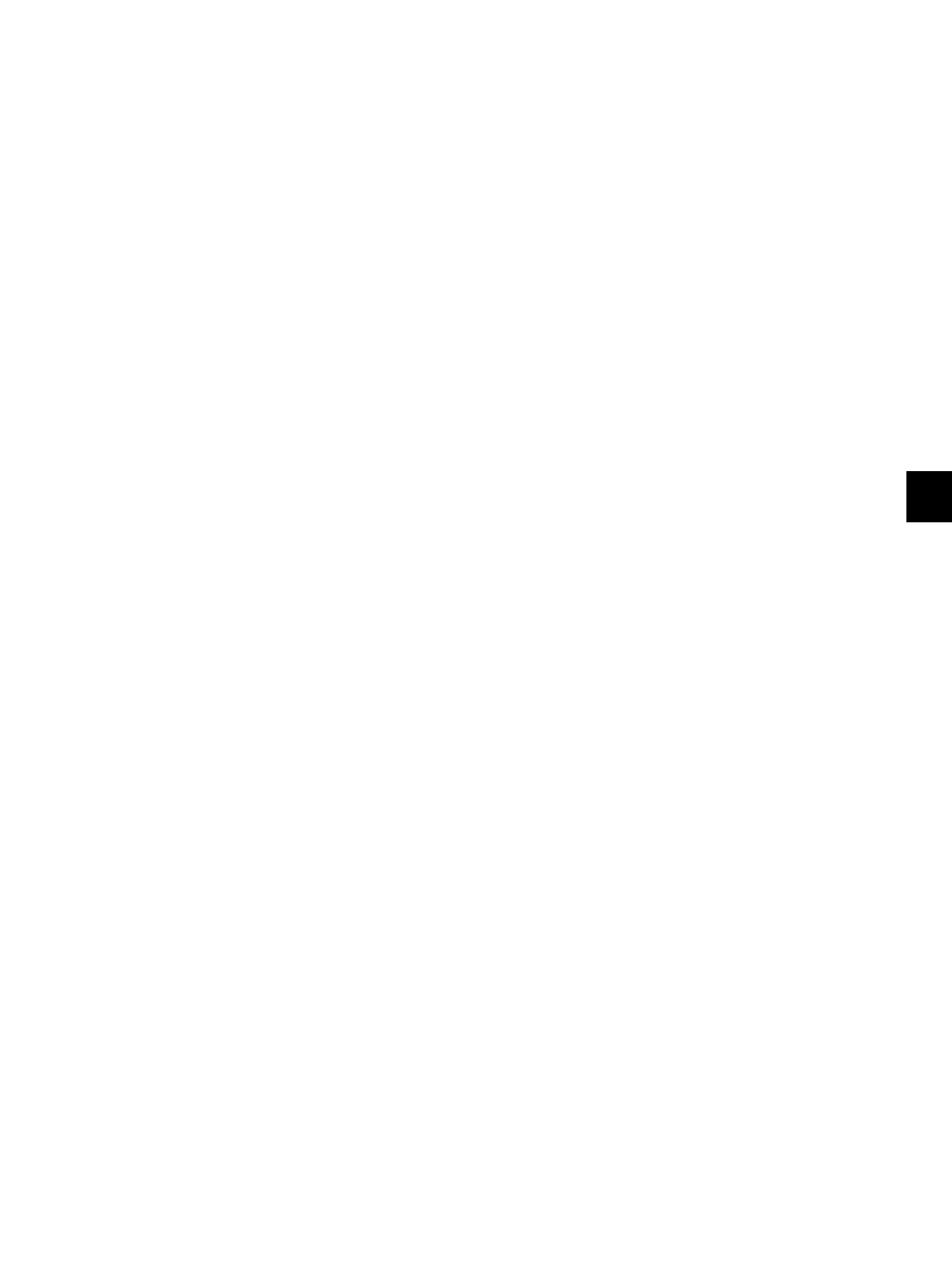8
© 2008 - 2011 TOSHIBA TEC CORPORATION All rights reserved e-STUDIO2020C/2330C/2820C/2830C/3520C/3530C/4520C
FIRMWARE UPDATING
8 - 55
(5) Press the [ON/OFF] button while simultaneously holding down the [0] and [8] buttons.
Updating starts automatically and the LED on the download jig lights.
(6) After the update is completed properly, the LED on the download jig blinks.
The LED starts blinking approx. 30 sec. after the update starts. It is assumed that the update has
failed if it does not start blinking even though 1 min. has passed. In this case, shut down the
equipment and check the following items. Then clear the problems and restart updating from the
beginning.
• Is the download jig connected properly?
• Is the ROM installed to the download jig properly?
• Is the updating data written on the ROM of the download jig properly?
• Do the download jig and the equipment operate properly?
(7) Turn the power OFF using the main power switch on the right-hand surface of the equipment,
remove the download jig, and then install the cover plate.
(8) In the FAX Clearing Mode, perform the “FAX Set Up”.
• Confirm the destination setting is correct in the Setting Mode (08).
08-201: Destination setting of the equipment
08-701: Destination setting of the FAX machine
• Turn ON the power while [1] button and [*] button are pressed simultaneously.
• Key in “100”.
• Press the [START] button.
If the equipment does not work properly after the operation (8), follow the procedure below and
then perform the “Clearing the image data” in the FAX Clearing Mode to erase the image data in
the memory.
• Confirm the destination setting is correct in the Setting Mode (08).
08-201: Destination setting of the equipment
08-701: Destination setting of the FAX machine
• Turn ON the power while [1] button and [*] button are pressed simultaneously.
• Key in “102”.
• Press the [START] button.
[B] Confirmation of the updated data
After the updating is completed, check each data version in Setting Mode (08) to confirm that the data
were overwritten properly.
P.8-56 "8.4 Confirmation of the updated data"
