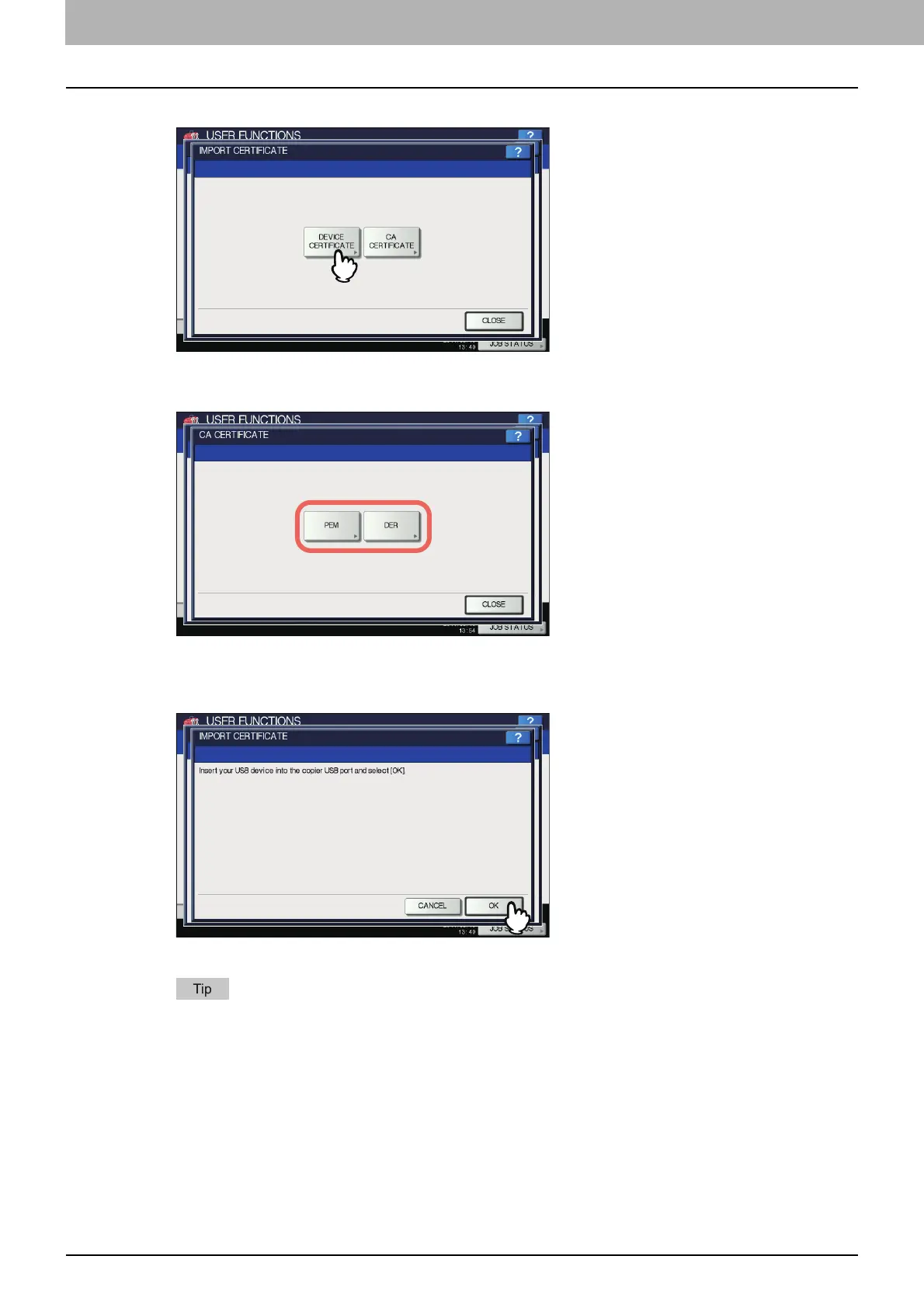2 SETTING ITEMS (ADMIN)
104 SECURITY
3
Press [DEVICE CERTIFICATE] or [CA CERTIFICATE].
A message appears prompting you to insert the USB storage device.
If you selected [CA CERTIFICATE], the CA CERTIFICATE screen is displayed.
Select the desired encoding method from [PEM] and [DER].
4
Connect the USB storage device in which the certificates are stored to the USB port on
the equipment, and press [OK].
The screen for choosing a file is displayed.
For the location of the USB port on the equipment, refer to the Quick Start Guide “Chapter 1:
PREPARATIONS”.
