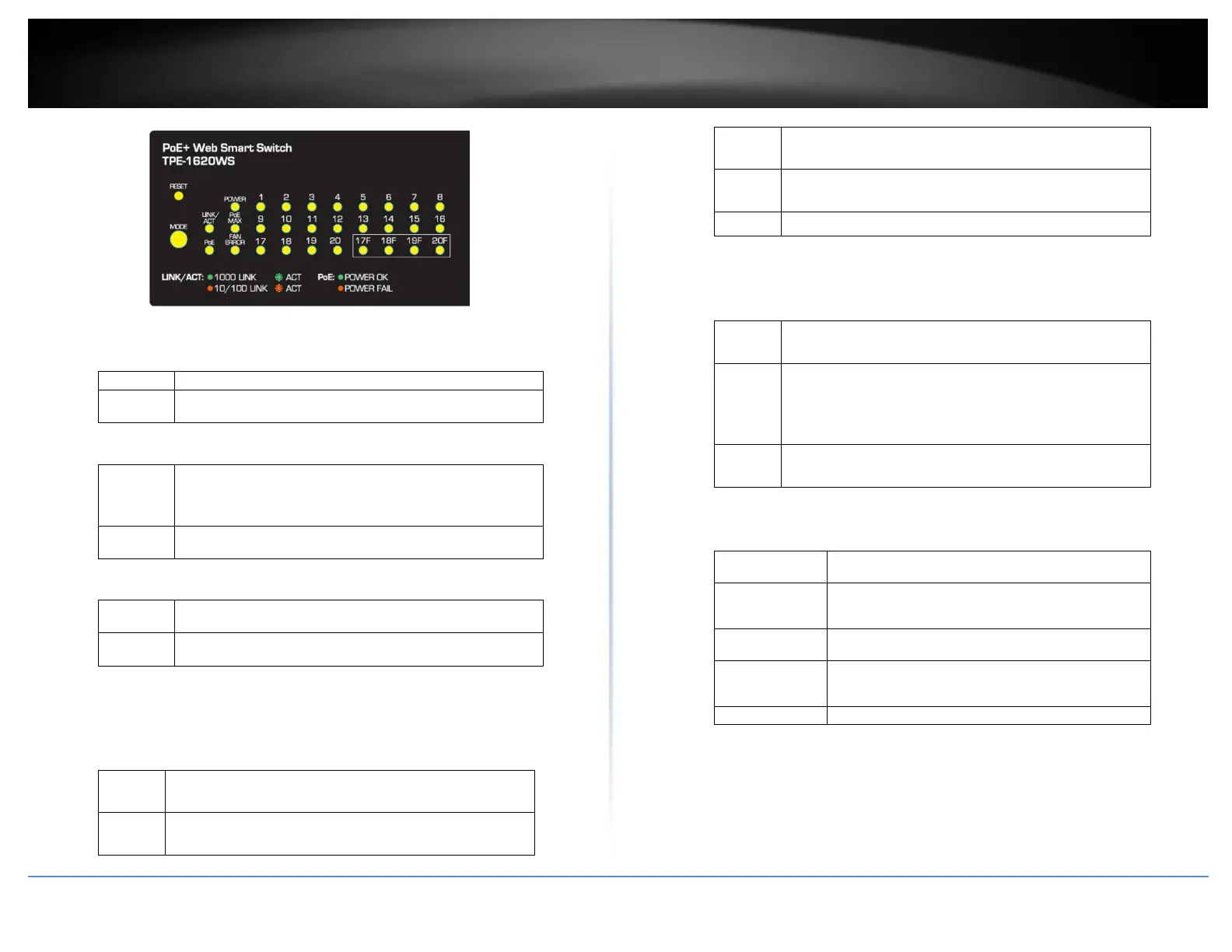© Copyright 2018 TRENDnet. All Rights Reserved.
PoE Web Smart Switch Series
Diagnostic LEDs
Power LED
When the Power LED is on, the device is receiving power.
When the Power LED is off, the power adapter is not
connected or the device is not receiving power.
PoE MAX (Power over Ethernet Max.)
When reaching near the max PoE power budget provided
185W or above, the LED will turn on and the system will
not provide power additional PD (PoE client devices) after
max PoE budget is reached.
When the PoE power provided is below the PoE power
budget.
Fan Error
When the internal fan is not operating normally, the Fan
Error LED will turn on.
When the internal fan is operating normally, the Fan Error
LED will remain off.
Gigabit Ethernet Port LEDs (1-20)
Link/Activity button Mode
When the Green LED is on, the respective port is
connected to a 1Gbps Ethernet network.
When the Green LED lights on, the respective port is
connected to a 10/100Mbps Ethernet network.
When the LED is blinking green, the port is transmitting or
receiving data on the network at 1Gbps speed.
When the LED is blinking amber, the port is transmitting
or receiving data on the network at 10/100Mbps speed.
When the LED is off, the respective port is disconnected.
Gigabit Ethernet PoE+ Port LEDs (1-16)
PoE LED button Mode
When the Green LED is on, the connected device is
receiving power.
When the Amber LED lights on, the connected PoE device
is not receiving power. The cause is either insufficient
power budget, or due to Class/PowerLimit restrictions in
the PoE configurations.
When the LED is off, the respective port is either not
connected to a PoE device or is disconnected.
SFP Slots (17F-20F)
Link/Activity
When the SFP LED is on, the link established using
the SFP module is operating at 1Gbps speed.
When the SFP LED is blinking, the port is
transmitting or receiving data on through the
1Gbps link established.
When the SFP LED is on, the link established using
the SFP module is operating at 100Mbps speed.
When the SFP LED is blinking, the port is
transmitting or receiving data on through the
100Mbps link established.
