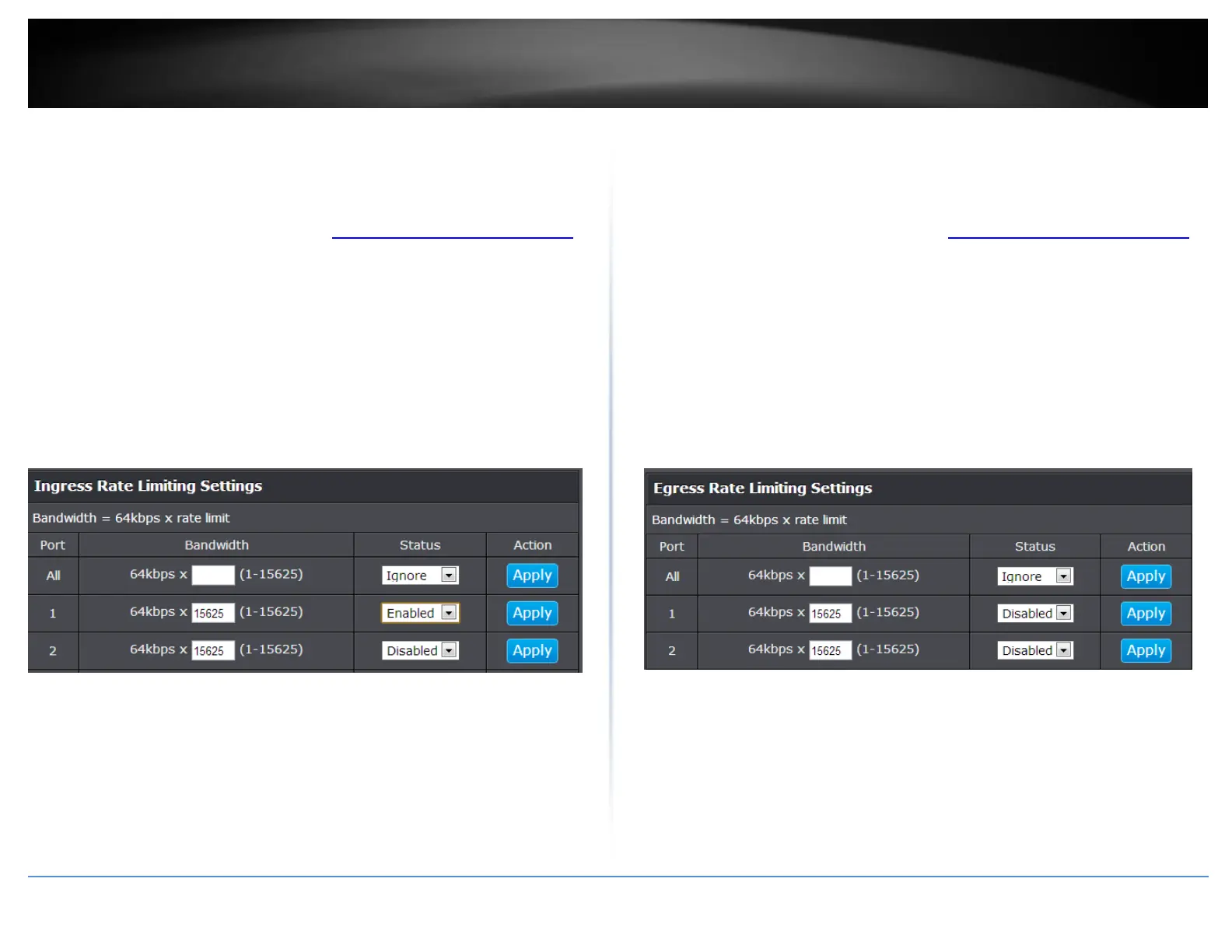© Copyright 2018 TRENDnet. All Rights Reserved.
PoE Web Smart Switch Series
Ingress Rate Limiting
Network > Bandwidth Control > Ingress Rate Limiting
This section allows you to set the ingress (receive) rate for each switch port.
1. Log into your switch management page (see “Access your switch management page”
on page 5).
2. Click on Network, click on Bandwidth Control, and click on Ingress Rate Limiting.
3. Review the settings for each port. Click Apply to save the settings.
Bandwidth – Enter the ingress rate limit value.
Status – Click the drop-down list and select Enabled to enable ingress rate
limiting or select Disabled to disable ingress rate limiting.
Note: Modifying settings in the row marked All, will apply the settings to all
ports.
4. At the bottom of the left hand panel, click Save.
5. Select the Config you would like to save the settings to, click Save Settings to Flash,
then click OK.
Note: This step saves all configuration changes to the NV-RAM to ensure that if the
switch is rebooted or power cycled, the configuration changes will still be applied.
Egress Rate Limiting
Network > Bandwidth Control > Egress Rate Limiting
This section allows you to set the egress (transmit) rate for each switch port.
1. Log into your switch management page (see “Access your switch management page”
on page 5).
2. Click on Network, click on Bandwidth Control, and click on Egress Rate Limiting.
3. Review the settings for each port. Click Apply to save the settings.
Bandwidth – Enter the egress rate limit value.
Status – Click the drop-down list and select Enabled to enable egress rate
limiting or select Disabled to disable egress rate limiting.
Note: Modifying settings in the row marked All, will apply the settings to all
ports.
4. At the bottom of the left hand panel, click Save.
5. Select the Config you would like to save the settings to, click Save Settings to Flash,
then click OK.
Note: This step saves all configuration changes to the NV-RAM to ensure that if the
switch is rebooted or power cycled, the configuration changes will still be applied.
