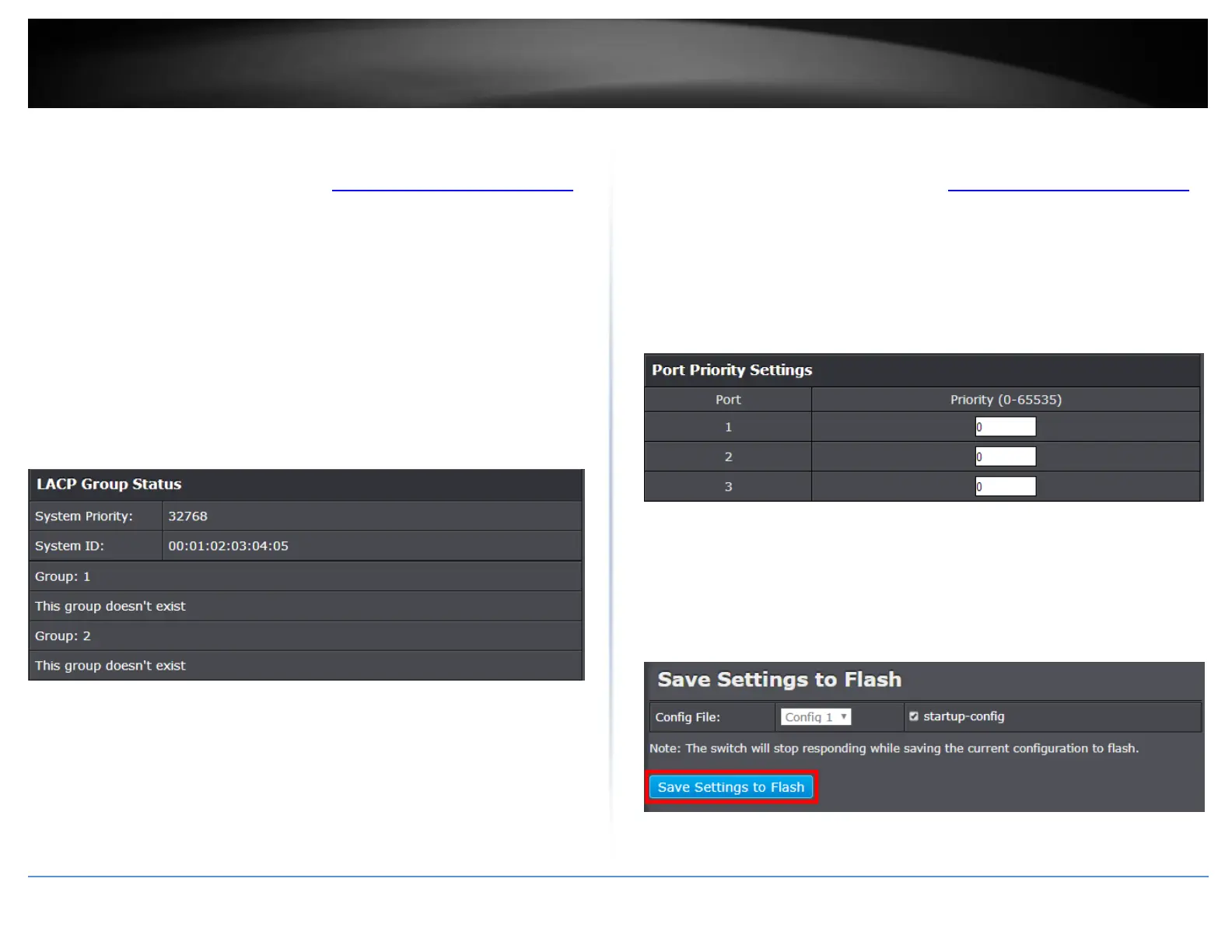© Copyright 2018 TRENDnet. All Rights Reserved.
PoE Web Smart Switch Series
Status
Network > Trunk > Status
1. Log into your switch management page (see “Access your switch management page”
on page 5).
2. Click on Network, click on Trunk, and click on Status.
3. View your trunk group status information.
System Priority - Preassigned setting that cannot be modified. This value
applies to the switch.
System ID - MAC address value assigned to the individual switch. This value
cannot be modified.
Group: # The ID number of the trunk (link aggregation group).
Port Priority
Network > Trunk > Port Priority
1. Log into your switch management page (see “Access your switch management page”
on page 5).
2. Click on Network, click on Trunk, and click on Port Priority.
3. Review the settings. Click Apply to save changes.
To assign a port higher priority within a trunk group, find the port number and in the
priority column, enter a priority value 0-65535 (65535 being the highest priority).
4. At the bottom of the left hand panel, click Save.
5. Select the Config you would like to save the settings to, click Save Settings to Flash,
then click OK.
Note: This step saves all configuration changes to the NV-RAM to ensure that if the
switch is rebooted or power cycled, the configuration changes will still be applied.
