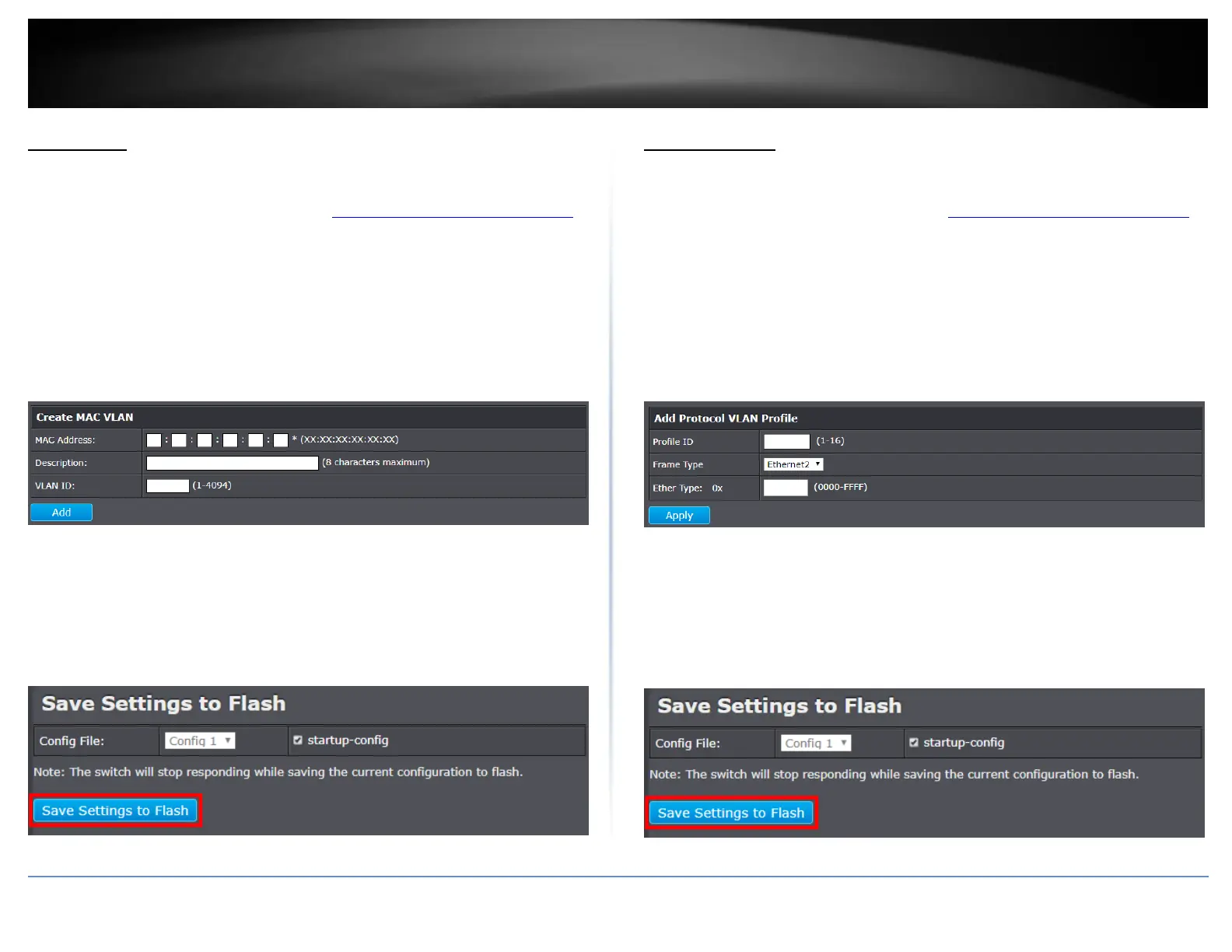© Copyright 2018 TRENDnet. All Rights Reserved.
PoE Web Smart Switch Series
MAC VLAN
MAC VLAN
Network > MAC VLAN
1. Log into your switch management page (see “Access your switch management page”
on page 5).
2. Click on Network and click on MAC VLAN.
3. Configure the MAC VLAN. Click Add to save.
MAC Address – Enter the MAC Address to add to the VLAN
Description – Enter a Description.
VLAN ID – Assign a VLAN ID
4. At the bottom of the left hand panel, click Save.
5. Select the Config you would like to save the settings to, click Save Settings to Flash,
then click OK.
Note: This step saves all configuration changes to the NV-RAM to ensure that if the
switch is rebooted or power cycled, the configuration changes will still be applied.
Protocol VLAN
Protocol VLAN Profile
Network > Protocol VLAN > Protocol VLAN Profile
1. Log into your switch management page (see “Access your switch management page”
on page 5).
2. Click on Network, click on Protocol VLAN, and click on Protocol VLAN Profile.
3. Configure the Protocol VLAN. Click Apply to save.
Profile ID – Enter the profile ID.
Frame Type – Select a frame type from the drop down.
Ether Type – Assign a Ether Type.
4. At the bottom of the left hand panel, click Save.
5. Select the Config you would like to save the settings to, click Save Settings to Flash,
then click OK.
Note: This step saves all configuration changes to the NV-RAM to ensure that if the
switch is rebooted or power cycled, the configuration changes will still be applied.
