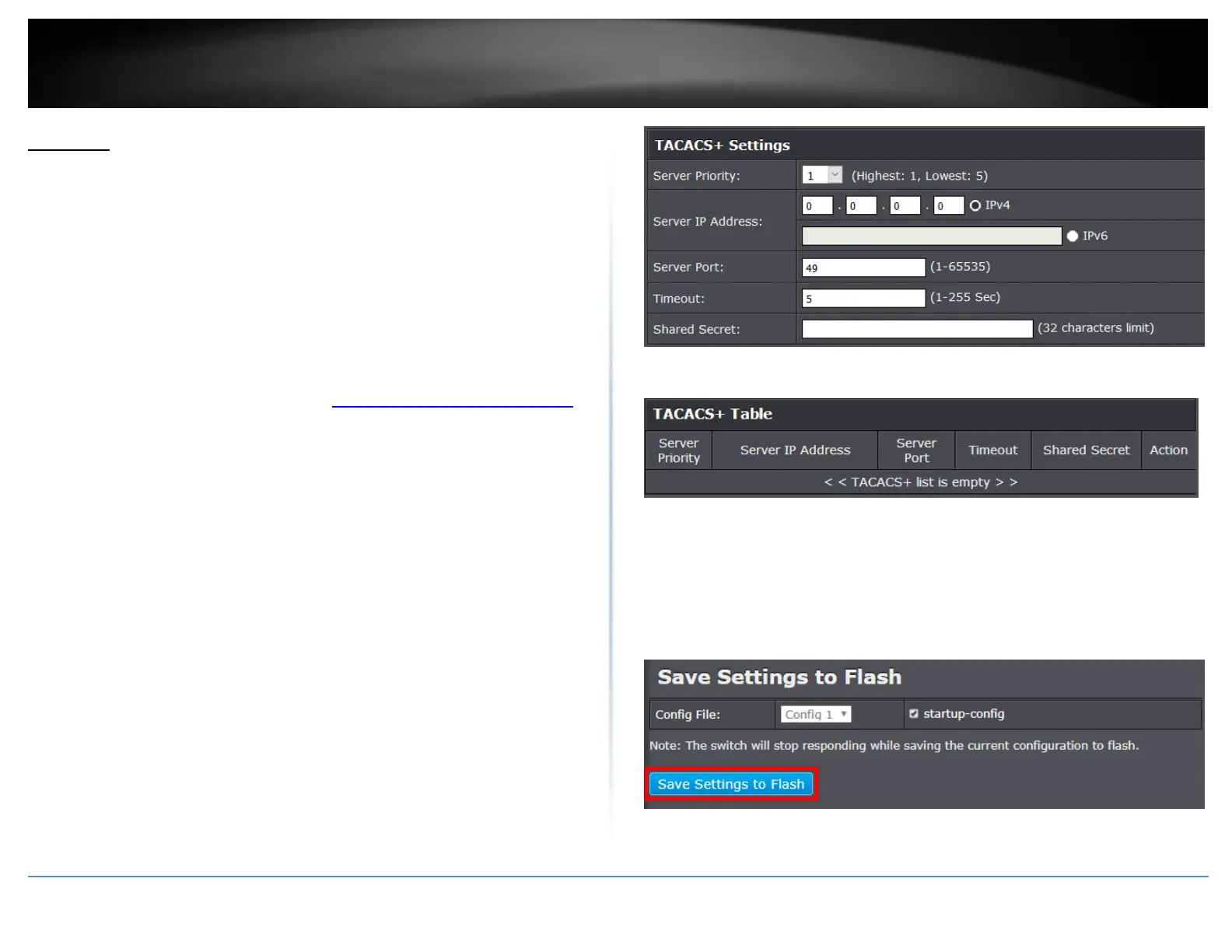© Copyright 2018 TRENDnet. All Rights Reserved.
PoE Web Smart Switch Series
TACACS+
Add TACACS+ Servers (TACACS+ Authentication Method)
Security > TACACS+
Terminal Access Controller Access Control System (TACACS+) provides centralized
security user access validation. The system supports up-to 5 TACACS+ servers.
TACACS+ provides a centralized user management system, while still retaining
consistency with RADIUS and other authentication processes.
The TACACS+ protocol ensures network integrity through encrypted protocol exchanges
between the client and TACACS+ server. The user-assigned TACACS+ parameters are
applied to newly defined TACACS+ servers. If values are not defined, the system defaults
are applied to the new TACACS+ servers.
1. Log into your switch management page (see “Access your switch management page”
on page 5).
2. Click on Security and click on TACACS+.
3. Review the settings.
Server Priority – Enter the TACACS+ Server priority (Highest: 1, Lowest: 5).
Server IP Address – Enter the TACACS+ Server IP address.
Server Port – Enter the port number via which the TACACS+ session occurs. The
default port is port 49.
Timeout – Enter the amount of time (in seconds) the device waits for an
answer from the TACACS+ server before retrying the query, or switching to the
next server. Possible field values are 1-255. The default value is 5.
Shared Secret – Enter the default authentication and encryption key for
TACACS+ communication between the device and the TACACS+ server.
Click Add to add the entry to the table.
In the list, you can click Modify to modify an entry or click Delete or delete the entry.
4. At the bottom of the left hand panel, click Save.
5. Select the Config you would like to save the settings to, click Save Settings to Flash,
then click OK.
Note: This step saves all configuration changes to the NV-RAM to ensure that if the
switch is rebooted or power cycled, the configuration changes will still be applied.
