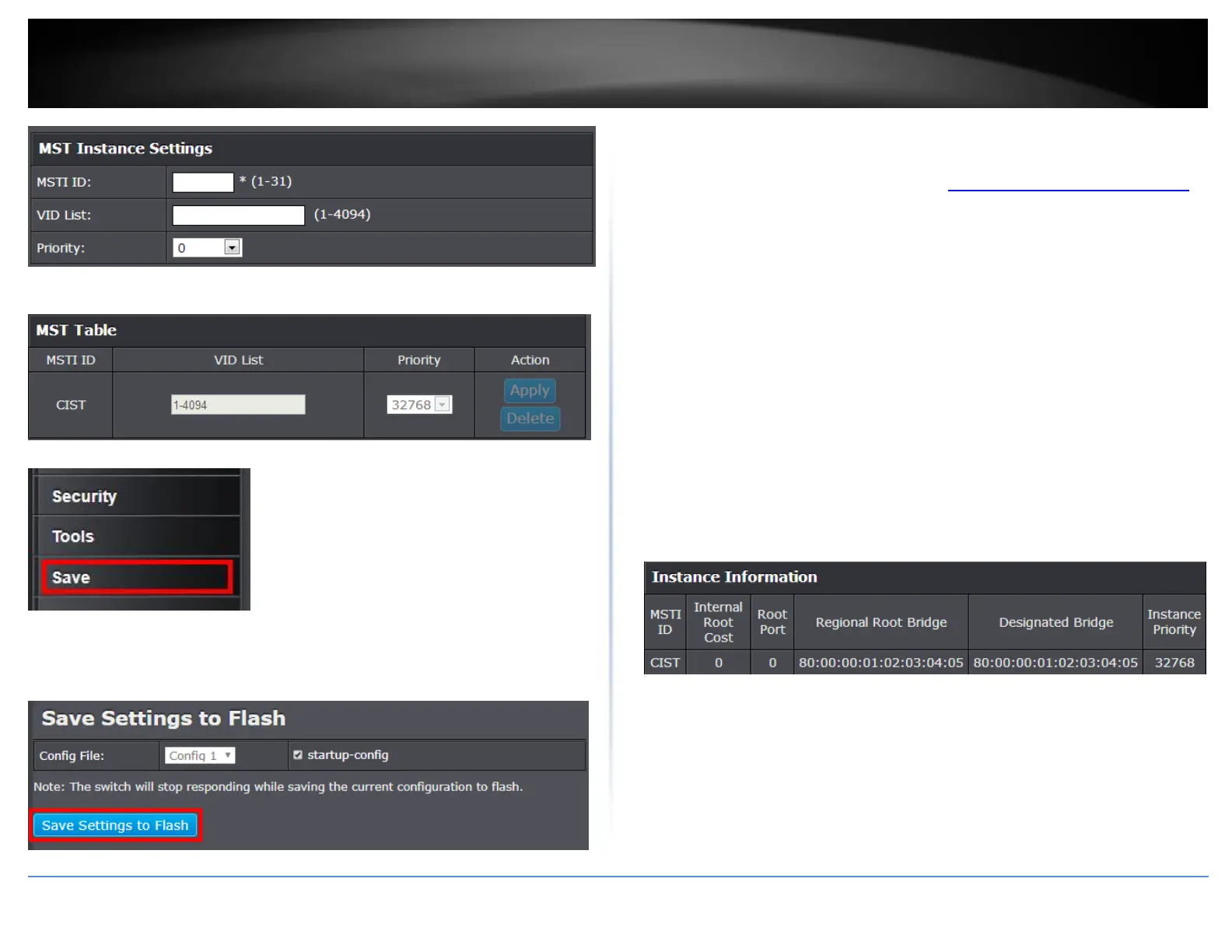© Copyright 2018 TRENDnet. All Rights Reserved.
PoE Web Smart Switch Series
MST Table: Make changes to the table entry, and click Apply modify or click
Delete to remove the ID entry.
4. At the bottom of the left hand panel, click Save.
5. Select the Config you would like to save the settings to, click Save Settings to Flash,
then click OK.
Note: This step saves all configuration changes to the NV-RAM to ensure that if the
switch is rebooted or power cycled, the configuration changes will still be applied.
Instance
Network > Spanning Tree > Instance
1. Log into your switch management page (see “Access your switch management page”
on page 5).
2. Click on System, click on Spanning Tree, and click on Instance.
3. View your MSTP instance information.
MSTI ID – Specifies the instance to which the VLAN is assigned.
Internal Root Cost – Indicates cost of forwarding packets to specified ports
when an interface is selected within a STP instance.
Root Port – Indicates the selected instance’s root port.
Regional Root Bridge – Displays the ID of the Regional Internal Root Bridge.
Designated Bridge – Displays the ID of the bridge that connects the link or
shared LAN to the root.
Instance Priority – Specifies the selected spanning tree instance device priority.
The field range is 0-61440. The field default is 32768.
