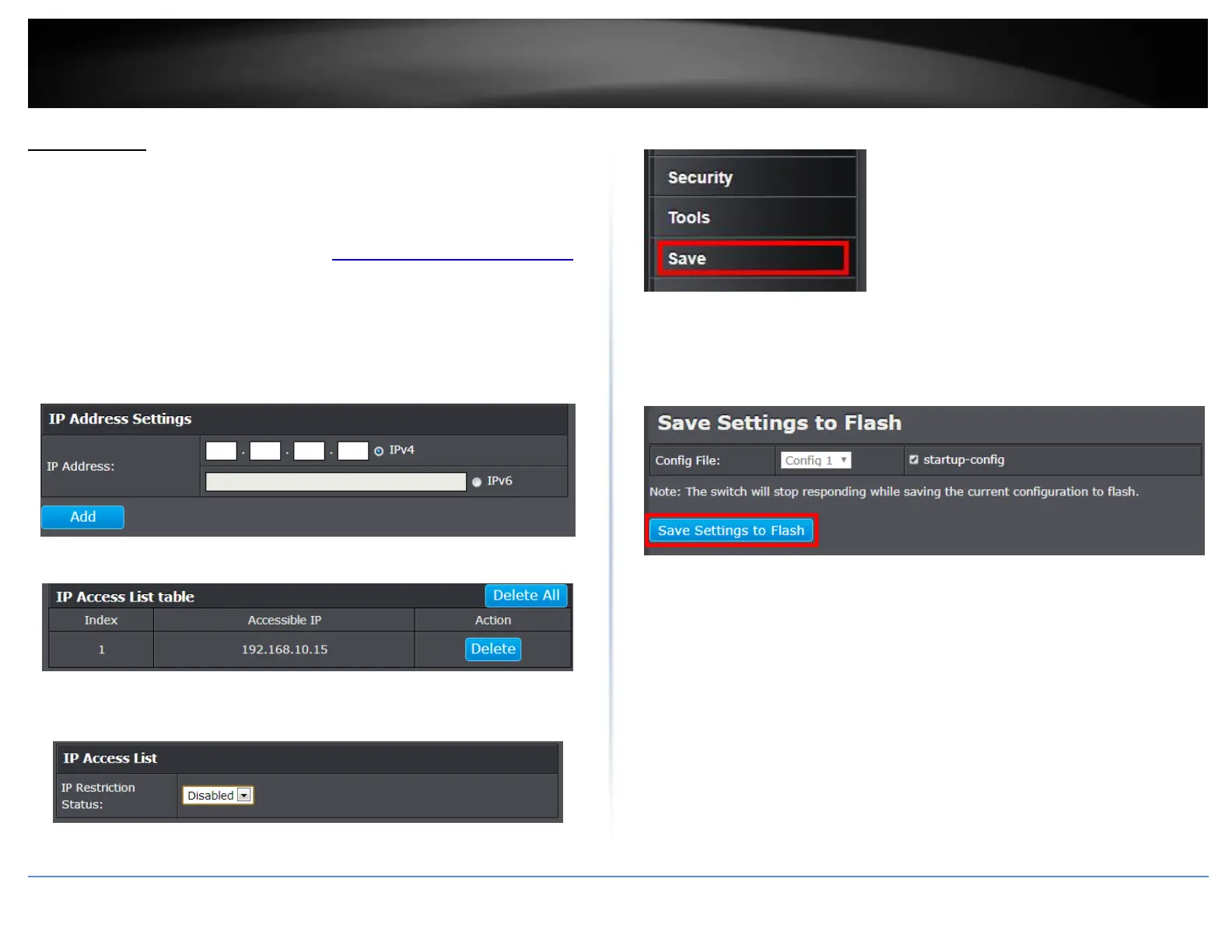© Copyright 2018 TRENDnet. All Rights Reserved.
PoE Web Smart Switch Series
IP Access List
Restrict access to switch management page
System > IP Access List
This section allows you to define or restrict access to the switch management page to a
list of specific IP addresses.
1. Log into your switch management page (see “Access your switch management page”
on page 5).
2. Click on System, and click on IP Access List.
3. Review the settings.
First, enter the IPv4 or IPv6 address to allow access and click Add for each entry.
For each entry, the access list will populate. You can click Delete next to the entry to
delete the entry or Delete All to delete all entries in the table.
When you have completed entering the IPv4 and IPv6 address entries, click the IP
Restriction Status drop-down list at the top and select Enabled, then click Apply.
4. At the bottom of the left hand panel, click Save.
5. Select the Config you would like to save the settings to, click Save Settings to Flash,
then click OK.
Note: This step saves all configuration changes to the NV-RAM to ensure that if the
switch is rebooted or power cycled, the configuration changes will still be applied.
