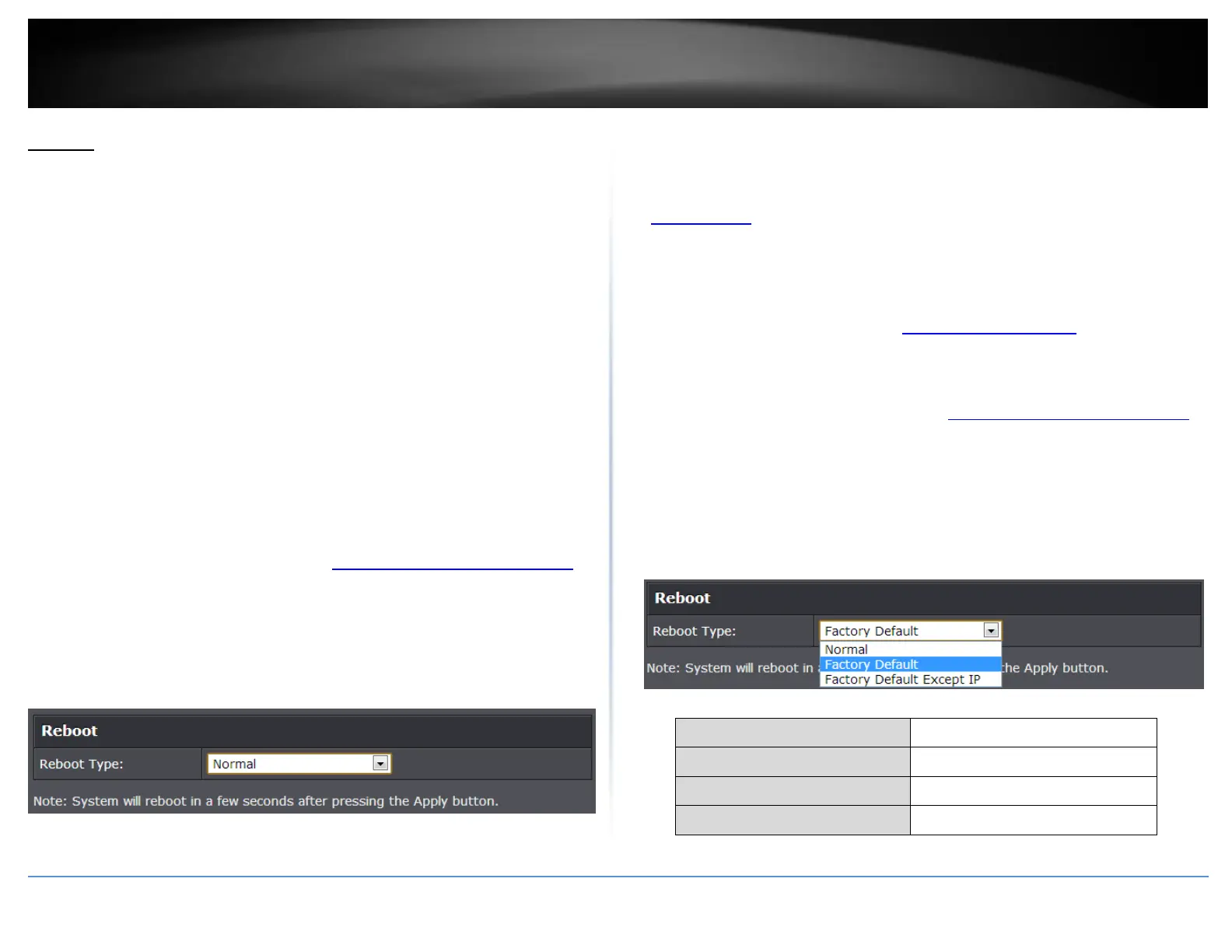© Copyright 2018 TRENDnet. All Rights Reserved.
PoE Web Smart Switch Series
Reboot
Reboot/Reset to factory defaults
Tools > Reboot
This section provides the procedures for rebooting or resetting the switch to factory
default settings.
To reboot your switch:
You may want to reboot your switch if you are encountering difficulties with your switch
and have attempted all other troubleshooting.
Note: You may want to save the settings to flash before reboot the switch under Save
Settings to Flash (menu) > Save Settings to Flash (button). If you have not saved your
current configuration settings to flash first, the configuration changes will be lost after a
reboot.
There are two methods that can be used to reboot your switch.
Hardware Method: Using a paper clip, on the front panel of the switch, push
and hold the Reset button between 1~5 seconds and release.
Software Method (Switch Management Page):
1. Log into your switch management page (see “Access your switch management page”
on page 5).
2. Click on Tools and click on Reboot.
3. Click the Reboot Type drop-down list and select Normal and click Apply to initiate a
reboot. Wait for the switch complete the rebooting process.
To reset your switch to factory defaults:
You may want to reset your switch to factory defaults if you are encountering difficulties
with your switch and have attempted all other troubleshooting. Before you reset your
switch to defaults, if possible, you should backup your switch configuration first, see
“Backup/Restore” on page 88.
There are two methods that can be used to reset your switch to factory defaults.
Hardware Method: Using a paper clip, on the front panel of the switch, push
and hold the Reset button more than 6 seconds and release. Located on the
front panel of your switch, see “Product Hardware Features” on page 2. Use
this method if you are encountering difficulties with accessing your switch
management page.
Software Method (Switch Management Page):
1. Log into your switch management page (see “Access your switch management page”
on page 5).
2. Click on Tools and click on Reboot.
3. Click the Reboot Type drop-down list and select from one of the following options
Factory Default: Resets all switch configuration settings to factory defaults
including the IP address.
Factory Default Except IP: Resets all switch configuration settings to factory
defaults and leaves the current IP address configuration.
The switch factory default settings are below.
