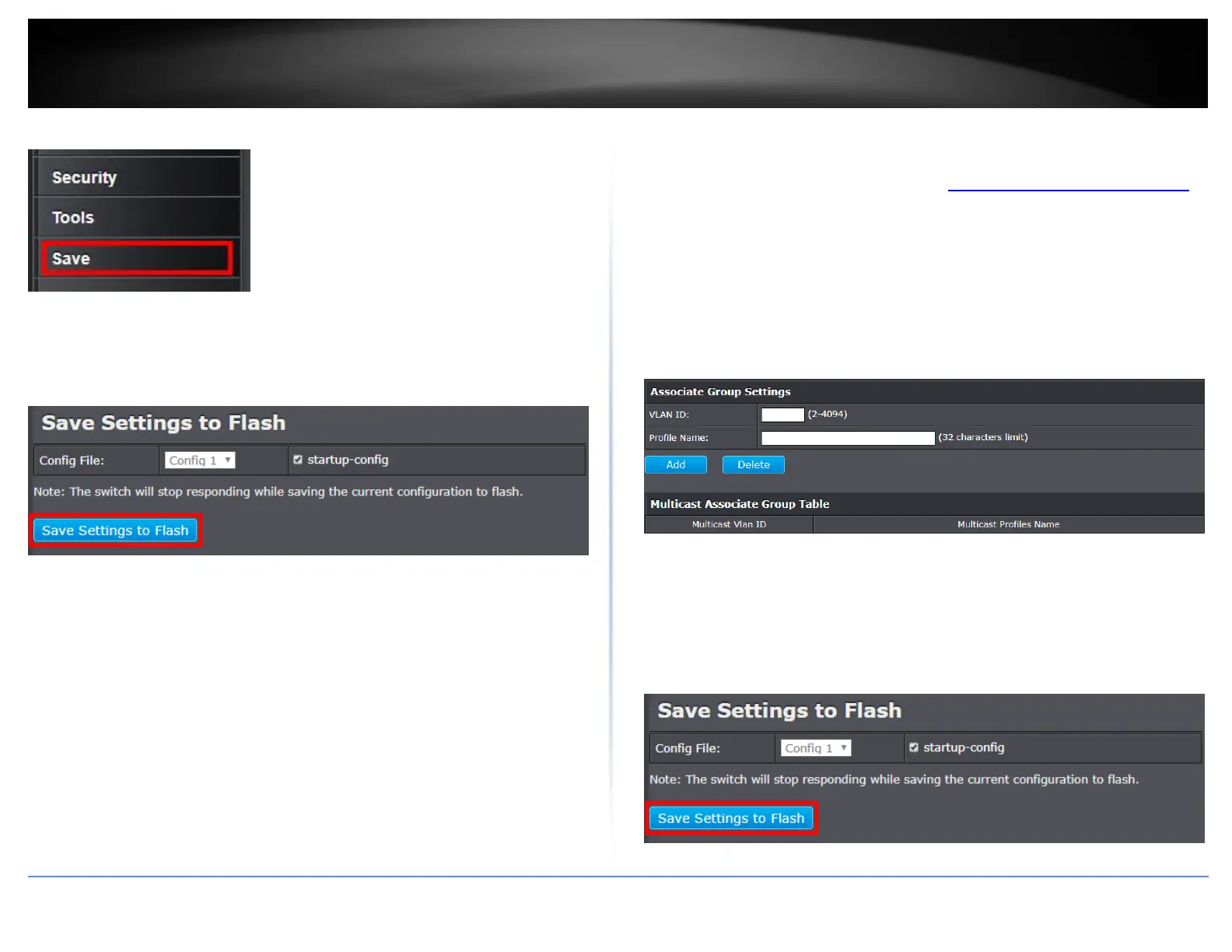© Copyright 2018 TRENDnet. All Rights Reserved.
PoE Web Smart Switch Series
4. At the bottom of the left hand panel, click Save.
5. Select the Config you would like to save the settings to, click Save Settings to Flash,
then click OK.
Note: This step saves all configuration changes to the NV-RAM to ensure that if the
switch is rebooted or power cycled, the configuration changes will still be applied.
Multicast VLAN Access Settings
Network > Multicast VLAN > Multicast VLAN Access Settings
1. Log into your switch management page (see “Access your switch management page”
on page 5).
2. Click on Network, click on Multicast VLAN, and click on Multicast VLAN Access
Settings.
3. Review the settings. Click Add to save the settings.
VLAN ID – Enter the VLAN ID you would like to assign.
Profile Name – Enter the name for this profile.
4. At the bottom of the left hand panel, click Save.
5. Select the Config you would like to save the settings to, click Save Settings to Flash,
then click OK.
Note: This step saves all configuration changes to the NV-RAM to ensure that if the
switch is rebooted or power cycled, the configuration changes will still be applied.
