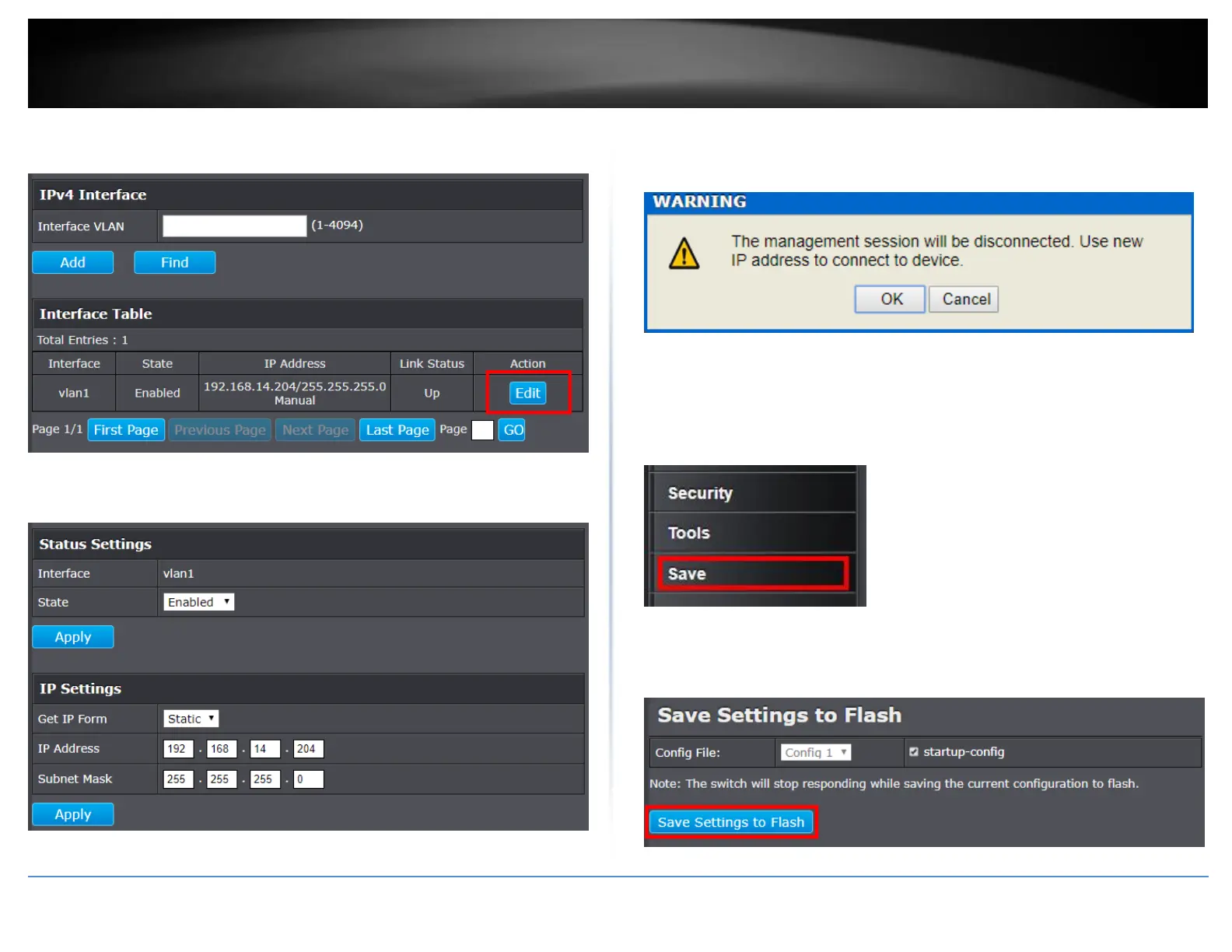© Copyright 2018 TRENDnet. All Rights Reserved.
PoE Web Smart Switch Series
7. Click on Edit for interface vlan1.
Note: All other functions of this page will be explained in detail in its respective section.
8. Configure the switch IP address settings to be within your network subnet, then click
Apply under the IP Settings.
9. When the confirmation message appears click OK.
Be sure to re-log back into the switch using the new IP address and save the
configuration to your flash.
NOTE: The configured settings are only applied to the switch’s temporary memory and
will be lost upon the next power-cycle. Please follow these next steps to save the
configurations to the switch’s NV-RAM to ensure the settings will remain throughout
power-cycles and reboots:
1. At the bottom of the left hand panel, click Save.
2. Select the Config you would like to save the settings to, click Save Settings to Flash,
then click OK.
Note: This step saves all configuration changes to the NV-RAM to ensure that if the
switch is rebooted or power cycled, the configuration changes will still be applied.
