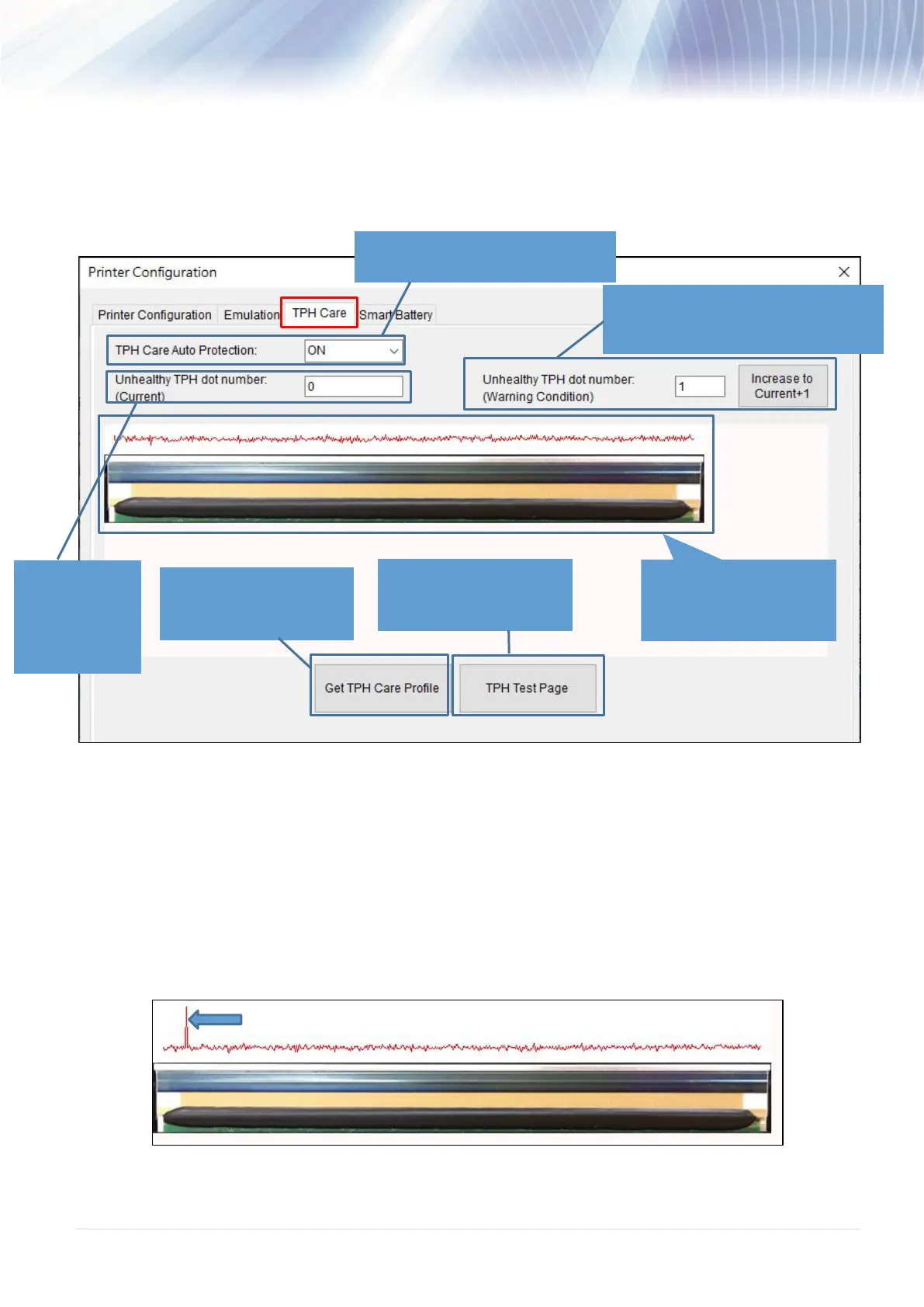- 54 -
5.2 TPH Care
User can use this tab to check the condition of the print head. Users can set the dot failure threshold.
The printer will indicate an error when the numbers of failure dot threshold is reached.
1. Enable the TPH Care function. (Note: The default is disabled/OFF.) Then click "Get TPH care
profile" button and a diagram will show in the area above. In TPH Care, you can see the print head
profile about each dot.
2. If the profile is flat, it means that the print head is good. Check out where it states "Unhealthy TPH
dot number". If the result is zero (0), that means the print head is good.
3. If there is a spike, you'll know that bad dots are presented. The arrow in the image below indicates
the presence of potentially damaged dots and printer will stop printing.
This image is used to check
the relative position of the
unhealthy TPH dot.
This option is
used to check
the numbers of
unhealthy TPH
dot element.
This option is used to set the warning
condition for unhealthy TPH dot
number.
This option is used to
detect the unhealthy TPH
dot.
This option is used to print
a TPH test image to check
the TPH printing status.
This option is used to enable (ON)/
disable (OFF) the TPH care function.
