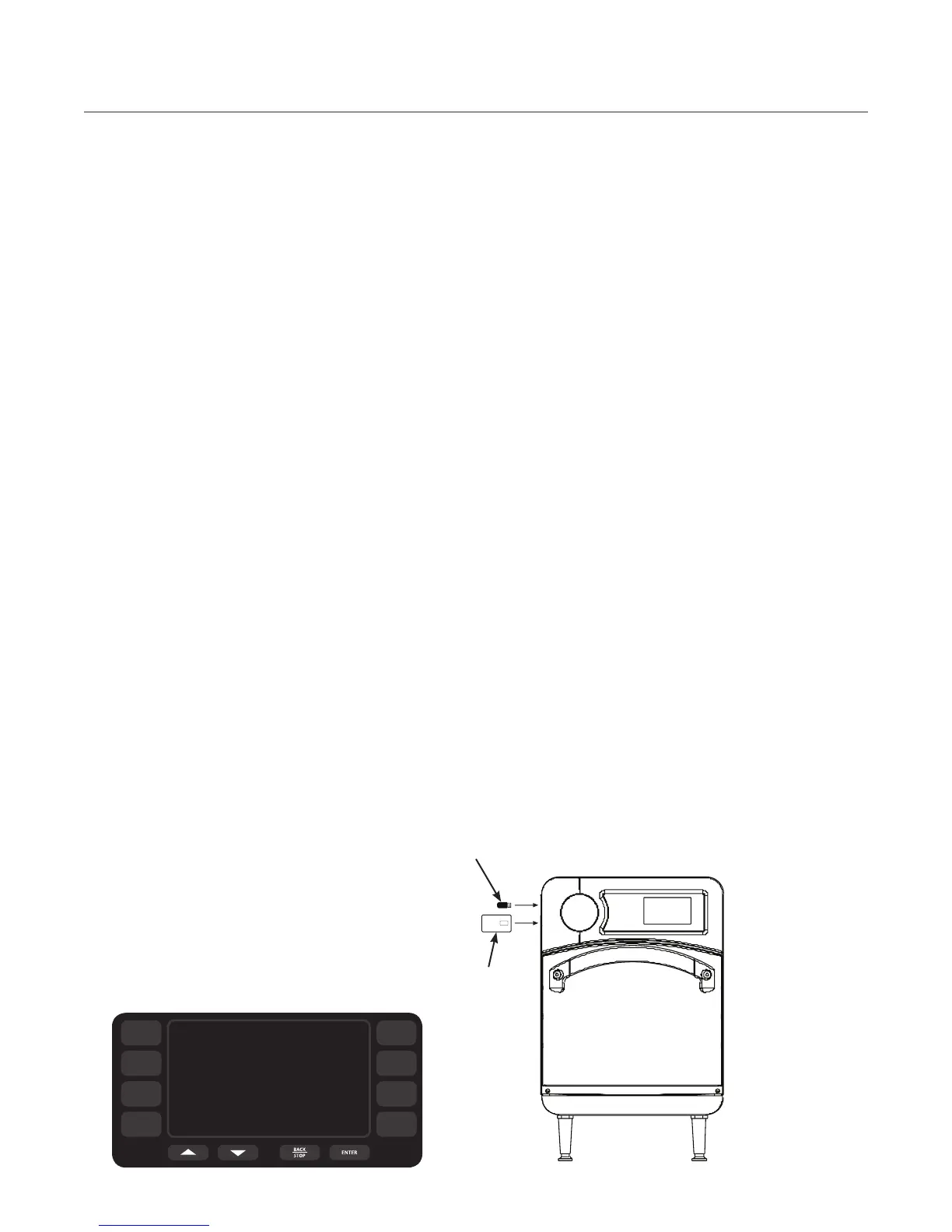16
Updating the Oven Menu
NOTE: If your oven receives updates from Oven
Connect
TM
, then manually updating the menu is
not recommended.
NOTE: To update a menu, you may need to ver-
ify that access to the Load Menu screen is turned
on. See the Set Options Screen section on page 12
for more details.
To load a menu to the oven,
1. Go to screen 2 of the Info Mode (Figure 14,
page 11).
2. Press the R1 soft key to access the Load
Menu screen.
3. Insert a smart card or USB device (Figure 24).
- White smart cards for SOTA
- Gray smart cards for SBK NGO
4. From the Load Menu screen, press the L1 soft
key (Figure 23).
5. Verify the oven beeps and reads FINISHED.
Making a Copy of the Oven Menu
NOTE: To make a copy of the oven menu, you
may need to verify that access to the Load Menu
screen is turned on. See the Set Options Screen sec-
tion on page 12 for more details.
To save a copy of the menu to a smart card,
1. Go to screen 2 of the Info Mode (Figure 14,
page 11).
2. Press the R1 soft key to access the Load
Menu screen.
3. Insert the smart card or USB device (Figure 24).
- White smart cardfor SOTA
- Gray smart card for SBK NGO
4. From the Load Menu screen, press the L2
soft key (Figure 23).
5. Verify the oven beeps and reads FINISHED.
Figure 24: Inserting Smart Card
Figure 23: Loading...Finished
LOAD MENU FROM CARD FINISHED
SAVE TO CARD
R1
R2
R3
R4
L1
L2
L3
L4
Smart Card
USB Device
INFO, TEST, AND EDIT MODE NONTOUCH
