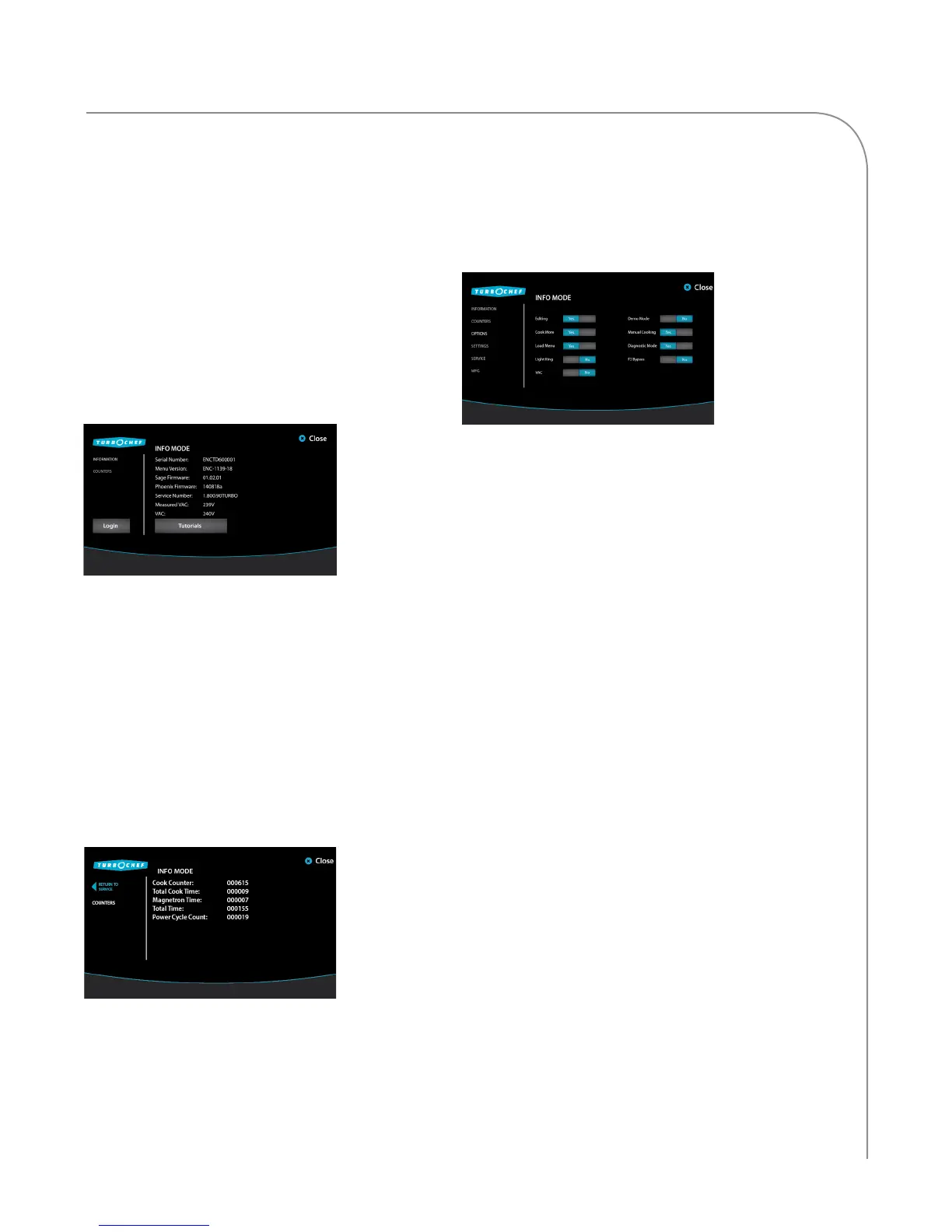INFO, TEST, AND EDIT MODE TOUCH
25
Overview of Info Mode
To access Info Mode, touch the “i” icon when the
oven is off, cooling down, or in manual mode.
From the Info Mode screen, access:
- Information
- Counters
- Options
- Settings
- Service
- Manufacturing (Mfg)
Information Screen
From the Information screen, view
- Serial Number
- Menu Version
- Sage Firmware
- Phoenix Firmware
- Service Number
- VAC (Voltage) - View Incoming
- Tutorials: View information on installing,
operating, and maintaining the oven.
Counters Screen
From the Counters screen, view
- Cook counter
- Total cook time
- Magnetron time
- Total time (oven on)
- Power cycles: The number of times the oven
has cycled power.
- Fault log: View time stamps of each fault
occurrence and the fault code.
Options Screen
From the Info Mode Information or Counters
screen, touch “Login” to access the Options screen.
When prompted, input the password 9 4 2 8 and
then touch “ENTER.”
From the options screen, enable/disable
- Editing
- Cook More
- Load Menu
- Light Ring
- VAC
- Demo Mode
- Manual Cooking
- Diagnostic Mode
- F2 Bypass
- Cooking Stone
Editing YES/NO
Edit Mode enables or disables the portal that allows
the operator to change menu settings, rename food
groups and items, and change the cooking tempera-
ture. The Edit icon will be displayed at the bottom
of the screen (page 19) when this option is set to
YES. See pages 23-25 for more details on editing
menu settings.
Cook More YES/NO
Cook More controls whether or not the three “cook
more” options appear when a cook cycle is done.
This option must be enabled in order to cook an
item beyond its original cook time. See page 22 for
details.
Load Menu YES/NO
Load Menu enables or disables USB and smart card
detection, which allows the operator to upload
and/or download new menu settings from USB or
smart card. Setting Load Menu to NO will prevent
the operator from loading a menu. See page 31 for
more details.
