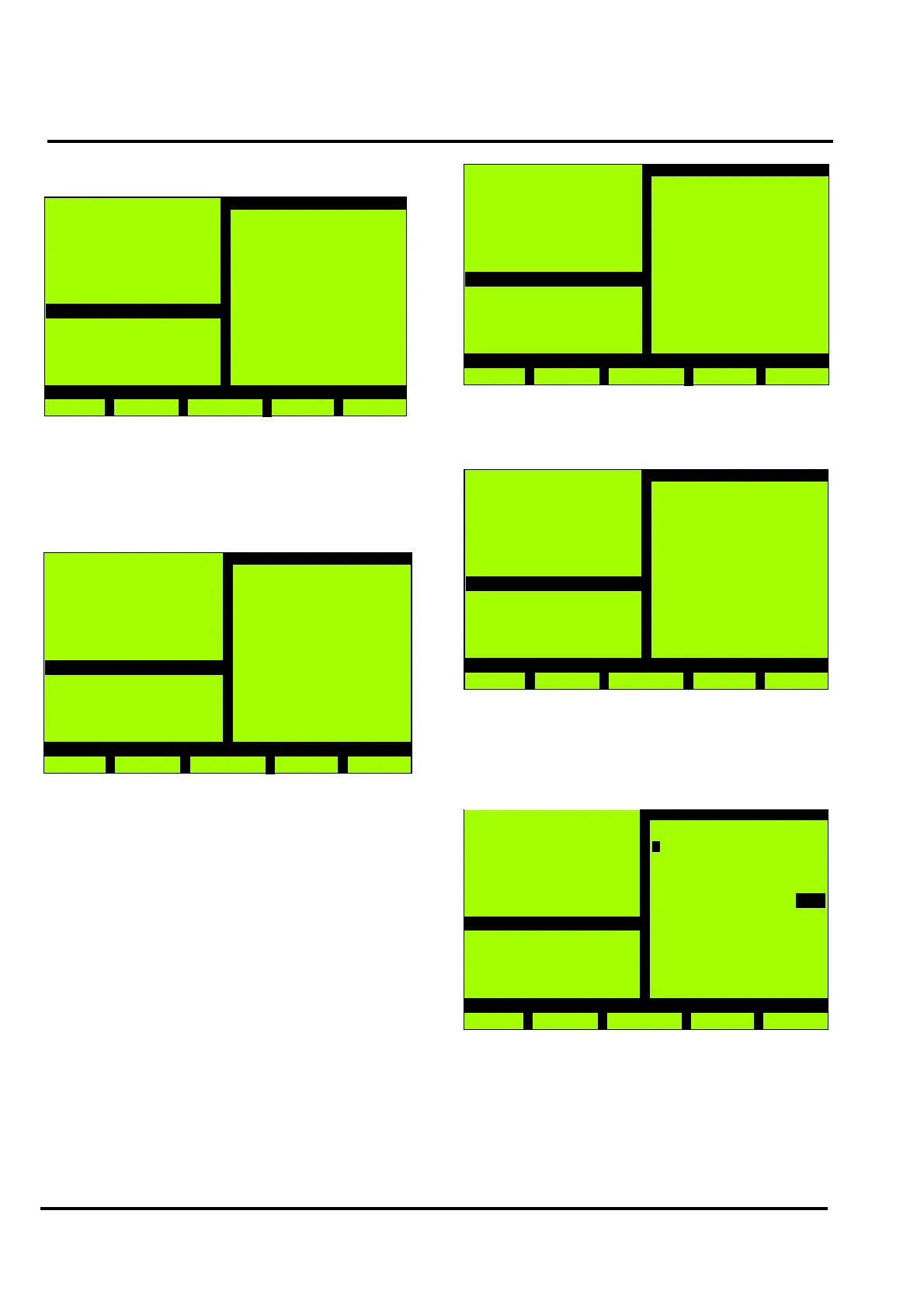MX/MZX
17A-04-S
17 10/09
PAGE 32 of 40
Selecting F1 ‘Back’ will display the following screen:
3.14.1.4 PANEL TEXT MODIFY
Press 4 from the Configuration menu. The following
screen will be displayed:
Select the required Panel.
‘>>’ - copies the ‘old text’ to the ‘New text’ position.
‘-’ moves the cursor back one position.
‘+’ moves the cursor forward one position.
Modify the old text or insert new text using the
alphanumeric keypad, when finished press Enter.
The message ‘Save Data?’ appears and the function change
F4 to ‘Yes’ and F5 to ‘No’. Selecting F5 allows the text
modifications to be changed.
Selecting F4 ‘Yes’ displays the message:
Please wait.....
then the following screen is displayed:
MX Panel
Wed, 01-Mar-08
14:15
Company Name
General
Back
Configuration
1 - Change Text
9 - Restart
MX Panel
Wed, 01-Mar-08
14:15
Company Name
General
Back
Panel Text Modify
Panel 00
Old Text
ADT
New Text
Enter
>>
-
+
It is now possible to change the text for another Panel.
Selecting F1 ‘Back’ will display the following screen:
3.14.1.5 INFO TEXT MODIFY
This option allows Info Text created in Consys to be
modified. Press 5 from the Change Text menu. The
following screen will be displayed
Using the ‘+’ and ‘-’ keys select the Info Text message to
modify, then press Enter’.
MX Panel
Wed, 01-Mar-08
14:15
Company Name
General
Back
Change Text
4 - Panel Text
MX Panel
Wed, 01-Mar-08
14:15
Company Name
General
Back
Configuration
1 - Change Text
9 - Restart
MX Panel
Wed, 01-Mar-08
14:15
Company Name
General
Back
Info text modify
-
+
Enter
Infotext No. : 001
