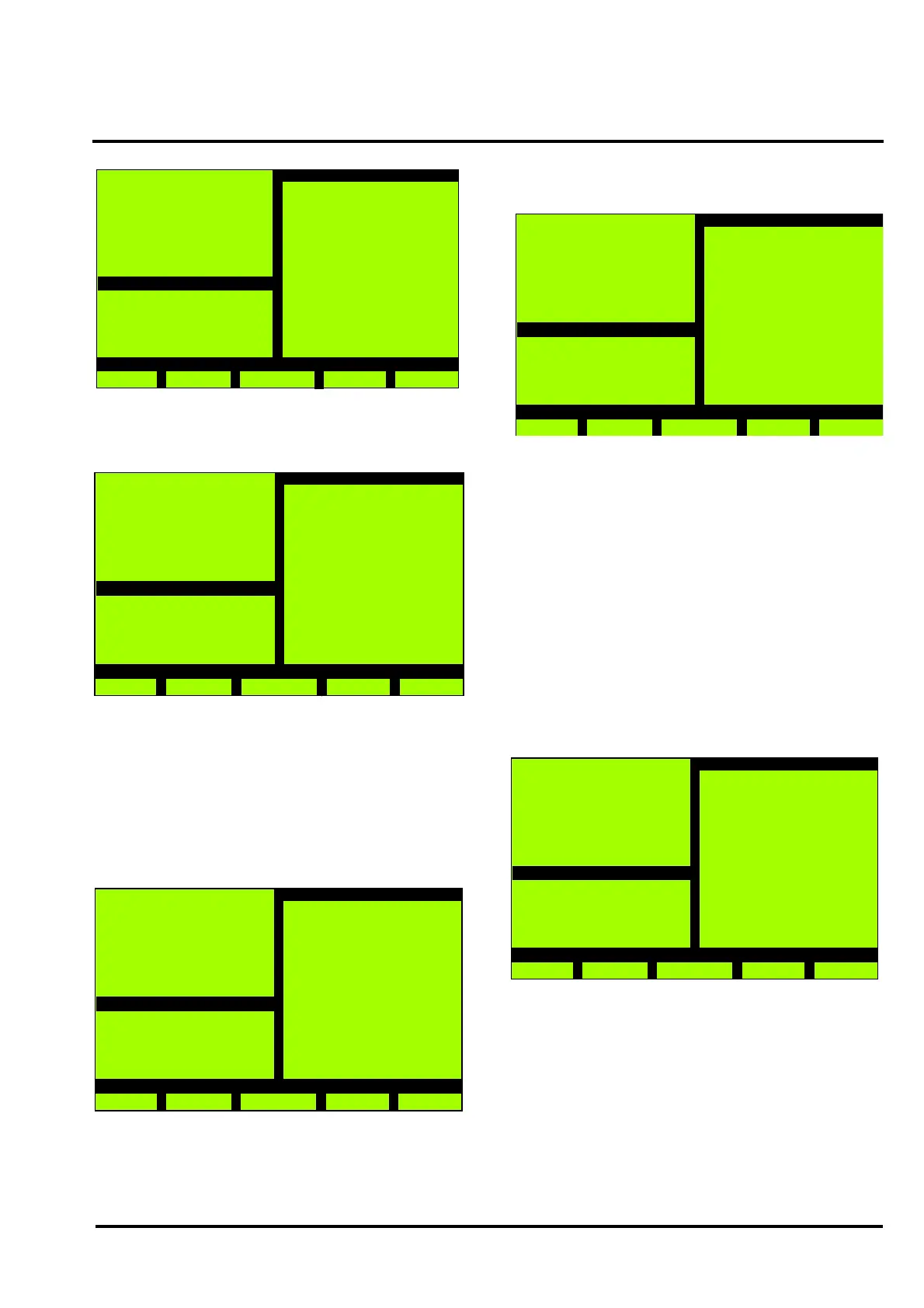MX/MZX
17A-04-S
17 10/09
© 2009 Tyco Safety Products PAGE 31 of 40
Registered Company: Thorn Security Ltd. Registered Office: Dunhams Lane Letchworth Garden City Hertfordshire SG6 1BE
EQUIPMENT:
PUBLICATION:
ISSUE No. & DATE:
It is now possible to change the text for another Zone.
Selecting F1 ‘Back’ will display the following screen:
Only ‘Change Text’ and ‘Restart’ are available allowing
more points to be changed or using ‘Restart’ to allow the
changes to take effect.
3.14.1.3 SECTOR TEXT MODIFY
Press 3 from the Configuration menu. The following
screen will be displayed:
MX Panel
Wed, 01-Mar-08
14:15
Company Name
General
Back
Change Text
2 - Zone Text
MX Panel
Wed, 01-Mar-08
14:15
Company Name
General
Back
Configuration
1 - Change Text
9 - Restart
MX Panel
Wed, 01-Mar-08
14:15
Company Name
General
Back
Sector Text Modify
Sector : 001
-
+ Enter
Select the required sector, then press Enter. The following
type of screen will be displayed:
‘>>’ - copies the ‘old text’ to the ‘New text’ position.
‘-’ moves the cursor back one position.
‘+’ moves the cursor forward one position.
Modify the old text or insert new text using the
alphanumeric keypad, when finished press Enter.
The message ‘Save Data?’ appears and the function change
F4 to ‘Yes’ and F5 to ‘No’. Selecting F5 allows the text
modifications to be changed.
Selecting F4 ‘Yes’ displays the message:
Please wait.....
then the following screen is displayed:
It is now possible to change the text for another Sector.
MX Panel
Wed, 01-Mar-08
14:15
Company Name
General
Back
Sector Text Modify
Sector 001
Old text
Sector 01
New text
>>
-
+ Enter
MX Panel
Wed, 01-Mar-08
14:15
Company Name
General
Back
Change Text
3 - Sector Text
