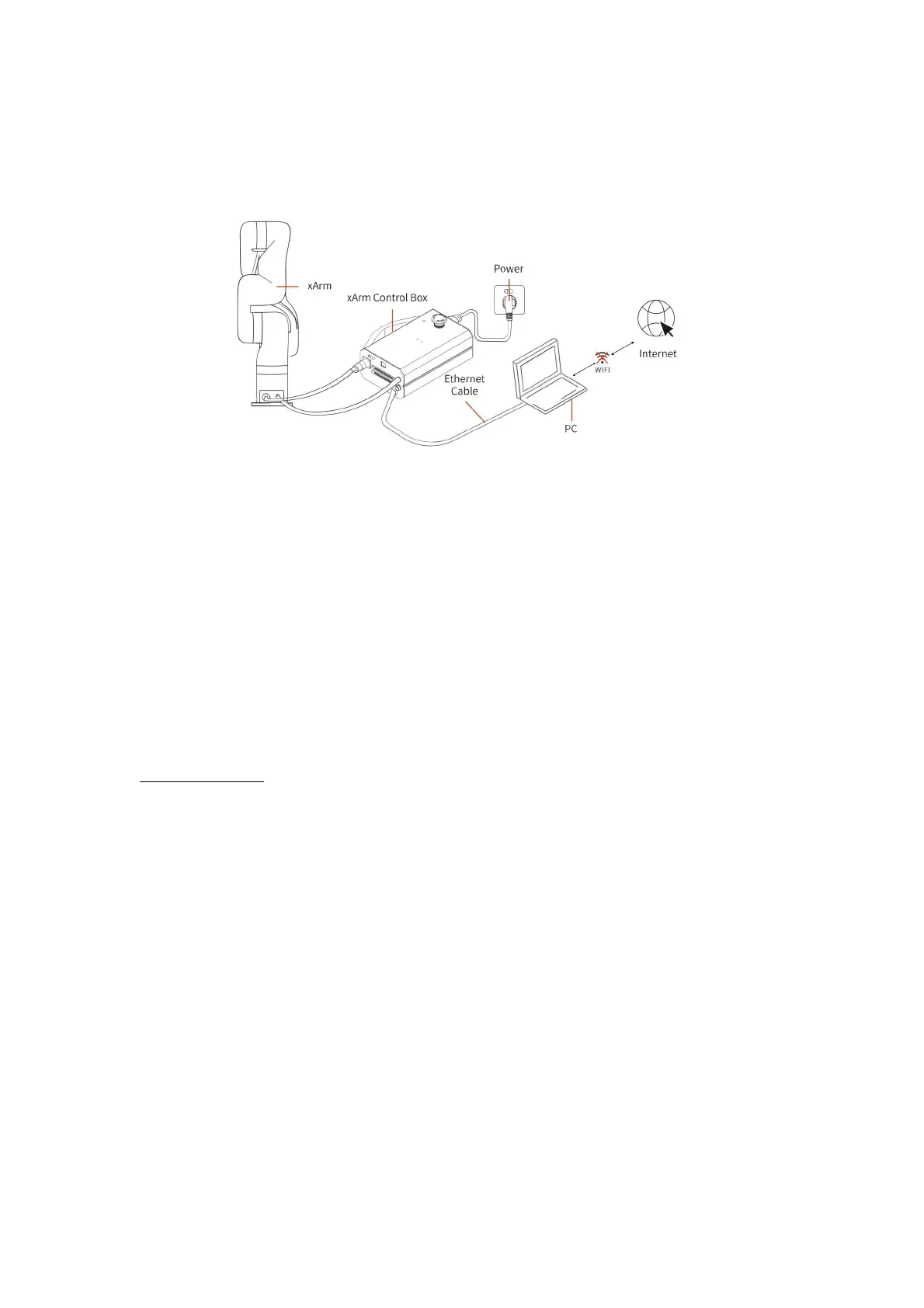179
2. When you use the following network setting methods, please use xarm-
tool-gui tool to update xArm Studio and xArm firmware offline.
The control box is directly connected to the PC(The PC is not connected to the Internet)
● The offline update method using the xarm-tool-gui tool is as follows:
1) Tool download
Download address of xarm-tool-gui tool, xArm Studio, and xArm Firmware
installation package:
xArm-Tool-GUI
Since your PC connected to the xArm control box cannot access the Internet, please
download the above installation package using a USB drive, copy it to the PC
connected to the xArm control box.
2) After decompressing the installation package, run the xarm-tool-gui program that
matches your PC's operating system, select the type of robotic arm, and enter the IP
address of the xArm control box, then click "Connect".
