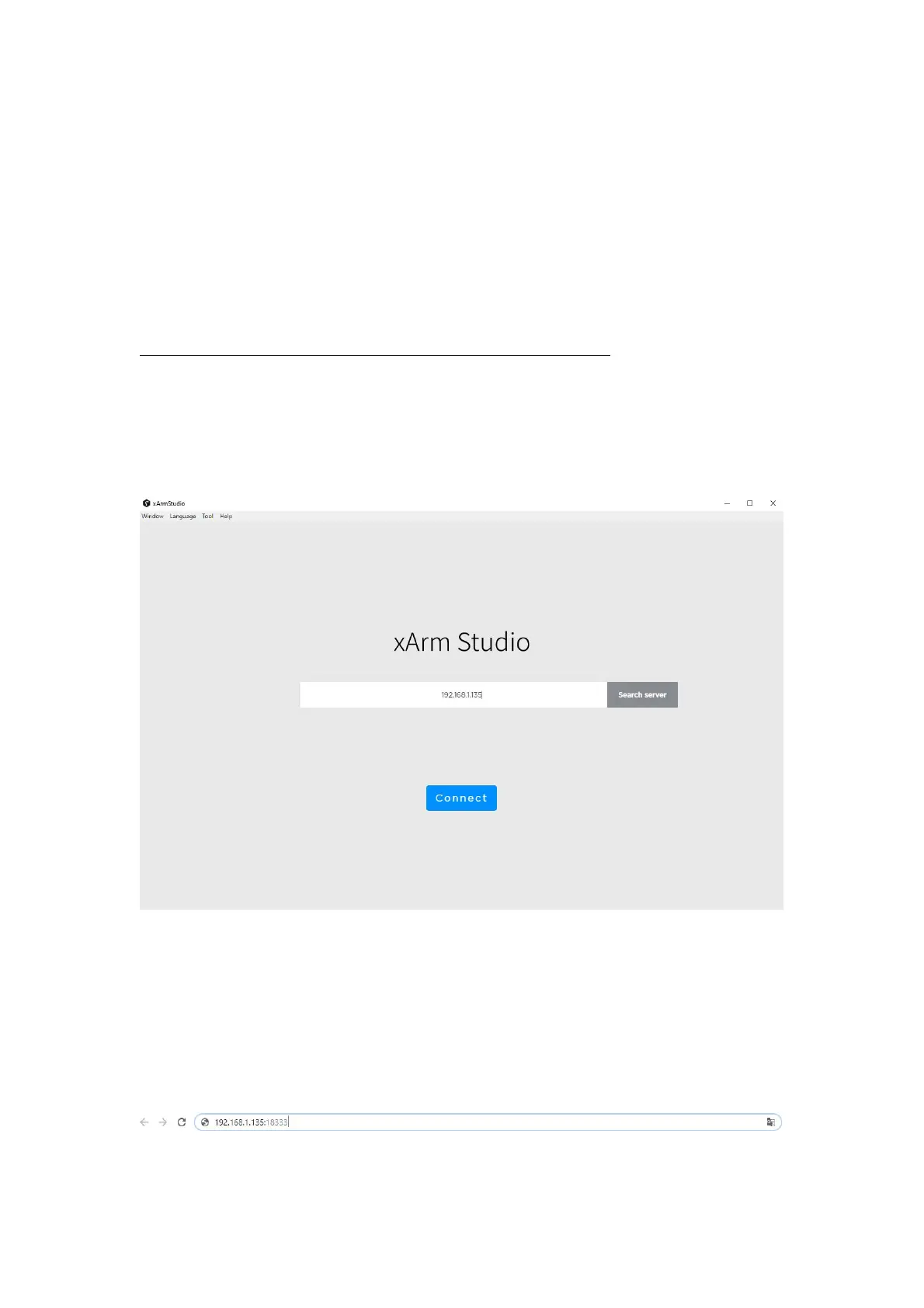61
1.2.3 Connect to the Robotic Arm
There are the following two ways to communicate with the robotic arm.
1. If you access xArm Studio software, you can communicate with the robotic arm
through the following steps:
(1) Download xArm Studio
xArm Studio download address:
https://store-ufactory-cc.myshopify.com/pages/download-xarm
(2) Install xArm Studio software
(3) Open the xArm Studio software, and enter the IP address of the control box in the
search box (the default IP address of the device has been marked on the side of the
control box)
2. If you use a browser to access xArm Studio, you can communicate with the robot
through the following steps:
(1) Open the browser
(2) Enter in the search bar: the IP address of the control box: 18333
For example, if the IP address of the control box is 192.168.1.135,
enter 192.168.1.135:18333 in the search bar to access xArm Studio.
