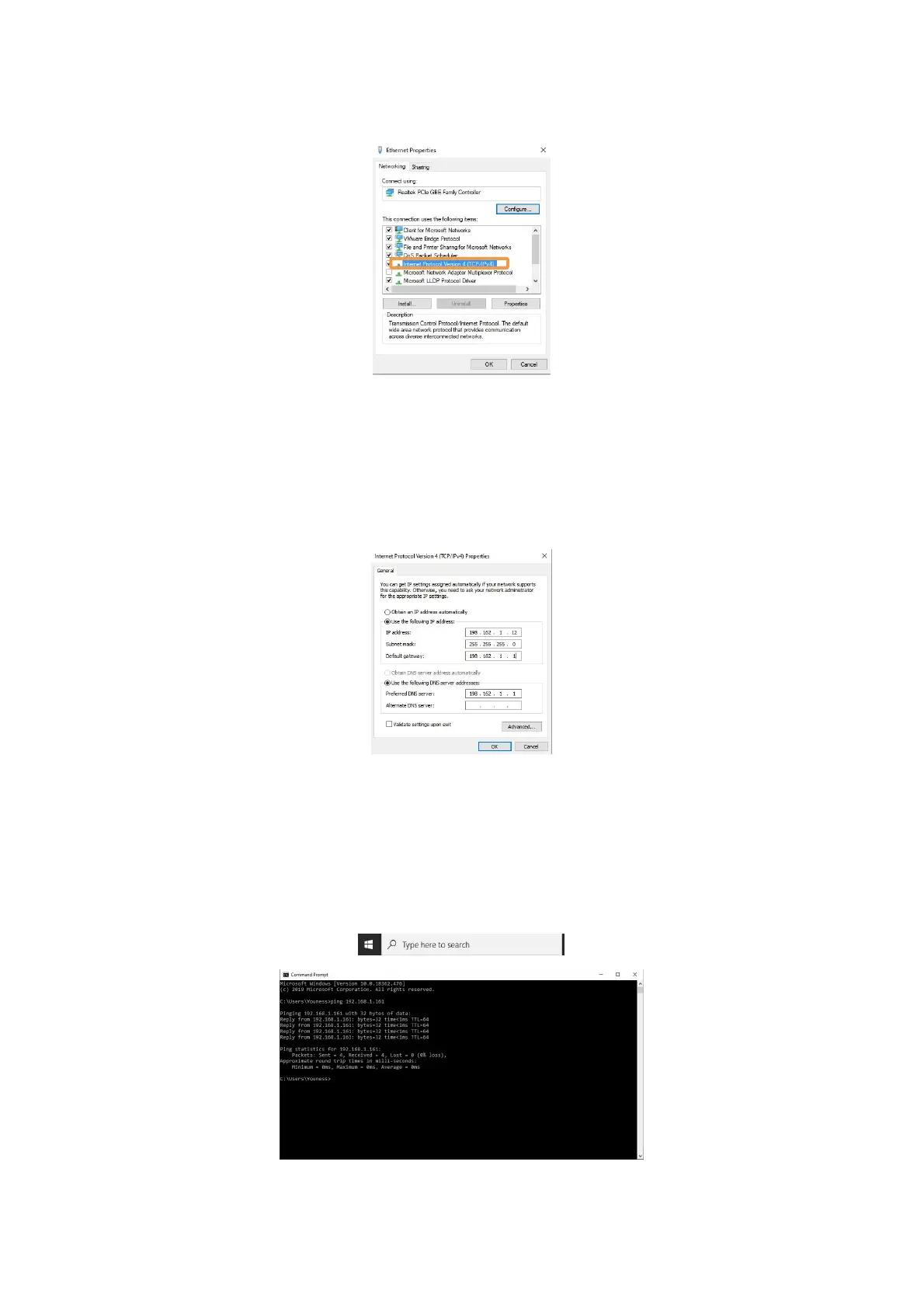60
Step4: Open the “IPV4”
Step5:
Then check whether the computer IP is within 192.168.1.1-192.168.1.255 (the tail
number should be 1 to 255, and can not be the same as the IP address of the control
box). If not, please modify the computer's IP.
Step6:
After the modification is completed, please verify the IP address of the computer:
enter cmd in the search box (see the figure below), open a command prompt, and
directly ping the IP address of the xArm in the command line: ping 192.168.1.XXX
(see the figure below ). You can successfully send and receive data packets.