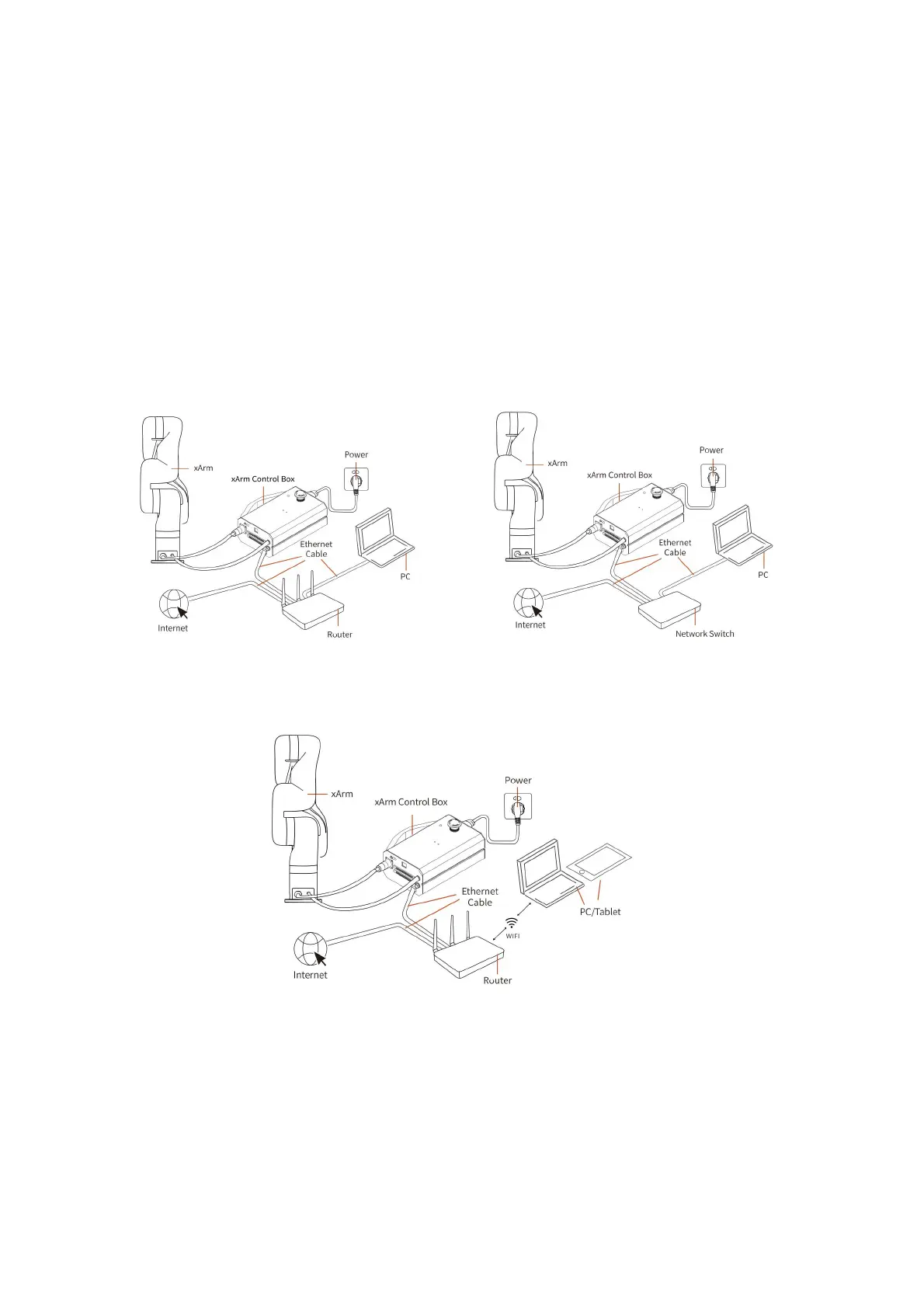181
4) Click the [Install] button.
5) After the installation is completed, the console of the xarm-tool-gui will display
"Install firmware success" (or "Install Studio success"). Finally, click "Reboot Control
Box" and wait for the control box to reboot, the reboot usually takes about 2-3
minutes.
3. When you use the following network setting methods, please use xArm
Studio to update the xArm Studio and xArm firmware online.
● The method of online update using xArm Studio is as follows:
(1)The control box, PC and router are connected by ethernet cable (2) The control box, PC and network switch are connected
by ethernet cable
(3)PC and router are connected by wireless network, and control box and router are connected by ethernet cable
Click [Settings] on the xArm Studio homepage, enter [System Settings] → [Check
Update], click "Update".
