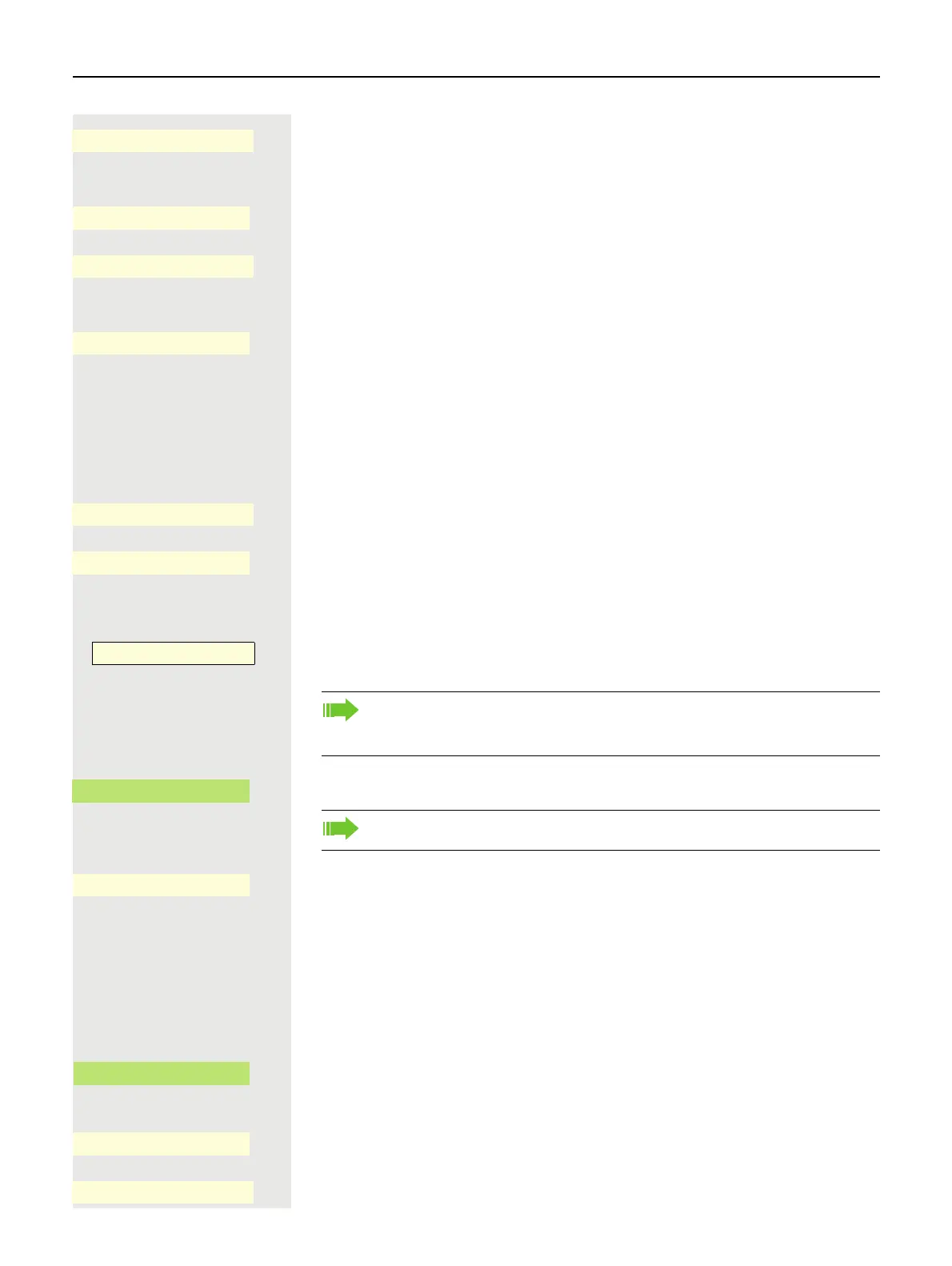Programmable keys 139
The input field is displayed.
j Enter the key label you want and confirm with the Softkey.
Open using the Softkey.
The input field is displayed.
j Enter the subscriber's destination phone number and confirm with the Softkey.
For example, insert a ’¬’ Pause.
You can select and insert the following special characters for actions with the
€ key:
• « Clear call
• ~ Make consultation
• » Make normal call
Confirm your entry.
Save the programming with the Softkey.
Configuring a fixed forwarding key
Hold down the Function key to which a function should be assigned until the pro-
gramming prompt is displayed.
Confirm the programming with the Softkey.
Open using the Softkey.
Call forwarding depending on the forwarding type
€ Choose one of the forwarding types to be programmed on the key:
• Forward all calls
• Forward no reply
• Forward busy
Confirm with the Softkey to set the call forwarding type.
If you do not want to accept the standard labeling:
Open using the Softkey.
The input field is displayed.
¾
Rep. dialing
Q
_
Setting
K
_
©
089
Q
_
Pause
ò
_
©
089¬7007123
Q
_
Q
_
_
If the prompt is not displayed or a programmed function is not executed,
you can only launch key programming via the user menu (consult your ad-
ministrator about the current setting).
OK
Q
_
You can also initiate programming from the user menu page 137.
Normal
Unallocated
K
_
Forward all calls
¥
_
Label
K
_
¾ Q
_
