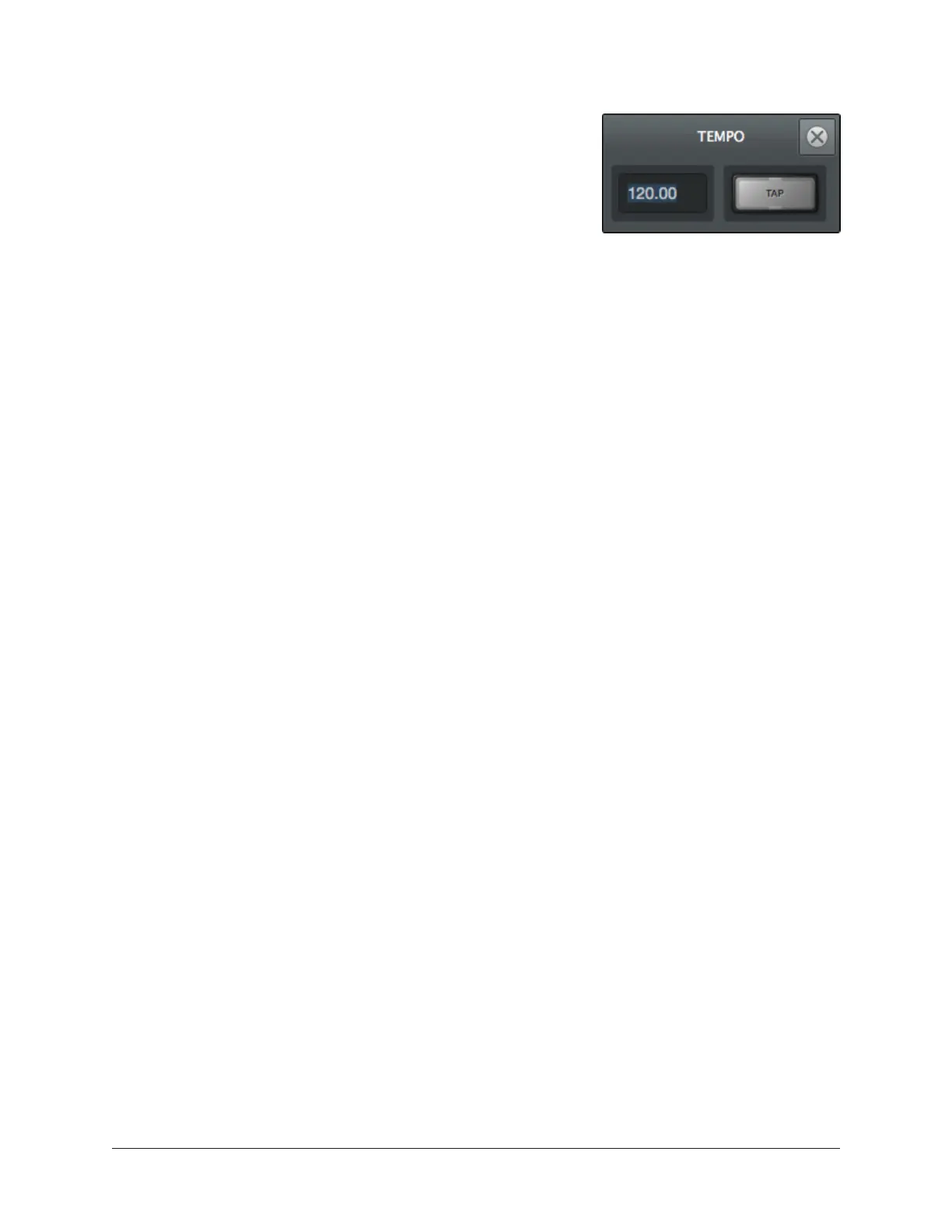Arrow Manual Console Reference 105
Tempo Popover
To display the Tempo popover, click anywhere in the
Tempo Display within the Info Bar.
The available tempo range is from 1.00 BPM to 999.00
BPM. The default tempo of a new session is 120 BPM.
Adjusting Tempo
Text Entry
1. Open the Tempo window by clicking the Tempo Display in the Info Bar
2. Click the tempo text field, then type a numeric tempo value
3. Press Return or Enter, or click the close button with the mouse
Tip: To leave the tempo unchanged after entering an (unwanted) value in the
Tempo window, press the ESC key or close the popover with the mouse.
Tap Tempo
1. Open the Tempo window by clicking the Tempo Display in the Info Bar
2. With the mouse, click the TAP button at least four times to establish the tempo
3. Press Return or Enter, or click the close button with the mouse
Changing tempo via MIDI
Tap tempo can be used to set a new tempo from incoming MIDI data. This method
requires any external MIDI hardware and/or MIDI software that is recognized by the OS.
Note: MIDI drivers for the MIDI device may need to be installed and/or configured.
About external MIDI tap tempo control
• The MIDI device must be properly configured before it can be used by Console.
• MIDI note values or MIDI controller values can be used as the data source.
• Console cannot synchronize the tempo to incoming MIDI beat clock.
MIDI configuration/setup
1. Verify the MIDI output device or MIDI software is properly configured and active.
2. In the MIDI panel within the Console Settings window, set the values for DEVICE,
TAP TEMPO CHANNEL, and TAP TEMPO EVENT to match the transmitted MIDI
data.
3. Transmit the MIDI note or controller (as specified in the previous step) at least
four times to establish the tempo. The Tempo Display is RED during this period.
4. After a new tempo value is established, the new tempo is used and the Tempo
Display changes back to BLACK. Simply retransmit the MIDI data to apply further
tempo updates.
