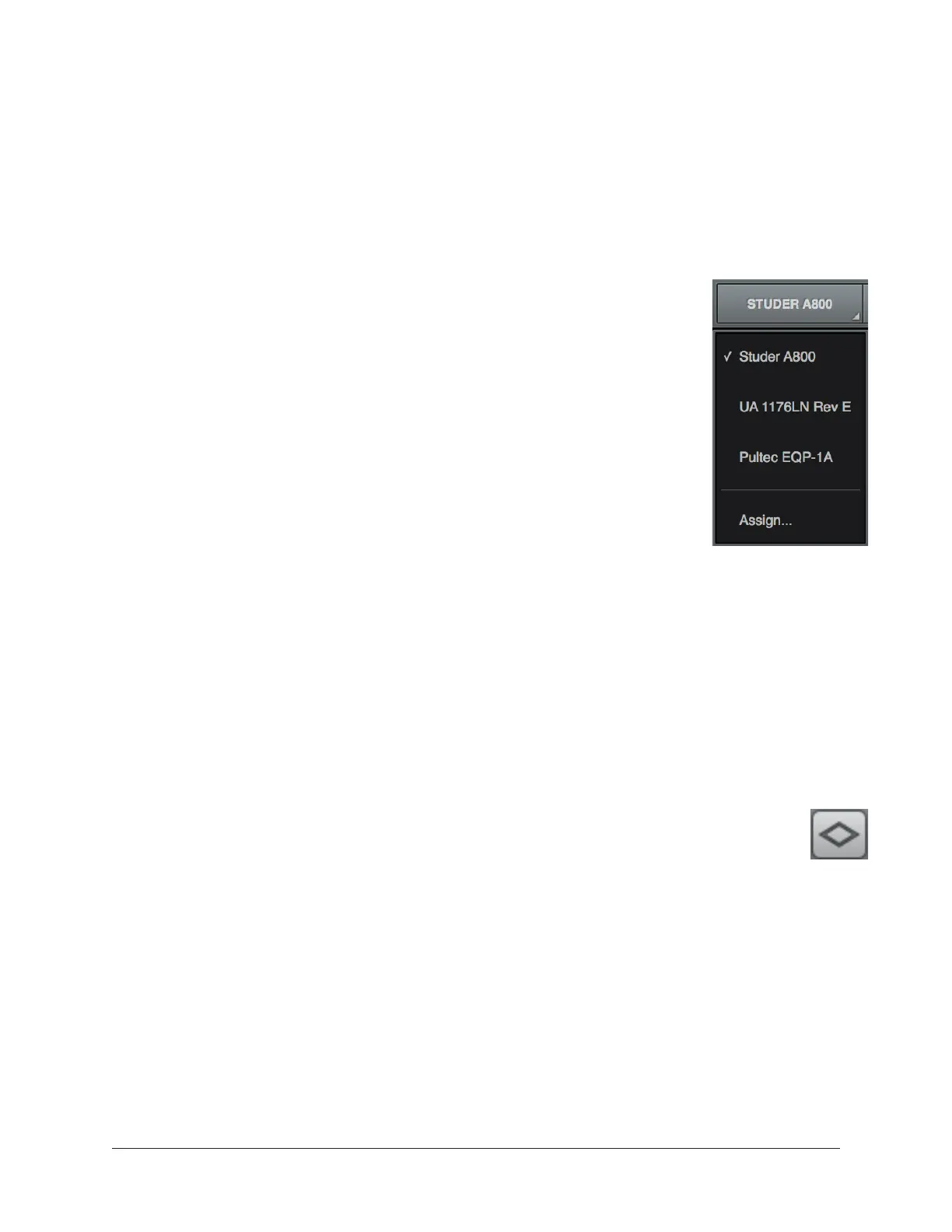Arrow Manual Console Plug-In Inserts 146
Function Switches
The function switches are located between the title bar and the plug-in controls.
Channel Strip Enable/Disable
This switch engages Channel Strip mode, where all UAD plug-ins within the channel
inserts can be controlled within a single window. For details, see Channel Strips.
Insert Select/Assign Menu
This switch presents the Select/Assign drop menu, where a different
insert within the channel can be selected for editing, or a different plug-
in can be assigned to the current insert.
Select
When more than one standard insert is populated in the channel,
choosing a different plug-in from the menu selects that plug-in for
editing within the same window.
In the example at right, three of the channel’s standard inserts are
populated. If only one insert is populated, only the current plug-in is
displayed.
Assign
Choosing this menu item opens the plug-in assign popover, for
replacing the plug-in currently in the insert.
Note: When a plug-in is replaced via the assign function, any customized settings
in the replaced plug-in are lost (if they weren’t saved as a preset). However, the
settings can be recovered until a different Console session is loaded by using the
Undo function.
Presets Manager Popover
This switch opens the Presets Manager popover, where plug-in settings can be saved and
loaded. For details, see Presets Manager.
Note: With narrow plug-ins, the icon at right is displayed instead of PRESETS.
Plug-In Power
This switch deactivates the insert’s plug-in by unloading it from the DSP. When
deactivated, the plug-in no longer uses UAD resources.
Click the switch to change the state. The plug-in is enabled when the switch is orange,
and deactivated when the switch is gray. A deactivated plug-in is indicated in the insert
by a light gray background.
Tip: Because this function unloads and loads the plug-in from the DSP, audio
artifacts can occur if the enable state is changed while audio is being processed
by the plug-in. To disable individual plug-in processing without audio artifacts,
use the power control within the plug-in interface instead, which keeps the plug-
in loaded on the DSP.
Select/Assign menu