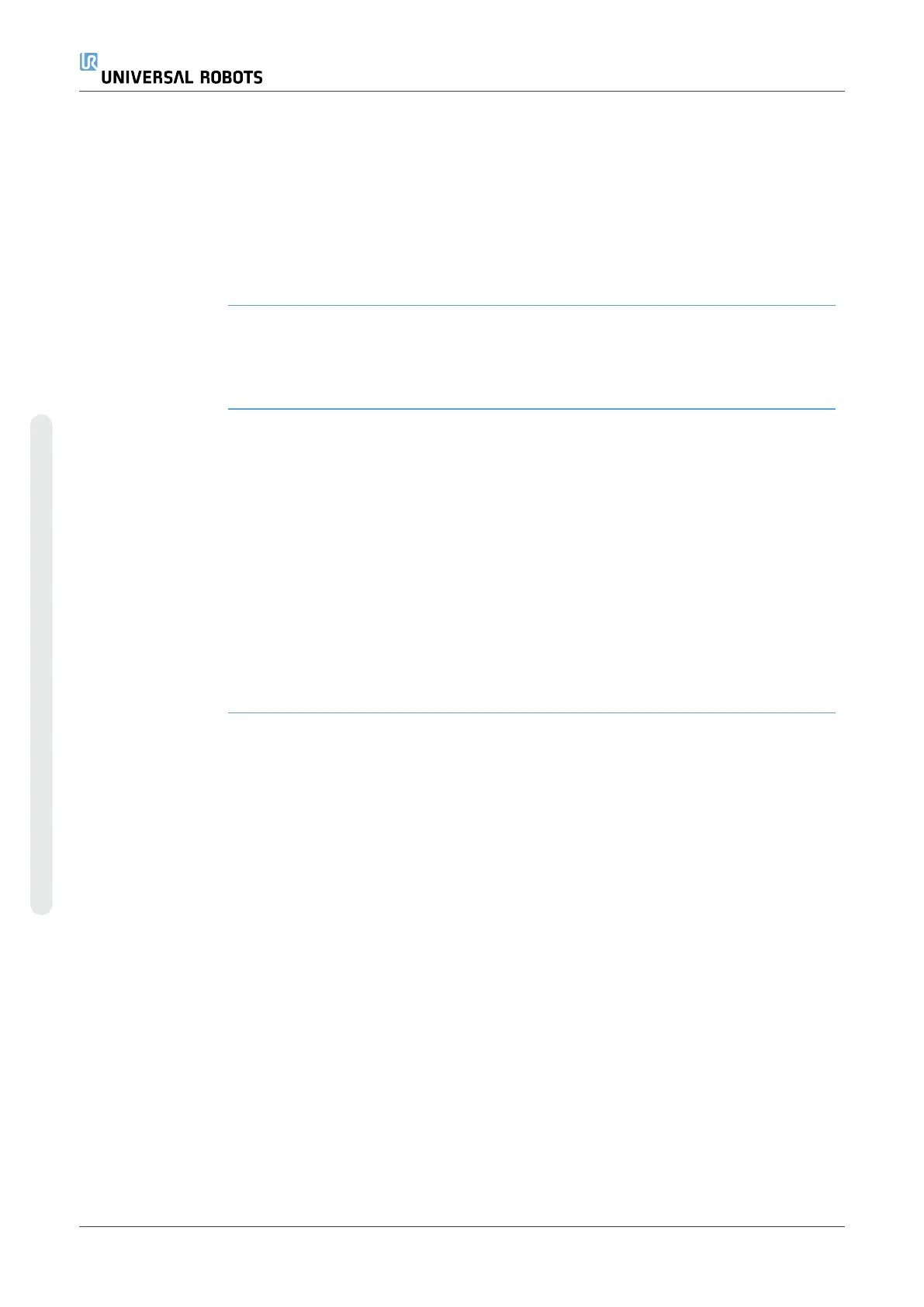In the Direction field, tap the Add Until button to define and add stop criteria to your
Program Tree.
Direction Vector The Direction Vector settings allow you to define the vector direction for linear motion.
Use the Tool Speed and Tool Acceleration for the following:
•
to define linear motion relative to multiple feature axes
•
to calculate the direction as a mathematical expression
19.7.4. Wait
Description The Wait command provides additional control of the robot's behavior. The Wait
command pauses the robot's movement when new inputs are introduced into the
program.
You can add a Wait command to a program with external sensors, to make the robot
wait for one of the sensors to activate before the program continues.
When you add a Wait to your program tree, the Wait pane appears to the right of the
screen.
See the following sections about using Wait:
The robot pauses using different Wait commands.
See the Wait command types below.
Add a No Wait to a
robot program
No Wait allows the robot to do nothing before continuing to run a program. There is
no pause before new input.
UR10e 224 User Manual
Copyright © 2009–2024 by UniversalRobotsA/S. All rights reserved.
