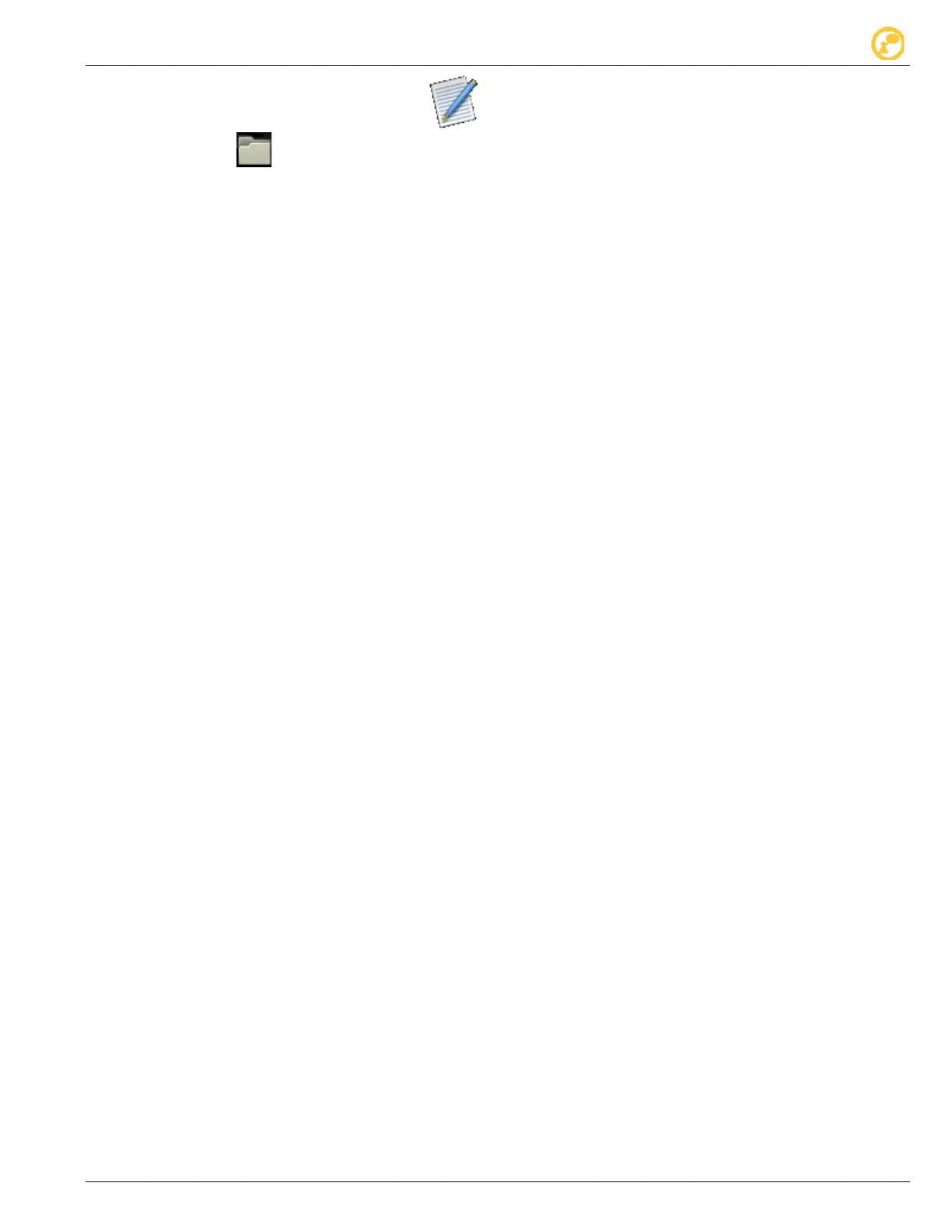Signal Timing Plans We value your opinion
Ver-Mac 2018 V-Touch TLD User's Manual – V3.2 21
1. In the Home screen, select Edit to access the Edit signal plan screen.
2. Tap Open icon on the toolbar and in the Select Signal plan screen, browse the
collection of available signal plans to locate the one you want.
3. Tap twice on your selected signal plan to access it for modification in Edit Signal
Plan screen.
Depending on the signal plan, the Edit Signal Plan screen displays Traffic Phases
plus any detector-actuated phases included in the selected traffic plan.
4. To modify traffic phases in the signal plan, tap Traffic Phases to view all the phase
diagrams in the sequence (cycle); select the phase diagram to modify and
a) Tap the green lamp(s) of the related TLD unit(s) to change a traffic movement,
and adjust green interval timings accordingly; or
b) In Interval Timings window, to alter just the one interval time, tap Edit and
use Up/Down to change the timings; or
c) Tap Remove (-) to cancel the selected phase and delete the phase diagram
and its interval times from the sequence(cycle); or
d) Tap Add (+) to include another phase diagram, and tap Edit and use
Up/Down arrows to set the green times.
5. To modify a detector-actuated phase(s) in a signal plan, first locate and display the
signal plan that includes the detector-actuated phase(s) in Edit Signal Plan screen.
Then
a) Select each detector-actuated phase for modification in turn.
b) Proceed to make whatever change(s) you want (Add (+) or Remove (-) a
phase; select/change traffic movement; Edit or not the interval timings).
6. Select any Operation buttons to save your changed signal plan.