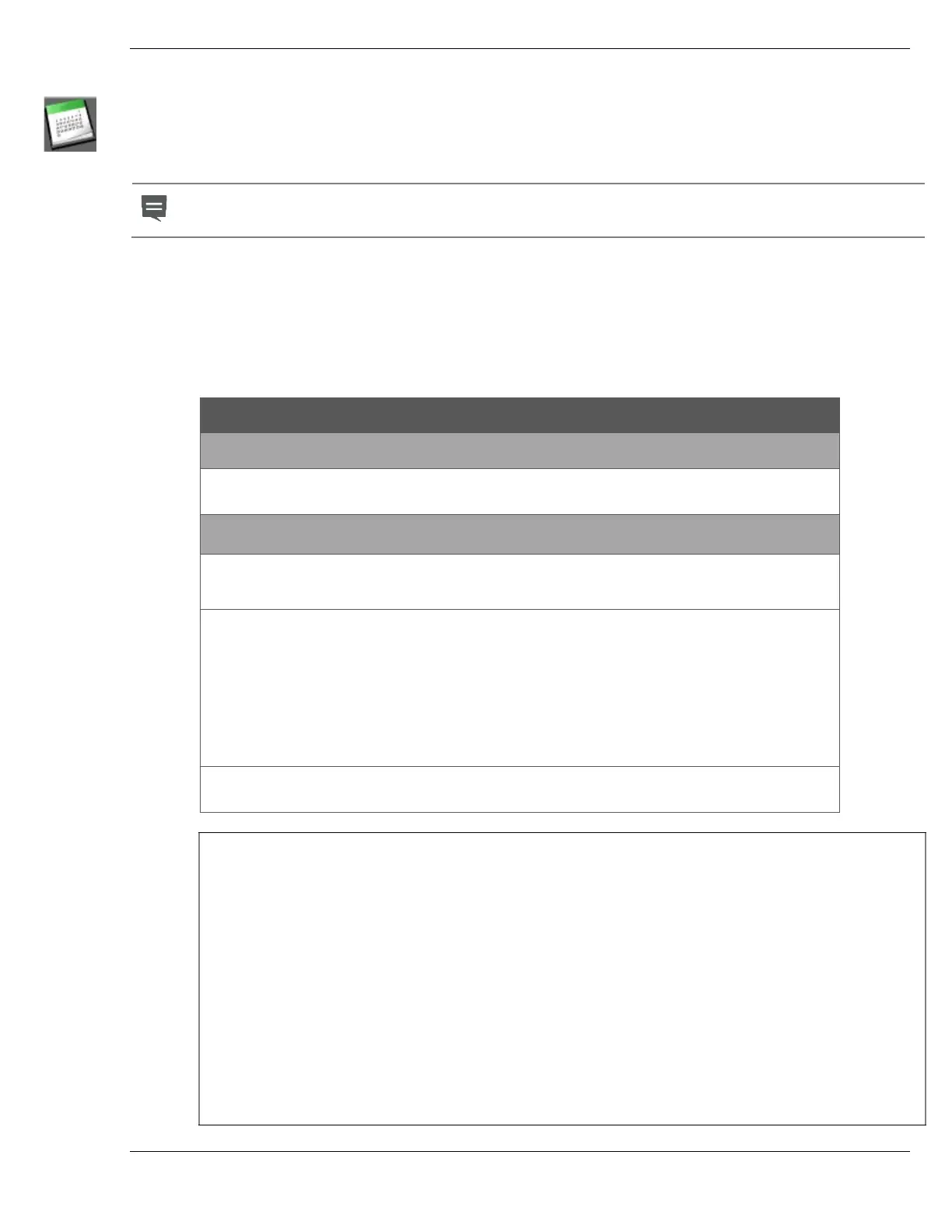Schedules
Ver-Mac 2018 V-Touch Controller for TLDs User Manual – V3.2 38
7.3 Edit an Existing Schedule
1. In Options screen, select Schedule and then, in query box select Edit.
2. In Schedule Editor – Month screen, scroll through the calendar and locate the
schedule you want.
NOTE
If the Schedule you want to edit is already active, you must stop it before
making any changes
3. Select the date with the day plan you want to modify and open Schedule Editor–
Day screen.
4. Select the timeslot you want to modify, make the changes in the Signal
Plan or Time areas.
5. Tap Apply and your Schedule is changed.
Editing Options
Schedule Editor – Month screen
Clear is your only editing option in Schedule Editor – Month.
Clear removes all existing schedules from the calendar.
Schedule Editor – Day screen
1. Modify an entire day plan (timetable plus Periodicity) for a particular date in
an existing Schedule.
2. Modify parts of a day plan for a particular date in an existing Schedule.
• Extend or shorten timeslots within the timetable for a particular date
without changing the attached signal plan.
• Eliminate timeslot(s) plus their attached signal plan(s) from a particular
day plan, extending the previous timeslot and prolonging the display of
its corresponding signal plan.
• Change only the signal plan(s) attached to time slots.
• Alter the Periodicity conditions of a day plan.
3. Prolong a schedule by altering the Periodicity conditions of the relevant day
plans.
Table 11: Editing options for Schedules
IMPORTANT
If your changed day plan is to replace all, or part of the pre-existing
schedule, or to extend the pre-existing schedule, be sure you:
1. Adjust repetition pattern plus end date/number of occurrences
to reflect the change(s), effectively overwriting the pre-existing
Schedule;
and
2. Select Program/Whole day to copy to the Schedule.
If you remove a timeslot and its attached signal plan, you extend the
previous timeslot and signal plan. This action does not blank the TLD.
If there are empty dates in the Schedule, the TLD continues to display the
last signal plan scheduled in the time slot immediately before the empty