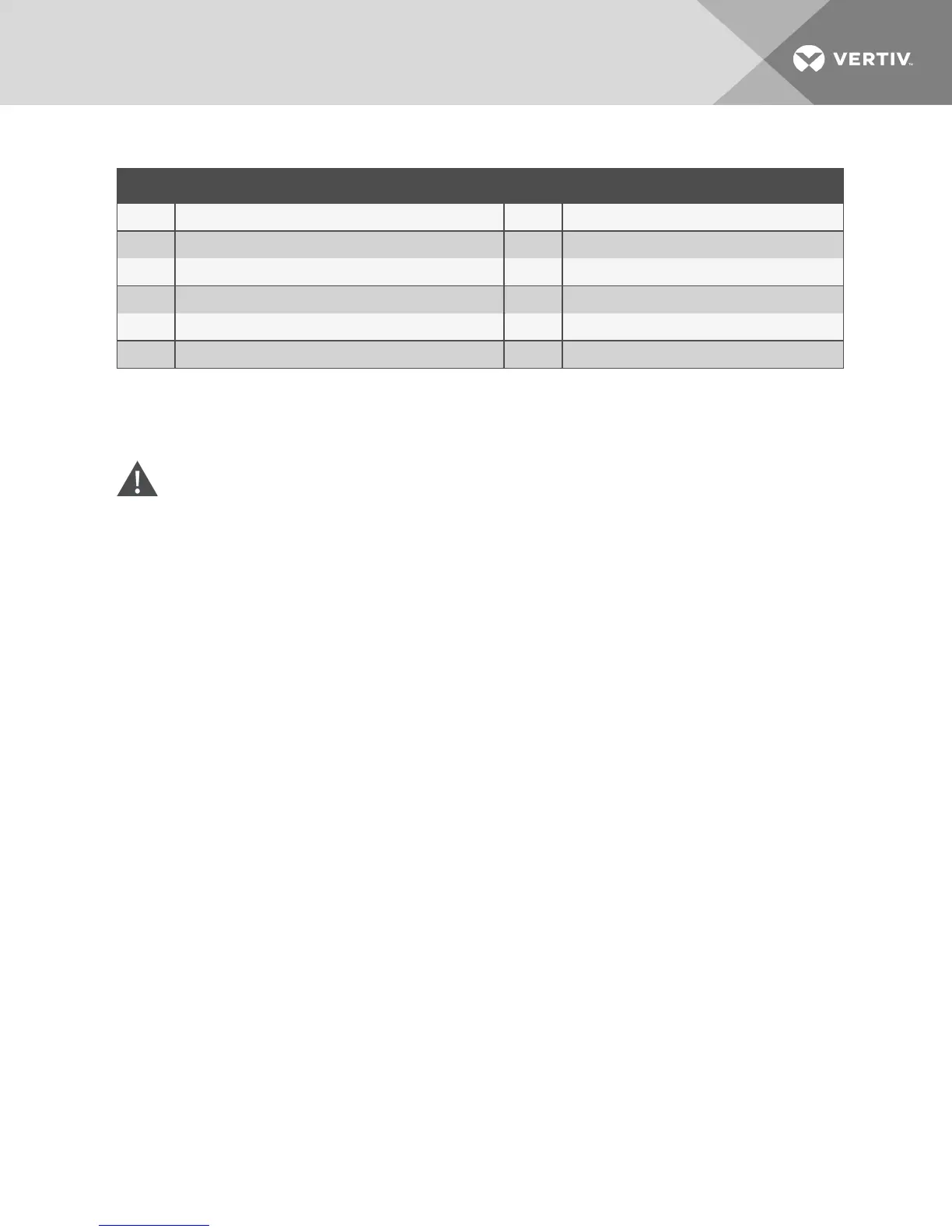ITEM DESCRIPTION ITEM DESCRIPTION
1 AutoView Switch for Dell (16-Port Model Shown) 7 ACI Connection
2 Power Cord 8 External Virtual Media - USB Connections
3 Analog Users (2) 9 Target Device Ports
4 DigitalUser (requires the RAK) 10 IQ modules
5 LAN/Network 11 Servers/Target Devices
6 10101 Console Setup Port
Table 2.1 Basic Configuration Descriptions
NOTE: The switch supports connecting to another appliance via an ACI connection. This connection
requires that the secondary appliance in the tier have an ACI connector on the user side.
To connect and turn on your switch:
CAUTION: To reduce the risk of electric shock or damage to your equipment, do not disable
the jumper cord grounding plug. The grounding plug is an important safety feature. Plug the
jumper cord into a grounded (earthed) outlet that is easily accessible at all times. Disconnect
the power from the unit by unplugging the jumper cord from either the power source or the
unit.
NOTE: If the building has 3-phase AC power, ensure that the computer and monitor are on the same
phase to avoid potential phase-related video and/or keyboard problems.
NOTE: The maximum supported cable length from switch to server is 30 meters.
NOTE: This product has no user-serviceable parts inside the product enclosure. Do not open or
remove the product cover.
1. Connect your VGA monitor and USB keyboard and mouse cables to the appropriately labeled
ports.
2. Connect one end of a UTP cable (4-pair, up to 98 ft/30 m) to an available numbered port.
Connect the other end to an RJ45 connector of a IQ module.
3. Connect an IQ module to the appropriate port on the back of a device. Repeat steps 2 and 3 for
all devices you want to connect.
NOTE: When connecting to a Sun Microsystems server, you must use a multi-sync monitor in the local
port to accommodate Sun computers that support both VGA and sync-on-green or composite sync.
4. Connect a user-supplied UTP cable from the Ethernet network to the LAN port on the back of
the switch. Network users will access the switch through this port.
5. Turn on each device, then locate the jumper cord that came with the switch. Connect one end
to the power socket on the rear of the switch. Connect the other end into an appropriate power
source.
6. (Optional) Connect the virtual media or smart card readers to any of the USB ports on the
switch.
NOTE: For all virtual media sessions, you must use a USB2 or USB2+CAC IQ module.
2 Installation
7