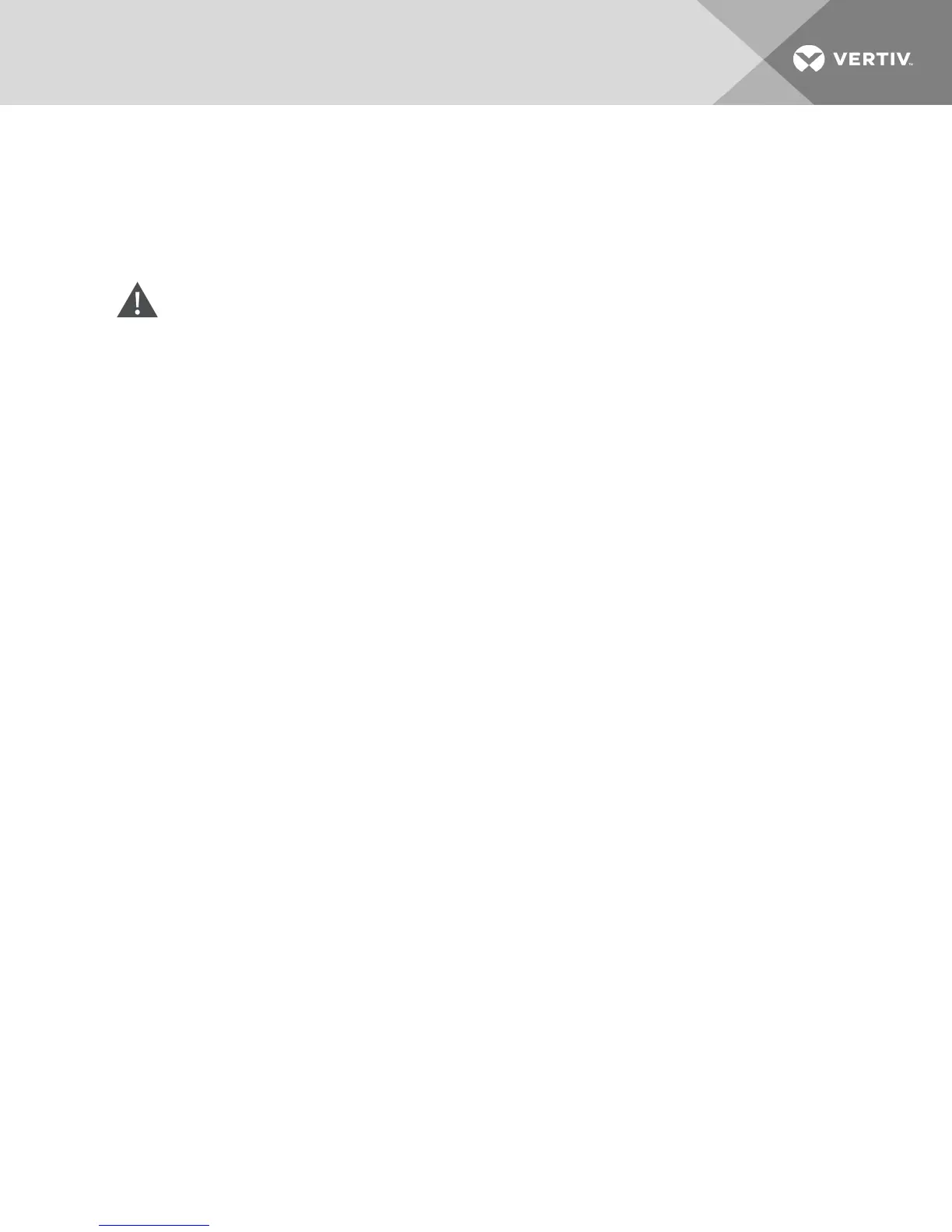4.11.2 Upgrading IQ adaptors
The IQ adaptors will automatically update when the switch is updated. To update your switch firmware,
see Tools - Rebooting and Upgrading on page 32 or the DSView management software Online Help. If
issues occur during the normal upgrade process, IQ adaptors can also be force-upgraded when needed.
NOTE: Check http://www.VertivCo.com/en-us/support/ for firmware upgrade files.
CAUTION: Disconnecting an IQ adaptor during a firmware update or cycling power to the
device will render the module inoperable and require the IQ adaptor to be returned to the
factory for repair.
To upgrade the IQ adaptor firmware:
1. From the side navigation bar, click Ports - IQ adaptors to open the IQ adaptors screen.
2. Select the checkboxes next to the IQ adaptors that you wish to modify.
3. Select Choose an operation and select Upgrade.
4. If the settings are correct, click Upgrade.
To set the USB speed to USB 1.1 or USB 2.0:
NOTE: This section only applies to the USB2 IQ adaptor.
1. From the side navigation bar, click Ports - IQ adaptors to open the IQ adaptors screen.
2. Select the checkboxes next to the IQ adaptors that you wish to modify.
4.12 Launching a Session
NOTE: Java 1.6.0_11 or later is required to launch a session.
To launch a session:
1. From the side navigation bar, select Target Devices. A list of available devices appears.
2. The applicable action, KVM Session, is displayed in the Action column and will depend on the
target device that was selected to launch the session. If more than one action is available for a
given target device, click the drop-down arrow and select the applicable action from the list.
If the target device is currently in use, you can be able to gain access by forcing a connection to the
device if your preemption level is equal to or higher than the current user's.
To switch to the active session from the local UI (local users only):
1. From the side navigation bar, select Local Session.
2. Select the Resume Active Session checkbox. The Video Viewer window appears.
NOTE: The Dell RAK is required for KVM remote access.
NOTE: From the Active Sessions screen, you can view a list of active sessions. The following
information is listed about each session: target device, owner, remote host, duration and type.
4.12.1 General sessions settings
To configure general session settings:
1. From the side navigation bar, select Sessions - General. The General Session Settings screen
appears.
4 OBWI Operation
37
