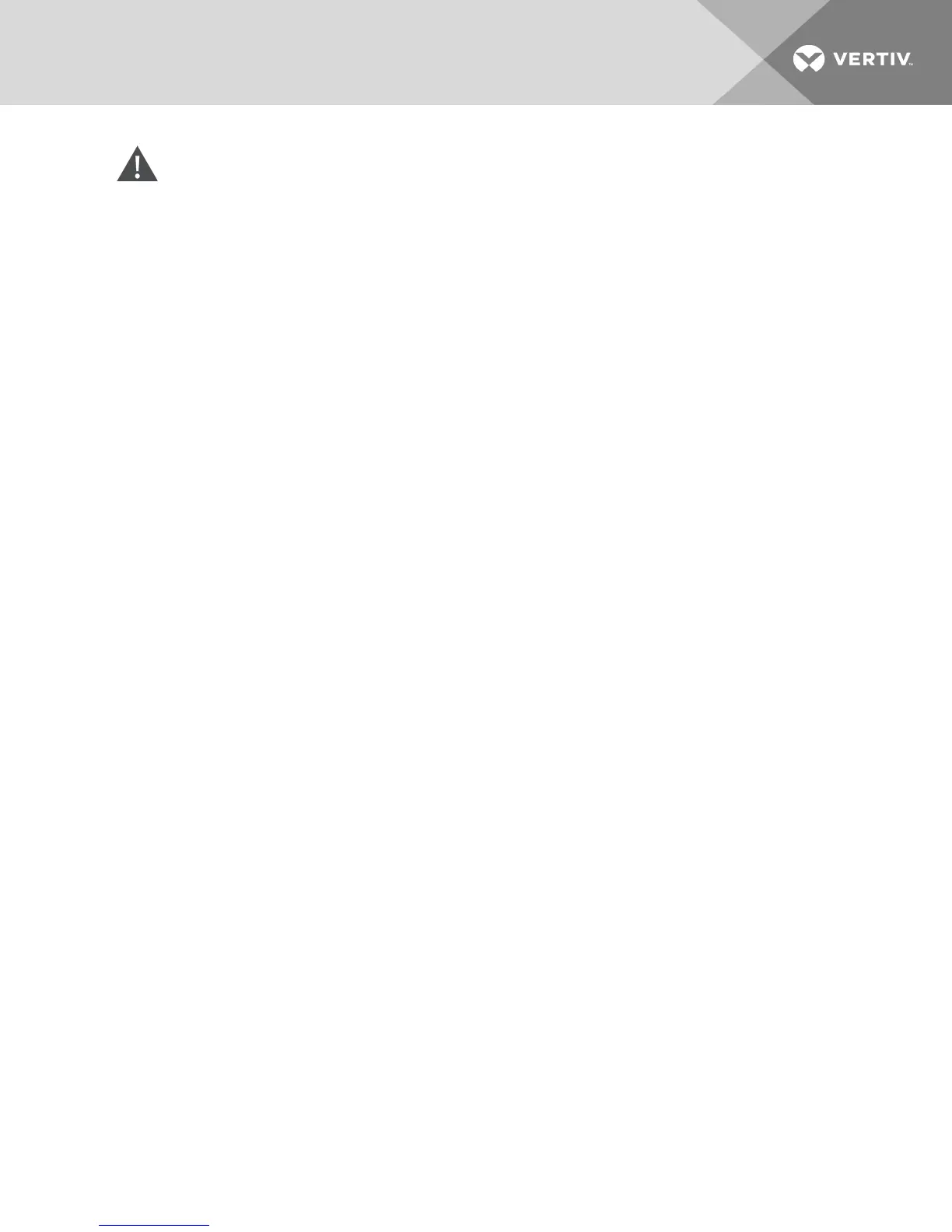CAUTION: Disconnecting an IQ adaptor during a firmware update or cycling power to the target
device will render the module inoperable and require the IQ adaptor to be returned to the
factory for repair.
To upgrade the switch firmware:
1. From the side navigation bar, click Unit View - Appliance - Overview to open the Unit
Maintenance screen.
2. Click Upgrade Firmware.
3. Select one of the following methods to load the firmware file: Filesystem, TFTP, FTP or HTTP.
NOTE: The Filesystem option is only available on the remote OBWI.
4. If you selected Filesystem, select Browse to specify the location of the firmware upgrade file.
-or-
If you selected TFTP, enter the server IP address and firmware file you wish to load.
-or-
If you selected FTP or HTTP, enter the server IP address and firmware file you wish to load, as
well as the username and user password.
5. Click the Upgrade button.
4.4.3 Saving and restoring configurations and user databases
You can save the switch configuration to a file. The configuration file will contain information about the
managed switch. You can also save the local user database on the switch. After saving either file, you can
also restore a previously saved configuration file or local user database file to the switch.
To save a managed switch configuration or user database of a managed switch:
1. From the side navigation bar, click Unit View - Appliance - Overview.
2. Click either the Save Appliance Configuration or Save Appliance User Database, then click the
Save tab.
3. Select the file save method: Filesystem, TFTP, FTP or HTTP PUT.
4. If you selected TFTP, enter the server IP address and firmware filename you wish to load.
-or-
If you selected FTP or HTTP, enter the server IP address, username, user password and
firmware filename you wish to load.
5. Click the Download button. The Save As dialog box will open.
6. Navigate to the desired location and enter a name for the file. Click the Save button.
To restore a managed switch configuration or user database of a managed switch:
1. From the side navigation bar, click Unit View - Appliance - Overview.
2. Click either the Restore Appliance Configuration or Restore Appliance User Database, then
click the Restore tab.
3. Select the file save method: Filesystem, TFTP, FTP or HTTP.
4 OBWI Operation
33