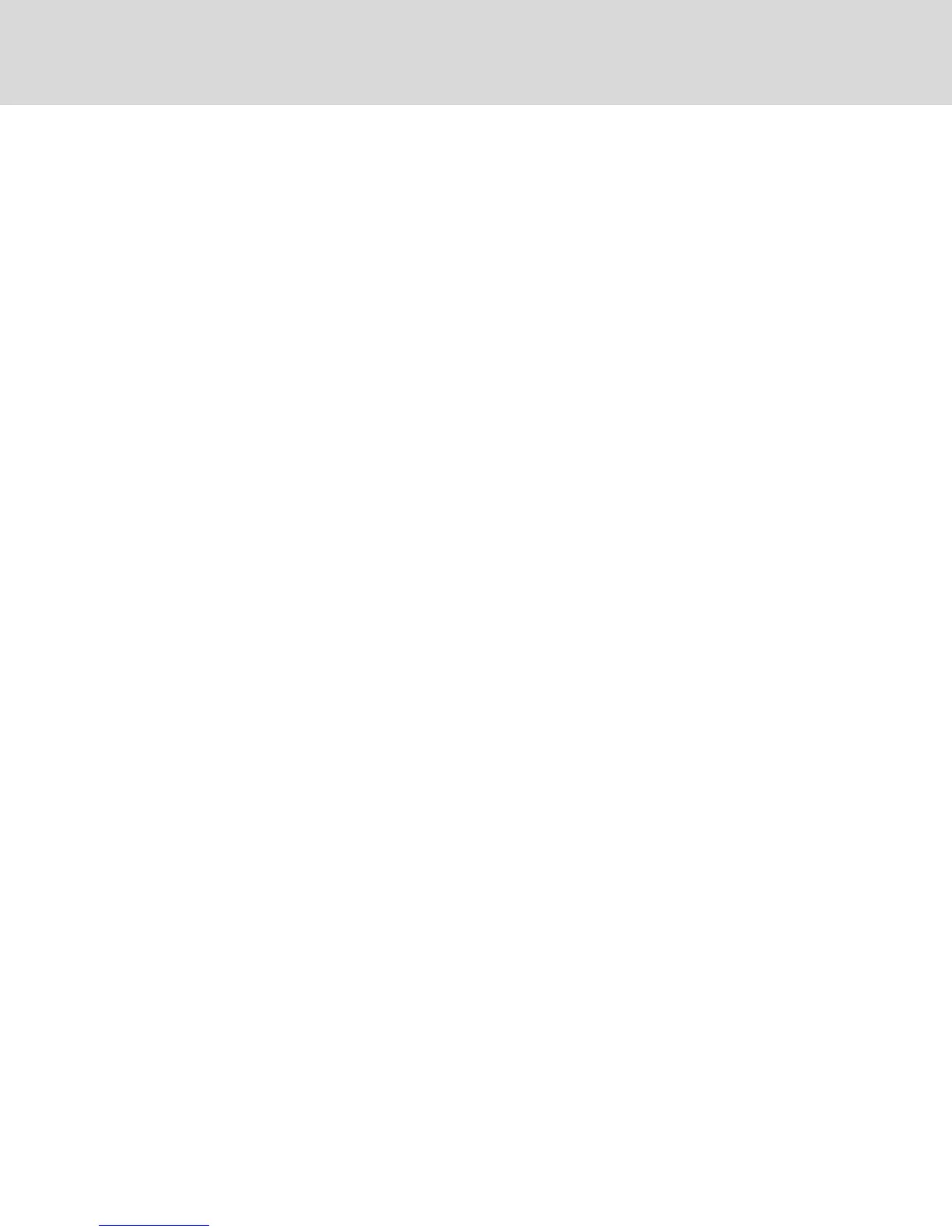-or-
2. Right-click on the Mini-Mode window and de-select the Mini-Mode menu item.
To select the window size for Mini-Mode:
1. Click Tools - Session Options.
2. From the Mini-Mode tab, use the drop-down menu to select the window size.
3. Click OK.
5.9.5 Scaling
To change the KVM Video Viewer window resolution:
1. Click View - Scaling.
2. Click Auto Scale - Server Resolution.
-or-
Select a fixed resolution.
When auto scaling is enabled, the KVM Video Viewer will automatically adjust the display if the window
size changes during a session. When a user accesses a channel using sharing, the display is adjusted to
match the input resolution selected by the primary user of that channel. The Viewer prevents a
secondary user from changing the resolution and affecting the primary user. If the target device
resolution changes any time during a session, the display is adjusted automatically.
When enabled, the display window is sized to match the resolution of the server being viewed.
To maintain the aspect ratio for video in Windowed or Full Screen mode:
1. Select Tools - Session Options.
2. Check the box next to Windowed or Full Screen Mode and click Apply.
5.9.6 Color Modes
To change the color depth the KVM Video Viewer uses:
Click View - Color Modes.
The Dambrackas Video Compression™ (DVC) algorithm allows you to display more colors for the best
fidelity or fewer colors to reduce the volume of data transferred on the network.
The choices are (in descending color quantity): Best Color, Medium Color/Medium Compression, Low
Color/High Compression or Gray Scale/Best Compression.
5.9.7 Session User List
To view active users of this session:
Click View - Session User List.
5.9.8 Status Bar
To display or hide the status bar at the bottom of the Viewer window:
Click View - Status Bar.
Vertiv™ | Avocent® AutoView ™ Switch for Dell Installer/User Guide
44
